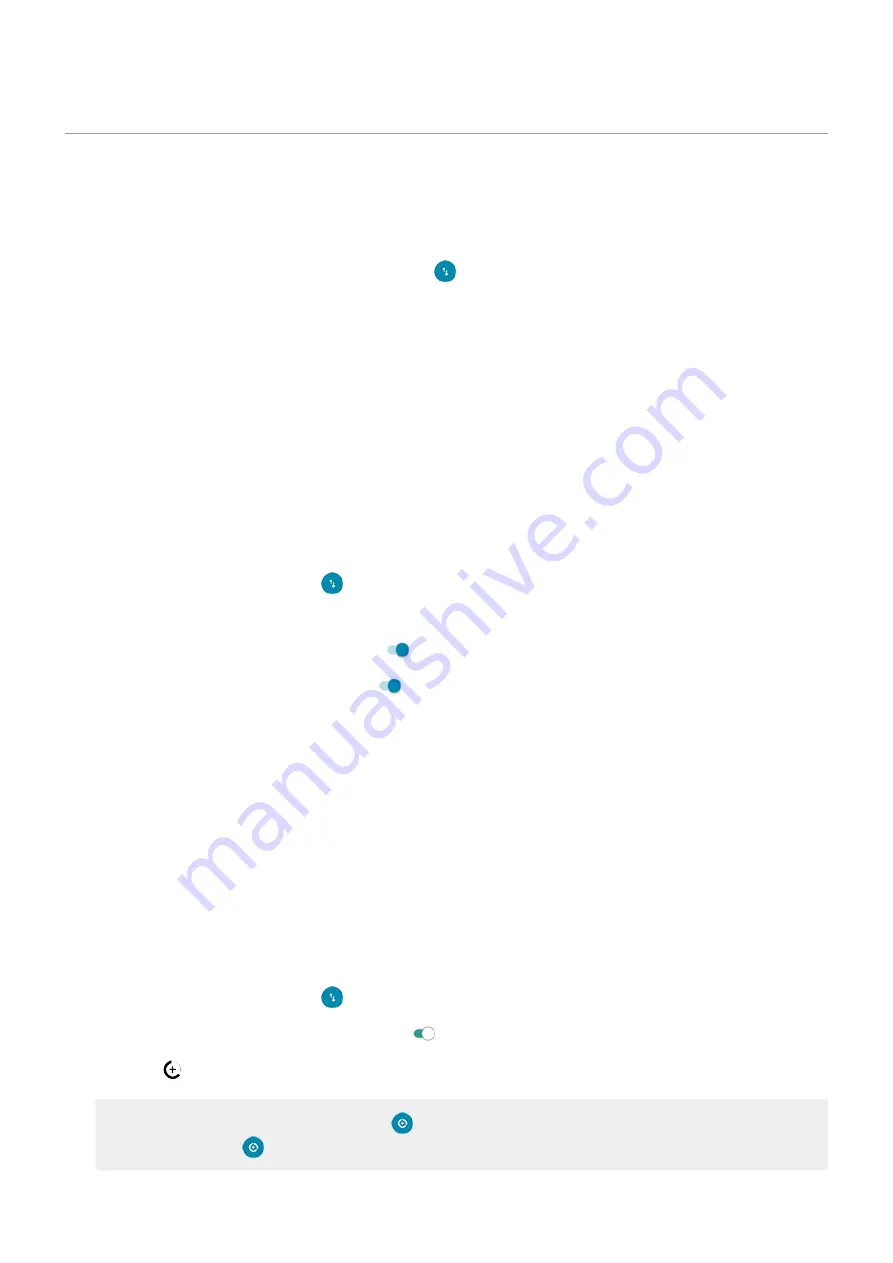
Control data usage
Turn mobile data off/on
To toggle it on/off, swipe the
.
When you turn off data usage over your cellular network, you can still use data by connecting to a
Cellular data must be ON if you want to:
•
•
Share your phone’s internet connection
with other devices
Set data limit
Sometimes it's easy to exceed your data plan limit without realizing it. To avoid surprises, set a usage warning that
notifies you when you’re close to your limit, and set a usage limit that turns off cellular data when the limit is
reached.
1.
Network & internet
>
Mobile network
.
Or, in
, touch & hold
.
2.
Touch
Data warning & limit
.
3.
To set a warning, turn
Set data warning
on
, then touch
Data warning
and enter the amount of data.
4.
To set a usage limit, turn
Set data limit
on
, then touch
Data limit
and enter the amount of data.
Restrict background data
Even when you’re not using them, most apps sync data in the background.
You can prevent specific apps from ever sending or receiving data in the background. Also, if you're running low on
data during your billing cycle, use Data Saver to conserve your remaining data. Data Saver lets you quickly turn off
background data usage for
all
apps; if you have one or two that want to continue using background data, you can
set them as exceptions.
When you restrict background data, you will not receive notifications from apps that typically
in the
background (like Gmail) until you open the app; then data syncs as usual.
If you're running low on data during your billing cycle:
1.
Network & internet
>
Mobile network
.
Or, in
, touch & hold
.
2.
Touch
Data Saver
and turn
Use Data Saver
on
.
You'll see
in your status bar and all apps are prevented from using background data.
Tip:
The first time you turn Data Saver on,
. After that, just swipe the status
bar down and touch
to turn Data Saver off/on.
Network and internet
125
















































