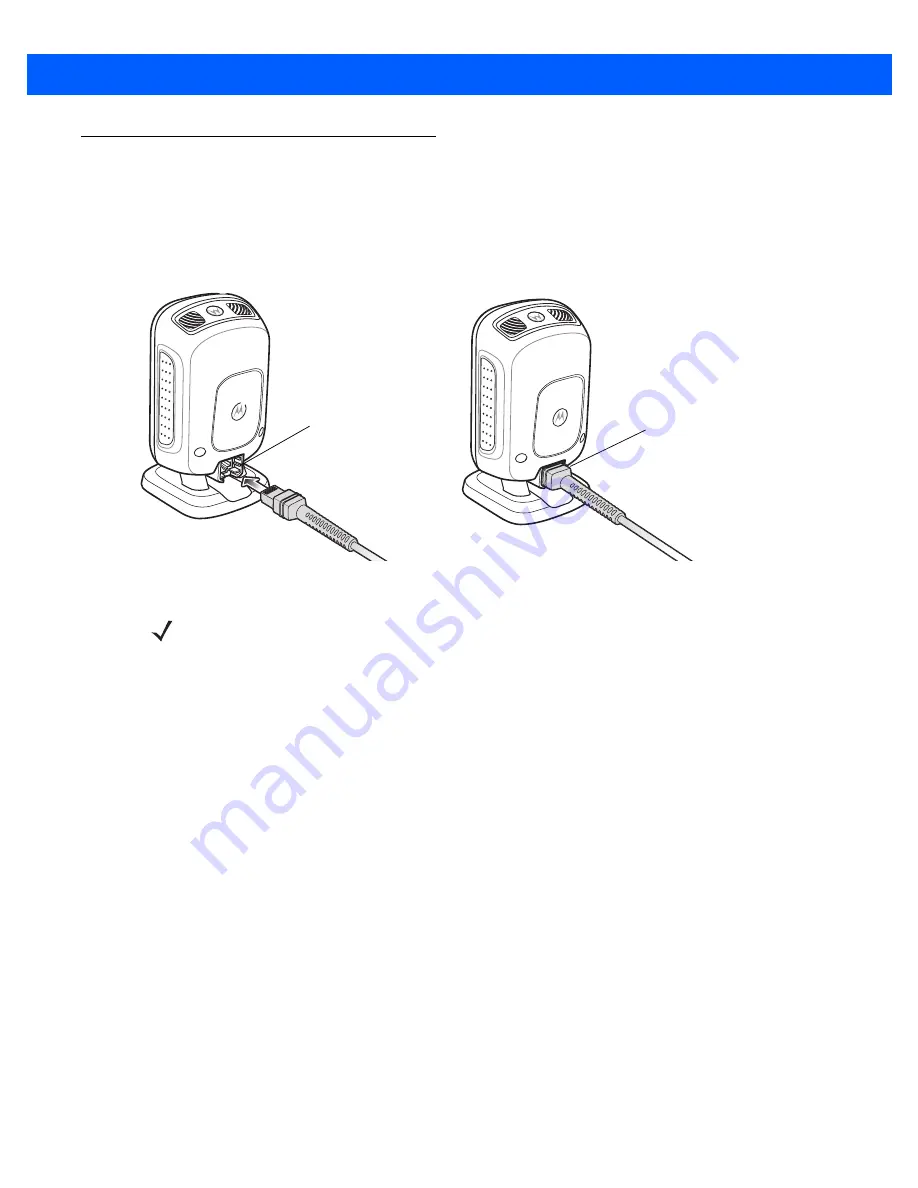
Getting Started
1 - 3
Setting Up the Digital Scanner
Installing the Interface Cable
1.
Insert the interface cable modular connector into the interface cable port on the rear of the digital scanner
until you hear a click. The green LED lights and low/medium/high beeps sound, indicating that the scanner
is operational.
Figure 1-2
Installing the Cable
2.
Gently tug the cable to ensure the connector is secure.
3.
Connect the other end of the interface cable to the host (see the specific host chapter for information on
host connections).
Removing the Interface Cable
1.
Tilt the scanner fully forward.
2.
Using the tip of a small screwdriver, depress the cable’s modular connector clip and carefully slide out the
cable.
Connecting Power (if required)
If the host does not provide power to the digital scanner, connect an external power supply.
1.
Plug the power supply into the power jack on the interface cable.
2.
Plug the other end of the power supply into an AC outlet.
Configuring the Digital Scanner
To configure the digital scanner use the bar codes included in this manual, or use the 123Scan
2
configuration
program. See
Chapter 4, User Preferences & Miscellaneous Options
Chapter 5, Imaging Preferences
, and
for information about programming the digital scanner using bar code menus. See
for information on using this configuration program. Also see each host-specific chapter
to set up connection to a specific host type.
Interface cable
modular connector
To host
Cable interface port
NOTE
Different hosts require different cables. The connectors illustrated in each host chapter are examples only.
Connectors vary from those illustrated, but the steps to connect the digital scanner are the same.
Содержание DS9208
Страница 1: ...DS9208 DIGITAL SCANNER PRODUCT REFERENCE GUIDE ...
Страница 2: ......
Страница 3: ...DS9208 PRODUCT REFERENCE GUIDE 72E 139635 06 Revision A May 2015 ...
Страница 6: ...iv DS9208 Product Reference Guide ...
Страница 30: ...1 10 DS9208 Product Reference Guide Figure 1 10 Locking Mount Bracket Template 54 mm 49 mm ...
Страница 46: ...3 8 DS9208 Product Reference Guide ...
Страница 110: ...5 20 DS9208 Product Reference Guide ...
Страница 126: ...6 16 DS9208 Product Reference Guide USB Polling Interval continued 3 msec 4 msec 5 msec 6 msec 7 msec 8 msec 9 msec ...
Страница 140: ...6 30 DS9208 Product Reference Guide ...
Страница 154: ...7 14 DS9208 Product Reference Guide Software Handshaking continued None ACK NAK ENQ ACK NAK with ENQ XON XOFF ...
Страница 164: ...7 24 DS9208 Product Reference Guide ...
Страница 288: ...10 98 DS9208 Product Reference Guide ...
Страница 292: ...12 2 DS9208 Product Reference Guide ...
Страница 298: ...13 6 DS9208 Product Reference Guide Driver s License Parse Field Bar Codes continued Issue Date ID Number Formatted ...
Страница 317: ...Driver s License Set Up DS9208 DL 13 25 Keyboard Characters continued Send Send Send Send Send Send Send ...
Страница 318: ...13 26 DS9208 Product Reference Guide Keyboard Characters continued Send Send Send Send Send Send 0 Send 1 ...
Страница 319: ...Driver s License Set Up DS9208 DL 13 27 Keyboard Characters continued Send 2 Send 3 Send 4 Send 5 Send 6 Send 7 Send 8 ...
Страница 320: ...13 28 DS9208 Product Reference Guide Keyboard Characters continued Send 9 Send Send Send Send Send Send ...
Страница 321: ...Driver s License Set Up DS9208 DL 13 29 Keyboard Characters continued Send Send A Send B Send C Send D Send E Send F ...
Страница 322: ...13 30 DS9208 Product Reference Guide Keyboard Characters continued Send G Send H Send I Send J Send K Send L Send M ...
Страница 323: ...Driver s License Set Up DS9208 DL 13 31 Keyboard Characters continued Send N Send O Send P Send Q Send R Send S Send T ...
Страница 324: ...13 32 DS9208 Product Reference Guide Keyboard Characters continued Send U Send V Send W Send X Send Y Send Z Send ...
Страница 325: ...Driver s License Set Up DS9208 DL 13 33 Keyboard Characters continued Send Send Send Send _ Send Send a Send b ...
Страница 326: ...13 34 DS9208 Product Reference Guide Keyboard Characters continued Send c Send d Send e Send f Send g Send h Send i ...
Страница 327: ...Driver s License Set Up DS9208 DL 13 35 Keyboard Characters continued Send j Send k Send l Send m Send n Send o Send p ...
Страница 328: ...13 36 DS9208 Product Reference Guide Keyboard Characters continued Send q Send r Send s Send t Send u Send v Send w ...
Страница 329: ...Driver s License Set Up DS9208 DL 13 37 Keyboard Characters continued Send x Send y Send z Send Send Send Send ...
Страница 330: ...13 38 DS9208 Product Reference Guide Keyboard Characters continued Send Tab Key Send Enter Key ...
Страница 348: ...A 12 DS9208 Product Reference Guide ...
Страница 363: ...Country Codes B 15 Country Codes Continued Tatar Thai Kedmanee Turkish F Turkish Q UK English Ukrainian US Dvorak ...
Страница 388: ...D 10 DS9208 Product Reference Guide ...
Страница 396: ...E 8 DS9208 Product Reference Guide ...
Страница 397: ...APPENDIX F SAMPLE BAR CODES Code 39 UPC EAN UPC A 100 123ABC 0 12345 67890 5 ...
Страница 400: ...F 4 DS9208 Product Reference Guide QR Code Han Xin US Postnet UK Postal ...
Страница 438: ......
Страница 439: ......






























