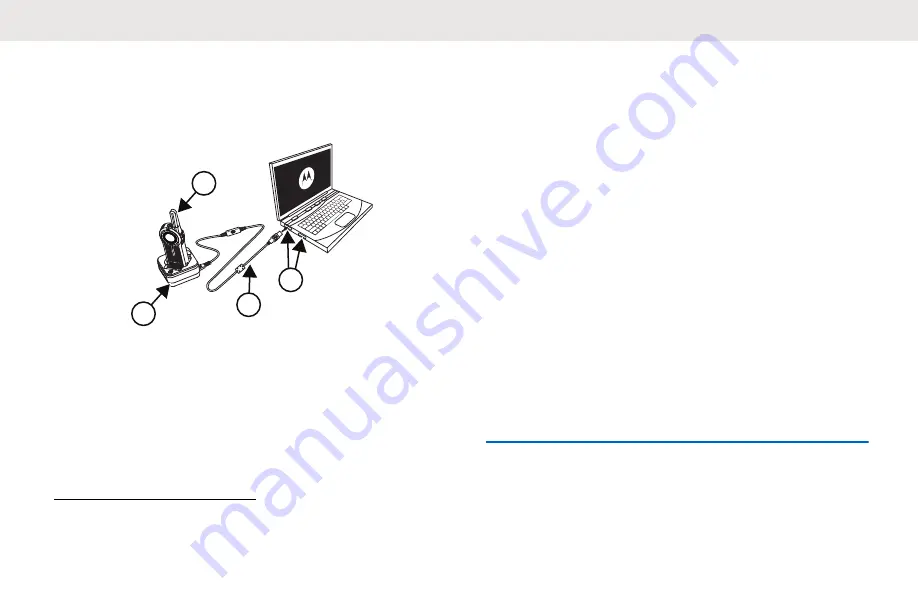
Customer Programming
Software
1
2
4
3
Figure 4: Setting-up the Radio to the CPS
The easiest way to program or change features in your
radio is by using the Customer Programming Software
(CPS) and the CPS Programming Cable
20
. CPS Software
is available for free as web-based downloadable software
at:
To program, connect the DLR Series radio via the Drop-in
Charger Tray and CPS Programming Cable to your
computer as shown in the picture above. Prior to
programming, verify that the switch in the Programming
Cable is in the ‘Digital
21
’ position.
CPS allows you to easily program features such as Direct
Call, Radio Menu Options, Private Groups, Direct Contacts,
Channel announcements, etc. It also gives you the
flexibility to prevent radio features to be accidentally
modified by users, by providing the option to disable
functionalities like Factory Reset, Advanced Configuration
Mode, etc. It also provides security by giving the option to
set up a password for profile radio management. For more
information, refer to Features Summary Chart Section at
the end of the User Guide.
CPS Basic Menu Instructions
1
Open the CPS software and click on the
RADIO
top
tab.
2
Do one the following:
20
CPS Programming Cable P/N# is HKKN4027_.
21
If your CPS Programming Cable is showing “CPS/Flash”, make sure to position it to “Flash”.
English
68
Содержание DLR1060
Страница 74: ...English 74 ...
Страница 87: ...Turn radio off and remove the battery Dry with soft cloth Do not use radio until com pletely dry English 87 ...
Страница 172: ...Français Canada 81 ...
Страница 186: ...Turn radio off and remove the battery Dry with soft cloth Do not use radio until completely dry Français Canada 95 ...






























