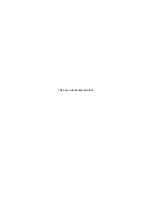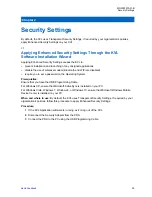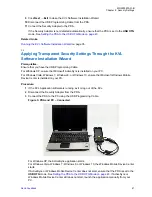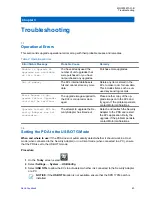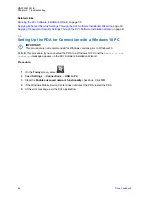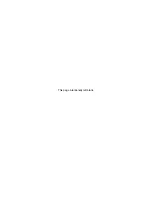Figure 2: PDA and PC – Connected
For Windows XP, the ActiveSync application starts.
For Windows Vista, Windows 7, Windows 8, or Windows 10, the Windows Mobile Device Center
starts.
If ActiveSync or Windows Mobile Device Center does not start, ensure that the PDA is set to the
USB OTG
Setting the PDA to the USB OTG Mode on page 43
. If ActiveSync or
Windows Mobile Device Center still does not start, launch the application manually from your
PC.
For Windows 10, if the
Device is not connected
message appears, set up the PDA for
connection with a Windows 10 PC. See
Setting Up the PDA for Connection with a Windows 10
.
4
Insert the CD provided by Motorola Solutions and run the
Setup.exe
file to start the KVL
Software Installation Wizard.
The
End User License Agreement
screen appears.
5
If you accept the agreement, click
Accept
.
6
In the window that appears, select the check box next to
Your device is using Transparent
Security Settings (default)
, and click
Next
. The Enhanced Security Settings will be applied
after the KVL application reinstallation/upgrade.
During the process, the PDA may restart several times. If the PDA is password protected, you
need to enter the password and tap
Unlock
after each restart.
IMPORTANT:
If a prompt to disconnect and reconnect the USB Programming Cable
appears, disconnect and reconnect the USB Programming Cable, and click
OK
. If the
PDA is password protected, enter the password and tap
Unlock
.
When the process is completed, a message appears, asking you to configure your device
according to the security policy.
7
Check your PDA screen and follow the instructions to renew your password settings.
8
When you have entered and confirmed the password on your PDA, click
OK
on the message on
your PC.
The Enhanced Security Settings are applied successfully.
MN000397A01-B
Chapter 2: Security Settings
40
Содержание Dimetra KVL 4000 Air
Страница 2: ......
Страница 4: ...This page intentionally left blank ...
Страница 6: ...This page intentionally left blank ...
Страница 10: ...This page intentionally left blank ...
Страница 12: ...This page intentionally left blank ...
Страница 22: ...This page intentionally left blank ...
Страница 24: ...This page intentionally left blank ...
Страница 26: ...This page intentionally left blank ...
Страница 28: ...This page intentionally left blank ...
Страница 32: ...This page intentionally left blank ...
Страница 34: ...This page intentionally left blank ...
Страница 38: ...This page intentionally left blank ...
Страница 46: ...This page intentionally left blank ...