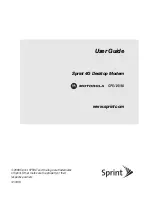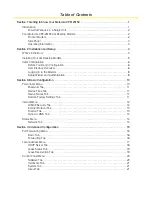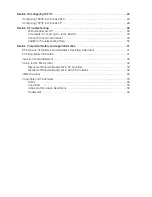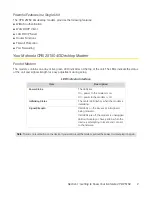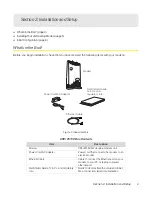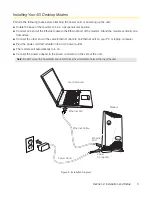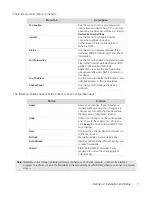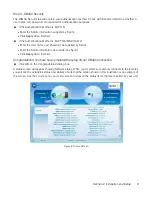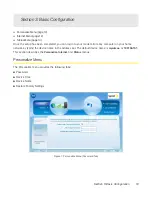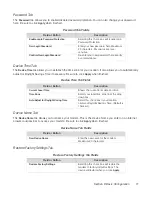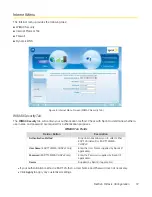Отзывы:
Нет отзывов
Похожие инструкции для CPEI 25150

USR265633B
Бренд: US Robotics Страницы: 2

V487
Бренд: Arcadian Networks Страницы: 17

81GC
Бренд: VisionTek Страницы: 6

Wireless Modem
Бренд: Ebyte Страницы: 16

KPC680
Бренд: Kyocera Страницы: 11

iModem
Бренд: Etisalat Страницы: 30

Mobile Internet Key
Бренд: Huawei Страницы: 12

Enabler IIG
Бренд: Enfora Страницы: 73

NPort Express
Бренд: Moxa Technologies Страницы: 4

UC15 MUX
Бренд: Quectel Страницы: 36

OnCell G2111 Series
Бренд: Moxa Technologies Страницы: 49

S2 STICK
Бренд: ZooZ Страницы: 2

E830 Series
Бренд: Ebyte Страницы: 20

E821-RTU
Бренд: Ebyte Страницы: 29

E90-DTU-433L33-V8
Бренд: Ebyte Страницы: 19

cg3000-2staus
Бренд: NETGEAR Страницы: 2

4800 EXPRESS 4800 Express
Бренд: Zhone Страницы: 54

MF 910Y
Бренд: Zte Страницы: 13