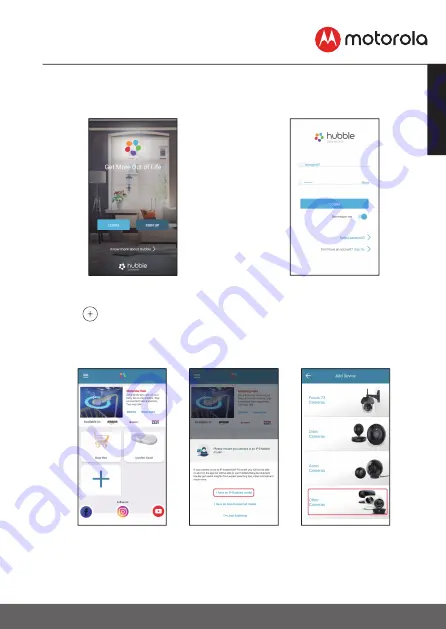
21
ENGLISH
Wi-Fi® Internet Viewing
Note:
If you already have a Hubble App account, please select Already
have an Account? to go to the next step.(Picture A2)
A1 A2
5.4.4 Add the Camera to your account
• Tap
on the screen of your device and select “I have and IP-
Enable model” to add camera. (Pictures A3, A4)
• Select “Other Cameras” for LUX65CONNECT Camera Unit setup.
(Pictures A5)
A3 A4 A5
















































