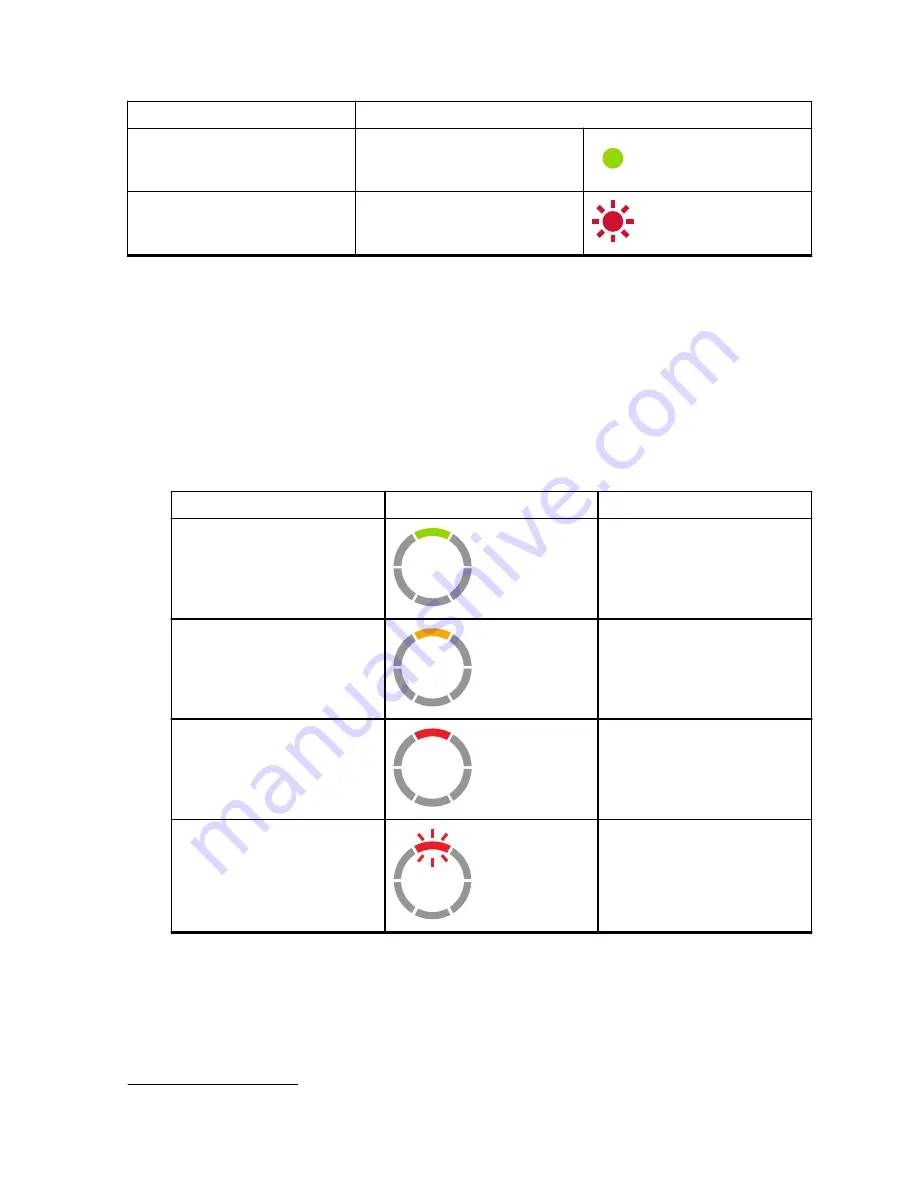
Status
LED Indication
Battery is fully charged
Steady Green
Battery Fault
3
Blinking Red
3.9
Checking Battery Status
Procedure:
Short press and release the
Power
and
Battery
button.
The Smart Status Glow Ring and Voice Assisted Operation features show the radio battery
status.
Table 7: Battery Status
Battery Level
LED Indication
Color
High (50 –100%)
Green
Medium (20 – 50%)
Yellow
Low (3 – 20%)
Red
Critical (0 – 3%)
Blinking Red
The radio returns to the current channel color after indicating the battery status.
3
Re-seating the battery pack corrects this issue.
MN007419A01-AA
Chapter 3: Battery and Charger
27
















































