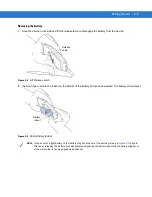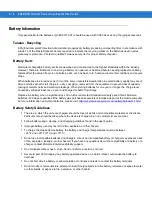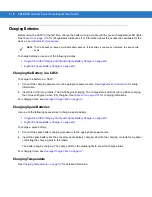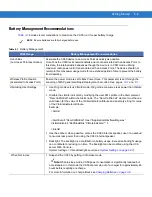CA50 Modes of Operation
4 - 3
2.
The device connects to the UCA server. On this screen, press the right soft key to Cancel the connection and
to put the device into sleep mode.
Figure 4-3
Server Connection Screen
3.
Upon successful login, the UCA client application can display a login prompt. The login prompt is server
configurable (see
2).
Employee Identity Validation (Scanning a Login Bar Code and entering a PIN)
For an employee to log in to the UCA server, scan an employee login bar code and optionally enter a PIN. For
additional details see
and
1.
When the device is logged off, a log in prompt screen displays.
Figure 4-4
Login Prompt
2.
Press the Scan/Select key to scan the appropriate login bar code. Upon a successful login, a decode beep
sounds and the green LED blinks.
3.
If a PIN is required to continue, the PIN input screen displays.
Figure 4-5
PIN Input
UCA client application version
NOTE
If the device cannot connect to the network or find the UCA server during the login attempt, an error
message displays, a beep sounds and a red LED blinks. A countdown error screen appears. When the
countdown is complete, an automatic retry is attempted. If the Log key is pressed from the countdown
screen, a Log screen displays with a log of the attempted network connection error. Automatic retry is
disabled while in the Log screen.
From the Log screen a user can press the right soft key to go Back: to the error screen and restart
automatic retry, or press right soft key to Cancel and put the device into sleep mode.
NOTE
The Employee Identity Validation process is controlled by the UCA server application. For details see
Scan bar code
to log in
Exit
NOTE
PIN entry can be used to enhance security and assist in employee identity validation. For a sample
implementation see
.
Содержание CA50
Страница 1: ...CA50 UCA Client Server Developer User Guide ...
Страница 2: ......
Страница 3: ...CA50 UCA Client Server Developer User Guide 72E 93914 02 Revision A November 2009 ...
Страница 18: ...xvi CA50 UCA Client Server Developer User Guide ...
Страница 24: ...xxii CA50 UCA Client Server Developer User Guide Page intentionally blank ...
Страница 30: ...1 6 CA50 UCA Client Server Developer User Guide Page intentionally blank ...
Страница 34: ...2 4 CA50 UCA Client Server Developer User Guide Page intentionally blank ...
Страница 48: ...3 14 CA50 UCA Client Server Developer User Guide Page intentionally blank ...
Страница 106: ...4 58 CA50 UCA Client Server Developer User Guide Page intentionally blank ...
Страница 109: ...UCA Client Application on the CA50 5 3 Page intentionally blank ...
Страница 110: ...5 4 CA50 UCA Client Server Developer User Guide ...
Страница 135: ...UCA Server 6 25 Figure 6 30 Installing Prerequisites Figure 6 31 SQL Server Setup ...
Страница 148: ...6 38 CA50 UCA Client Server Developer User Guide Figure 6 57 Installing Prerequisites Figure 6 58 SQL Server Setup ...
Страница 200: ...7 32 CA50 UCA Client Server Developer User Guide Page intentionally blank ...
Страница 284: ...9 56 CA50 UCA Client Server Developer User Guide Page intentionally blank ...
Страница 302: ...10 18 CA50 UCA Client Server Developer User Guide Page intentionally blank ...
Страница 350: ...11 48 CA50 UCA Client Server Developer User Guide Page intentionally blank ...
Страница 358: ...12 8 CA50 UCA Client Server Developer User Guide Page intentionally blank ...
Страница 418: ...A 6 CA50 UCA Client Server Developer User Guide Page intentionally blank ...
Страница 436: ...B 18 CA50 UCA Client Server Developer User Guide Page intentionally blank ...
Страница 478: ...E 12 CA50 UCA Client Server Developer User Guide 6 7 8 9 10 11 ...
Страница 488: ...F 4 CA50 UCA Client Server Developer User Guide Page intentionally blank ...
Страница 492: ...G 4 CA50 UCA Client Server Developer User Guide Page intentionally blank ...
Страница 510: ...I 14 CA50 UCA Client Server Developer User Guide Page intentionally blank ...
Страница 538: ...Index 12 CA50 UCA Client Server Developer User Guide ...
Страница 540: ......
Страница 541: ......