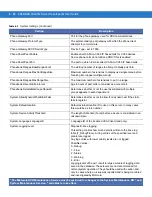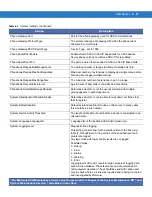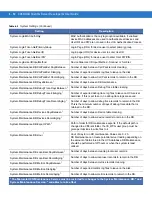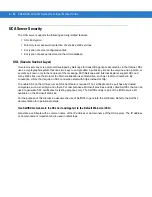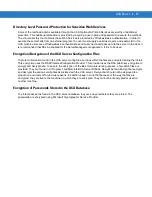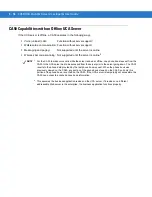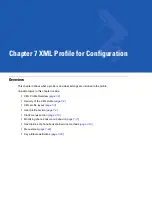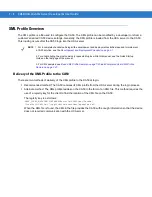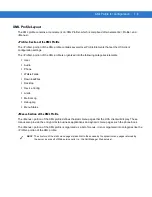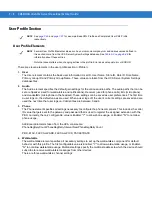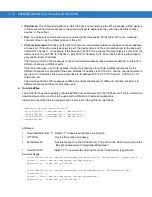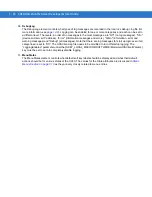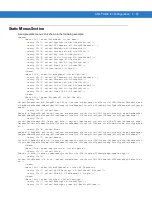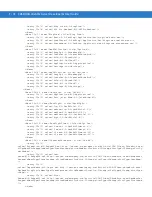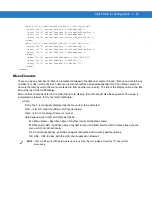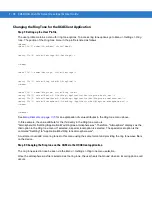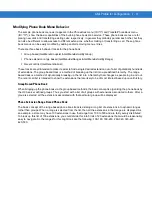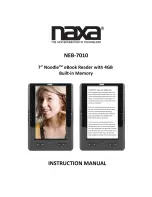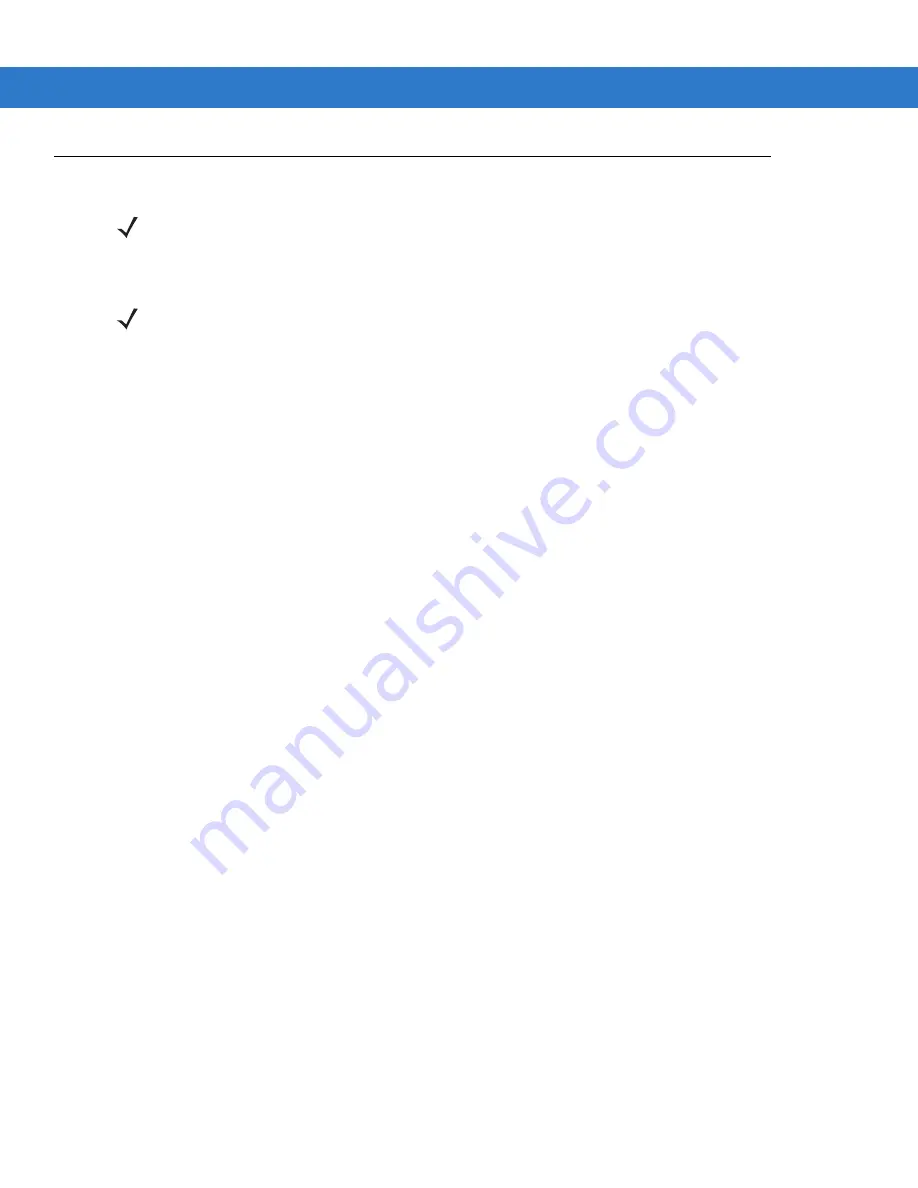
7 - 4
CA50/UCA Client & Server Developer & User Guide
User Profile Section
User Profile Elements
There are eleven elements in the user profile section (<Profile>):
1.
User
The User element contains the basic user information: User ID, User Name, Store ID, Role ID, Role Name,
Primary Group ID and Primary Group Name. These values are taken from the UCA Server System Settings
database files.
2.
Audio
The Audio element specifies the default gain settings for the various audio paths. The audio paths that can be
set are Speaker (used for walkie-talkie and notifications), Receiver (used for phone calls), Mic (microphone)
and HeadsetMic (microphone in the headset). These settings can be saved as user preferences. The first time
a user logs on, the default values are used. When a user logs off, the user's current settings are saved and are
used the next time that user logs on. Valid entries are between 0 and 6.
3.
Phone
The Phone element specifies all settings necessary to configure the phone component. This includes the caller
ID value that gets sent to the gateway and password that is used to register the assigned extension with the
PBX. Currently, the only configurable value is Enable="Y" to allow phone usage, or Enable="N" to not allow
phone usage.
Additional parameters taken from the UCA console are:
PhoneRegRetyCount,PhoneRegRetryInterval,NewPhoneRegRetryCount
PBX - MAC, FACCALLPARK, FACCALLPICK, PACKETRATE
4.
Walkie-talkie
The walkie-talkie element specifies all necessary settings to set up the walkie-talkie component for default
behavior with this profile. The first configurable value is Enable= "Y" to allow walkie-talkie usage, or Enable=
"N" to not allow walkie-talkie usage. Multicast settings specify the multicast address to which the device should
subscribe to receive walkie-talkie messages from other devices.
There are three walkie-talkie channel settings:
NOTE
for a sample Base XML Profile and Completed User XML Profile,
respectively.
NOTE
Several User Profile Elements values, such as server.somecompany.com and various values defined in
this section come from the UCA Server System Settings database. See
for
information about these entries.
Note that case matters when changing entries in the profile. Error does not equal error or ERROR.
Содержание CA50
Страница 1: ...CA50 UCA Client Server Developer User Guide ...
Страница 2: ......
Страница 3: ...CA50 UCA Client Server Developer User Guide 72E 93914 02 Revision A November 2009 ...
Страница 18: ...xvi CA50 UCA Client Server Developer User Guide ...
Страница 24: ...xxii CA50 UCA Client Server Developer User Guide Page intentionally blank ...
Страница 30: ...1 6 CA50 UCA Client Server Developer User Guide Page intentionally blank ...
Страница 34: ...2 4 CA50 UCA Client Server Developer User Guide Page intentionally blank ...
Страница 48: ...3 14 CA50 UCA Client Server Developer User Guide Page intentionally blank ...
Страница 106: ...4 58 CA50 UCA Client Server Developer User Guide Page intentionally blank ...
Страница 109: ...UCA Client Application on the CA50 5 3 Page intentionally blank ...
Страница 110: ...5 4 CA50 UCA Client Server Developer User Guide ...
Страница 135: ...UCA Server 6 25 Figure 6 30 Installing Prerequisites Figure 6 31 SQL Server Setup ...
Страница 148: ...6 38 CA50 UCA Client Server Developer User Guide Figure 6 57 Installing Prerequisites Figure 6 58 SQL Server Setup ...
Страница 200: ...7 32 CA50 UCA Client Server Developer User Guide Page intentionally blank ...
Страница 284: ...9 56 CA50 UCA Client Server Developer User Guide Page intentionally blank ...
Страница 302: ...10 18 CA50 UCA Client Server Developer User Guide Page intentionally blank ...
Страница 350: ...11 48 CA50 UCA Client Server Developer User Guide Page intentionally blank ...
Страница 358: ...12 8 CA50 UCA Client Server Developer User Guide Page intentionally blank ...
Страница 418: ...A 6 CA50 UCA Client Server Developer User Guide Page intentionally blank ...
Страница 436: ...B 18 CA50 UCA Client Server Developer User Guide Page intentionally blank ...
Страница 478: ...E 12 CA50 UCA Client Server Developer User Guide 6 7 8 9 10 11 ...
Страница 488: ...F 4 CA50 UCA Client Server Developer User Guide Page intentionally blank ...
Страница 492: ...G 4 CA50 UCA Client Server Developer User Guide Page intentionally blank ...
Страница 510: ...I 14 CA50 UCA Client Server Developer User Guide Page intentionally blank ...
Страница 538: ...Index 12 CA50 UCA Client Server Developer User Guide ...
Страница 540: ......
Страница 541: ......