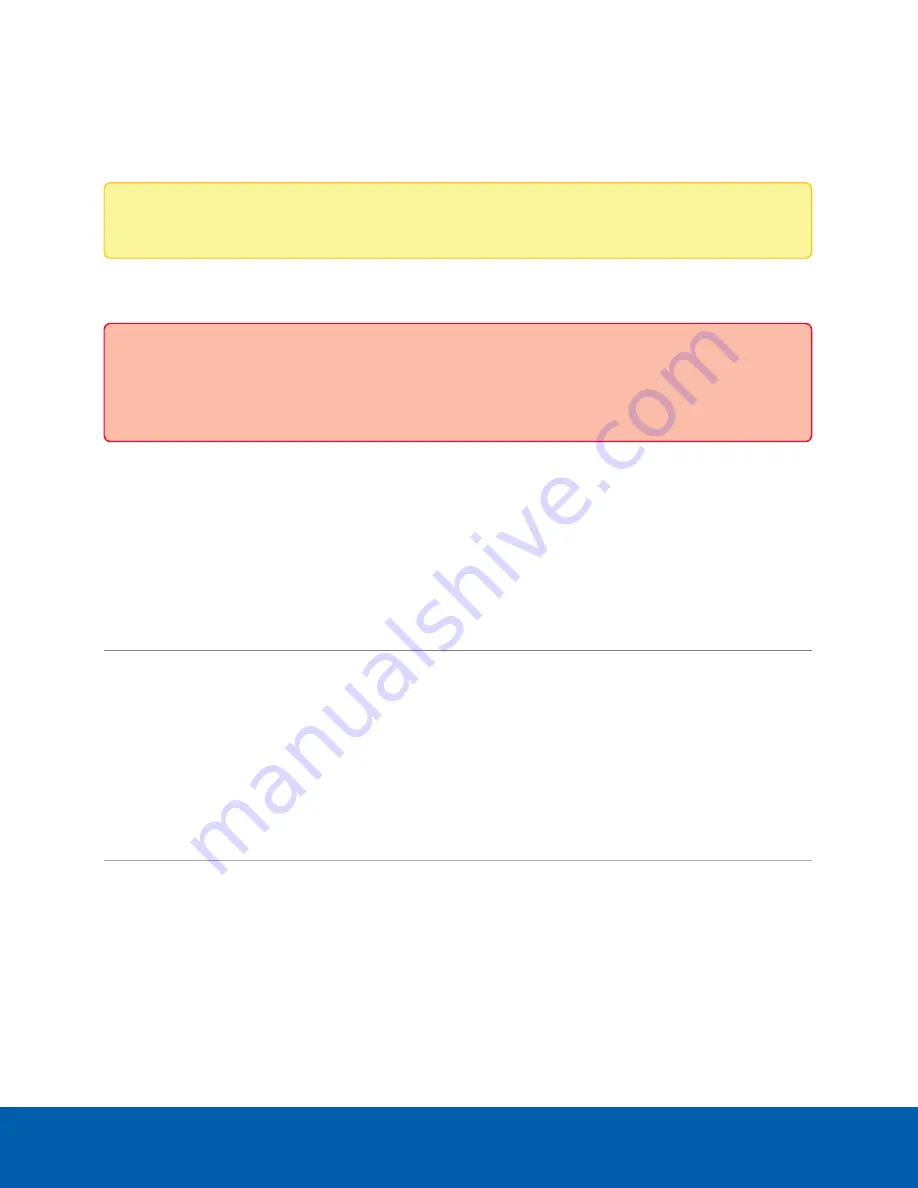
Connecting the Device to Users and Cameras
On the Network panel, you can change network connections of the device. Two network connections are
supported: one for a corporate network and one for a camera network.
Note:
The corporate network and the camera network must be on different IP subnets.
The corporate network is the network that typically provides users with access to the device. Users who
monitor video through the ACC Client software connect to the device through this network.
Important:
Before adding the appliance as a new ACC site, or merging the appliance to an existing
ACC Site, first set its IP address. It is highly recommended to be in the same IP subnet as the other
servers in the ACC Site.
The camera network is a closed network that typically only contains cameras. This reduces the amount of
interference with video recording.
When connecting an ONVIF device to the camera network, configure it to use the appliance as its time / NTP
server if the appliance is running ACC 7.x or later.
For more information about the network connections, see
Supported Network Configurations
You can perform any of the following actions in each of the panes in the Network panel:
To...
Do this...
Set how the
device obtains an
IP address for
each network.
In each of the panes in the Network panel, toggle
Automatic IP
on to discover
connected networks automatically (the default setting), or off to manually specify the
connections. Enter the appropriate values in the following fields if you are manually
entering the connection settings:
l
IP Address
l
Subnet Mask
l
Default Gateway
Click
Apply
to save your changes.
Set how the
device obtains a
named address
from a DNS
server.
Toggle
Automatic DNS
on to discover connected DNS servers automatically (the
default setting), or off to manually specify the DNS servers. Controls to add and
delete addresses in the list, and reorder them are activated when
Automatic DNS
is
toggled off.
Connecting the Device to Users and Cameras
25






























