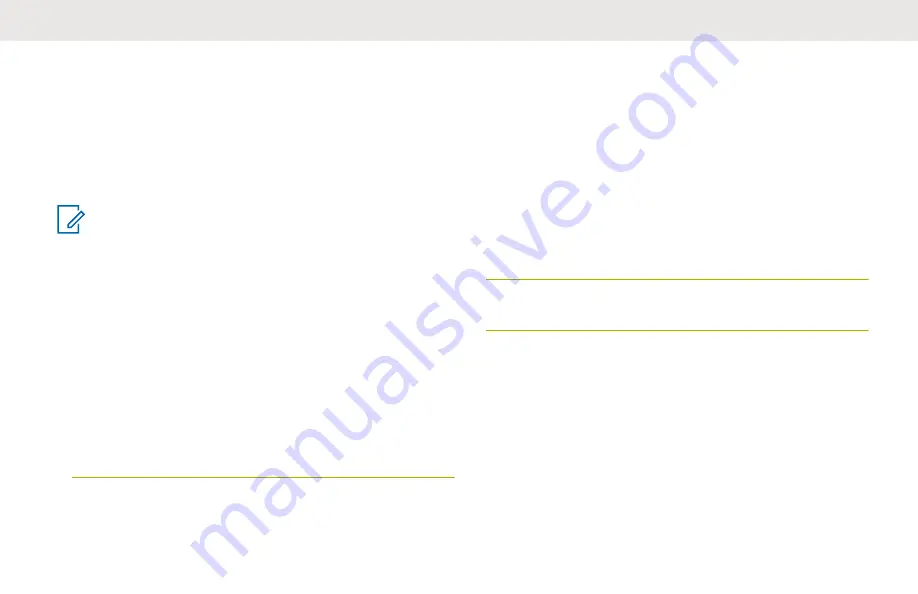
Controlling the Display Backlight
You can enable or disable the radio display backlight as
needed, if poor light conditions make the display or keypad
difficult to read.
Depending on how your radio is preprogrammed, you can
also maintain a minimum backlight level on the radio front
display.
NOTICE:
The backlight setting also affects the
Menu Select
buttons, the
Navigation
button and the
keypad
backlighting accordingly.
The backlight remains on for a preprogrammed time
before it automatically turns off completely or
returns to the minimum backlight level.
Perform one of the following actions:
• To toggle the backlight on or off, press the
preprogrammed
Light/Flip
button.
• To turn the backlight on, press any key of the
keypad
, the
Menu Select
or
Navigation
button,
or any programmable radio controls or buttons.
Locking and Unlocking the Keypad and
Controls
You can lock your radio keypad, programmable buttons,
and knob or knobs to avoid inadvertent entry.Check with
your dealer or qualified technician for best selection to suit
your usage.
1
Toggle the preprogrammed
Keypad/Control Lock
button to on.
The display shows
Kypd/Ctrl Lock
.
2
Toggle again to unlock the controls.
Turning the Controls and Keypad
Buttons Tones On or Off
You can enable and disable the tones of Navigation
buttons, controls and keypad if needed.
• Turning the tones on or off using the preprogrammed
Mute
button:
English
80
















































