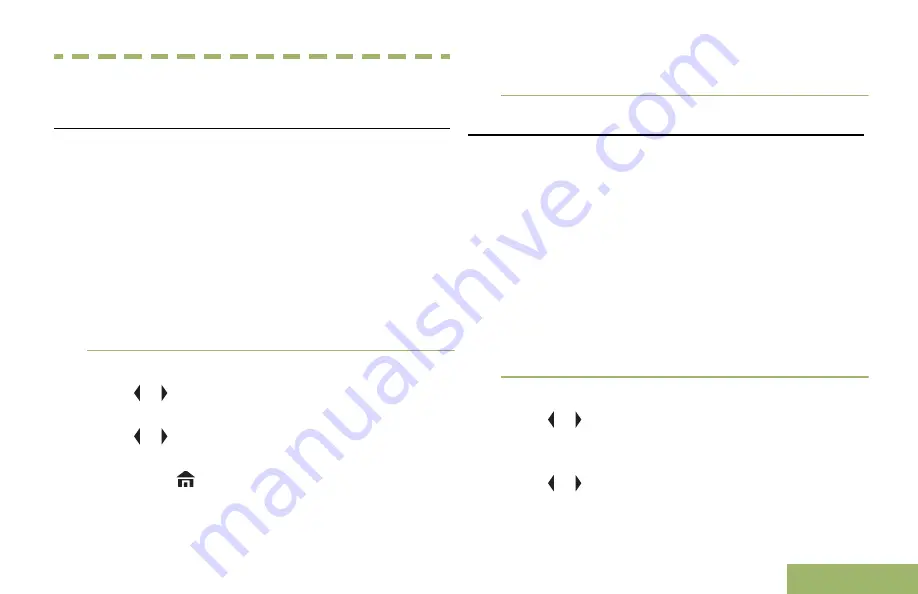
General Radio Operation
Selecting a Zone
Your radio must be preprogrammed to allow you to
use this feature.
A zone is a group of channels. The following methods
are options on how to select a radio zone. The result
of all the methods is the same. You can use the
options interchangeably depending on your
preference and the programmed functions.
•
Select a zone via the
Mode Knob
:
a) Rotate the
Mode Knob
until the display shows
the desired zone.
•
Select a zone via the radio menu
ZONE
:
a) or to
ZONE
and press the
Menu Select
button directly below
ZONE
.
b) or to the required zone, or use the keypad to
enter the zone number.
c) Press or the
PTT
button to confirm the
selected zone number.
d) Press the
PTT
button to transmit on the
displayed zone channel.
Selecting a Radio Channel
A channel is a group of radio characteristics, such as
transmit/ receive frequency pairs. The following
methods are options on how to select a radio
channel. The result of all the methods is the same.
You can use the options interchangeably depending
on your preference and the programmed functions.
•
Select a channel via the
Mode knob
:
a) Rotate the
Mode knob
until the display shows
the desired channel.
b) Press the
PTT
button to begin transmitting on
the displayed channel.
•
Select a channel via the radio menu
CHAN
:
a) or to
CHAN
.
b) Press the
Menu Select
button directly below
CHAN
.
c) or to the required channel.
d) Press the
Menu Select
button directly below
SEL
to confirm the selected channel.
General Radio Operation
47
English
Содержание ASTRO APX O5
Страница 1: ......
Страница 2: ......
Страница 144: ...The Volume Knob and the DIM button have no effect on the state of the external alarm s Advanced Features 140 English ...
Страница 164: ...Notes Notes English ...
Страница 165: ...Back_Cover_O5 fm Page 1 Friday November 7 2014 2 26 PM ...






























