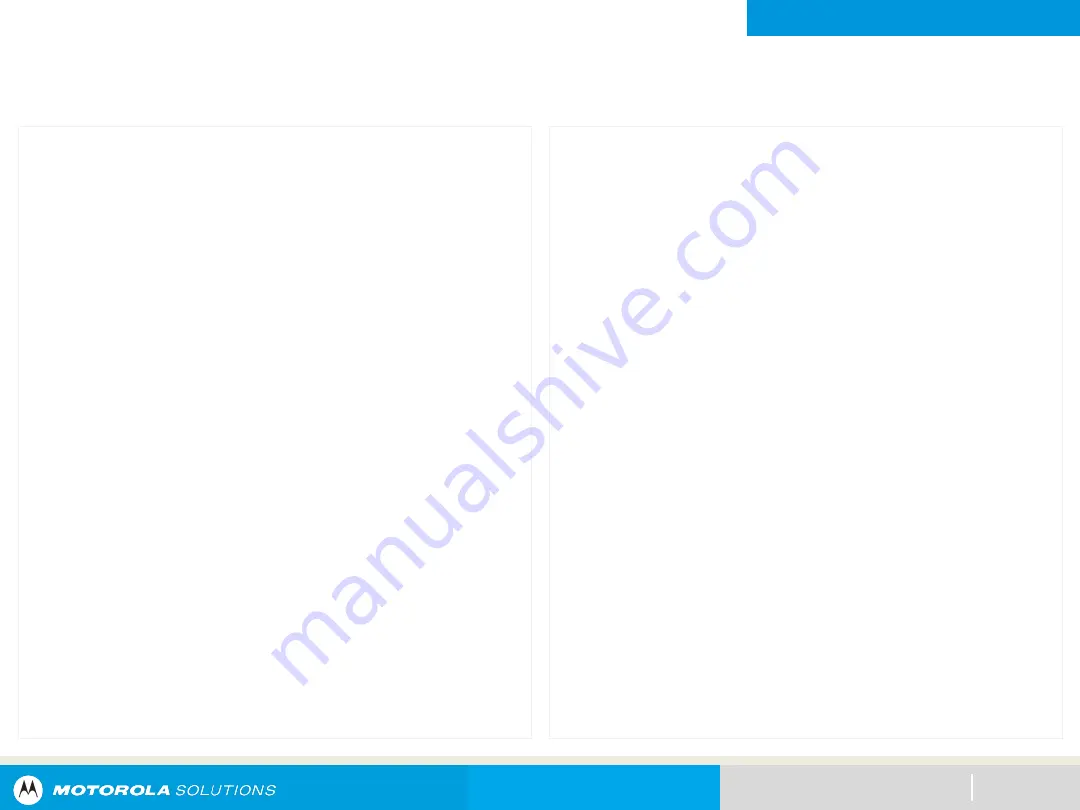
GENERAL RADIO OPERATION
Channel Search Button
66
This feature allows you to do a quick search for a specific
channel in your radio by keying in the alias of the channel.
Your radio prompts the first found channel if a match is found.
Procedure:
[Preprogrammed Button]
1.
Press the preprogrammed
Channel Search
button.
A blinking cursor appears on the Channel Search screen.
2.
Use the
keypad
to type or edit your channel name.
3.
To initiate searching, press the
Menu Select
button
directly below
ChSr
once the entry is done.
To exit this procedure, press the
Menu Select
button
directly below
Cncl
.
One of the following scenarios occurs:
•
The display shows
Searching
. Once found, the display
shows the matched channel name and the radio changes
its transmission to the selected channel.
•
If the radio is triggered to search for an empty entry, the
display shows Invalid entry. Repeat step 2 to search
again.
•
If the entry does not match, the display shows
Channel
name not found
. Repeat step 2 to search again; or
press or the
Menu Select
button directly below
Exit
to
exit.
OR
[Menu]
1.
Scroll
left
or
right
to
ChSr
.
A blinking cursor appears on the Channel Search screen.
2.
Press the
Menu Select
button directly below
ChSr
to key
in the channel name.
3.
Use the
keypad
to type or edit your channel name.
4.
To initiate searching, press the
Menu Select
button
directly below
ChSr
once the entry is done.
To exit this procedure, press the
Menu Select
button
directly below
Cncl
.
One of the following scenarios occurs:
•
The display shows
Searching
. Once found, the display
shows the matched channel name and the radio changes
its transmission to the selected channel.
•
If the radio is triggered to search for an empty entry, the
display shows Invalid entry. Repeat step 2 to search
again.
•
If the entry does not match, the display shows
Channel
name not found
. Repeat step 2 to search again; or
press or the
Menu Select
button directly below
Exit
to
exit.
Содержание APX8500
Страница 1: ...NEXT PREV CONTENTS APXTM TWO WAY RADIOS APX 8500 E5 CONTROL HEAD INTERACTIVE END USER TOOLKIT IEUTK ...
Страница 28: ...NEXT PREV CONTENTS GETTING STARTED 28 This chapter explains the basics of the mobile radio ...
Страница 58: ...NEXT PREV CONTENTS GETTING STARTED Orange Emergency Alerts Red Critical Alerts Green Call Alerts continued 58 ...
Страница 63: ...NEXT PREV CONTENTS GENERAL RADIO OPERATION 63 This chapter explains the general radio operations of your radio ...
Страница 239: ...NEXT PREV CONTENTS UTILITIES 239 This chapter explains the operations of the utility functions available in your radio ...
Страница 268: ...NEXT PREV CONTENTS RADIO CARE 268 This chapter explains the radio care ...






























