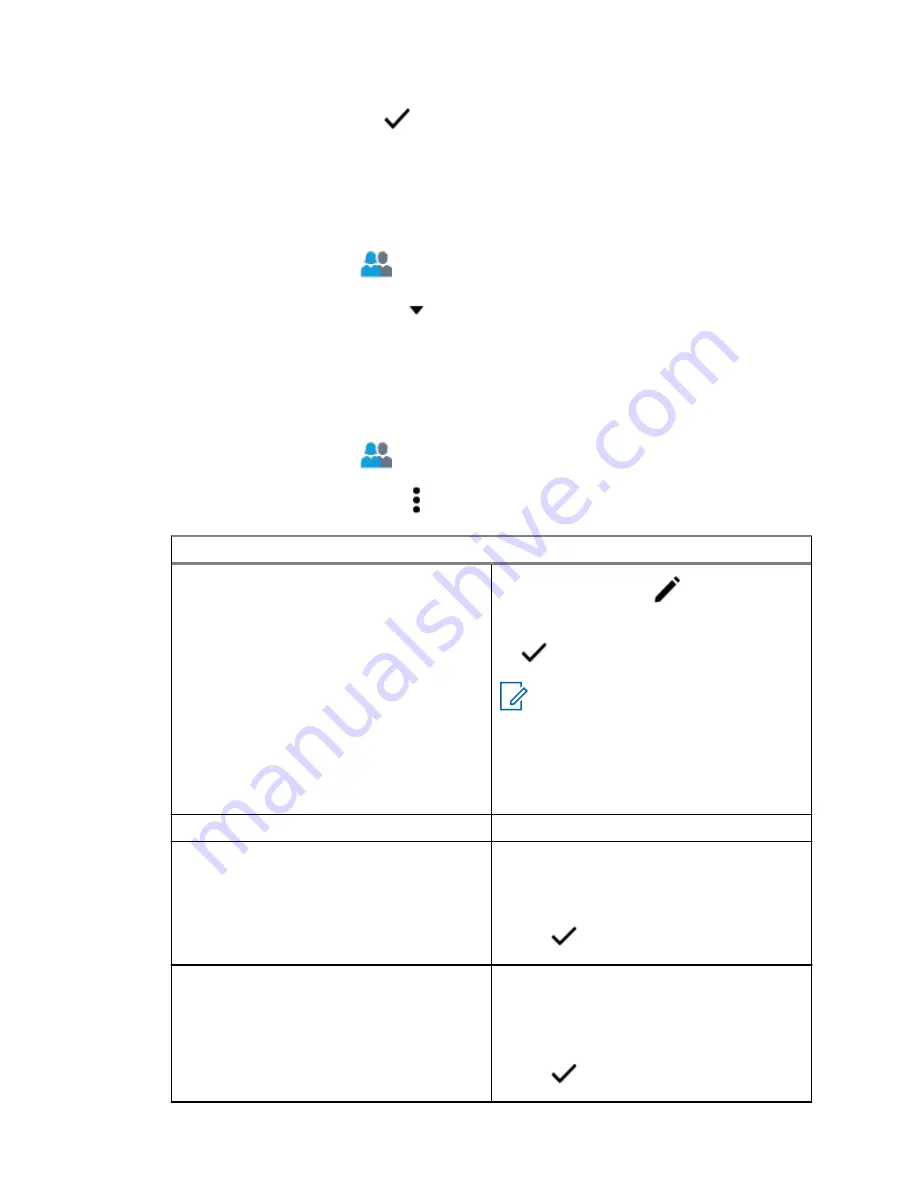
• To exit contact creation, tap
Done
.
20.6
Viewing Contact Details
Procedure:
1
From the
Home
screen, tap
Contacts
.
2
Tap the required contact, then tap
Down
to view the secondary information of the contact.
20.7
Managing Contacts
Procedure:
1
From the
Home
screen, tap
Contacts
.
2
Tap the required contact, then tap
More
to perform one of the following actions:
If…
Then…
Edit Contact
a
Tap
Edit Contact
→
Edit
.
b
Make the required changes, then tap
Done
.
NOTE:
If a contact alias is upda-
ted in the provisioning system, this
update is reflected on your radio
when you receive a group call
from the contact. The new alias
will be saved to your Call List, af-
ter you power cycle your radio.
Delete Contact
Tap
Delete Contact
→
Delete
.
Edit Call List
a
Tap
Edit Call List
.
b
Tap the contact that you want to remove,
then approve the confirmation message.
c
Tap
Done
.
Add to Call List
This option is only available if the contact is
not on the call list.
a
Tap
Add to Call List
, then tap the avail-
able slot on the call list.
b
Tap
Done
.
MN005642A01-AN
Chapter 20 : Contacts
83
Содержание APX NEXT
Страница 9: ...List of Figures Figure 1 Firmware Update Notification 68 MN005642A01 AN List of Figures 9 ...
Страница 40: ...Color Call State MN005642A01 AN Chapter 5 Home Screen 40 ...
Страница 69: ...Name Description Now Firmware updates takes place immediately MN005642A01 AN Chapter 17 SmartProgramming 69 ...
Страница 86: ...2 Tap Recents All conv 3 Tap Context Menu Save all MN005642A01 AN Chapter 21 Recent Calls 86 ...






























