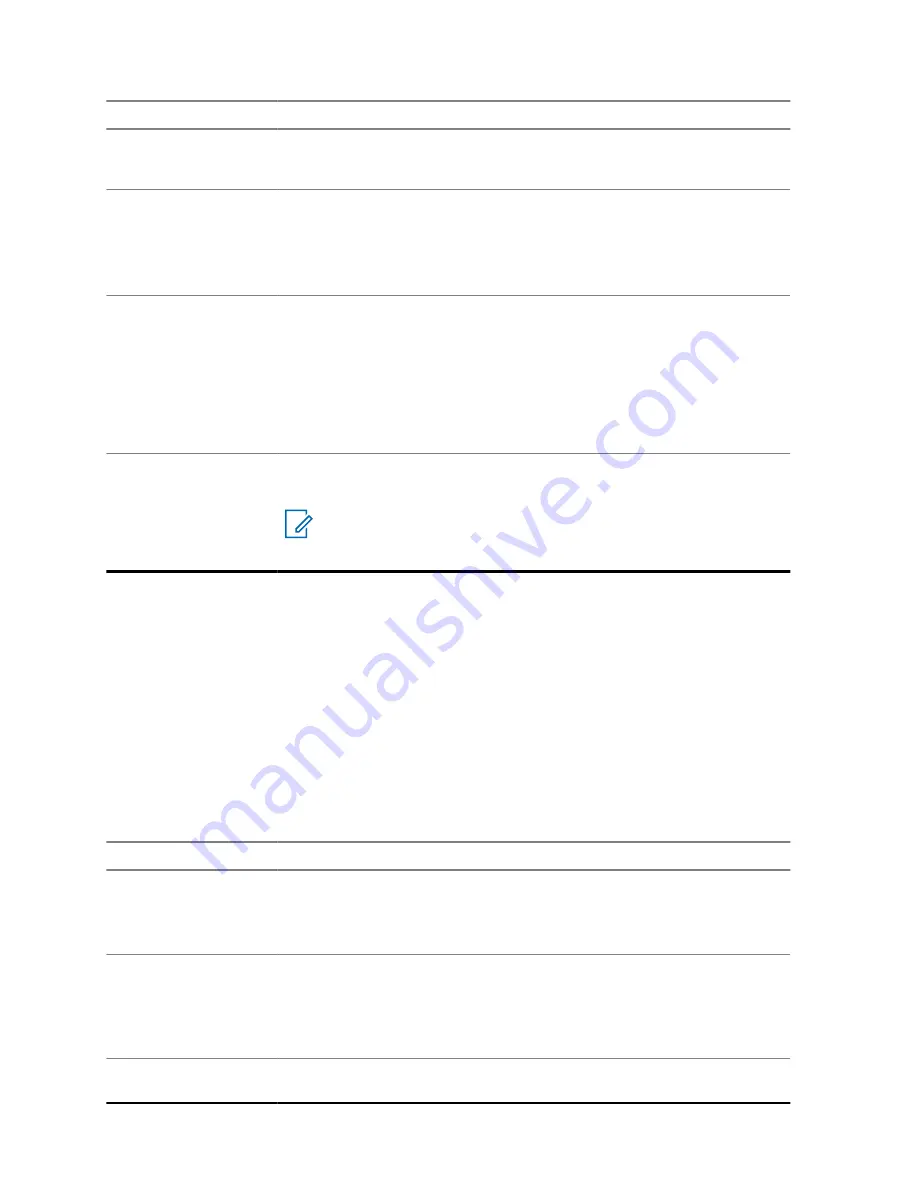
Feature
Examples
• "Start scanning"
• "Stop scanning"
Battery
To identify your battery level, say:
• "What is my battery level"
• "Battery level"
• "Battery"
Time
To identify current time, say:
• "What is the time"
• "What time is it"
• "Current time"
• "Time check"
• "Time"
Initiate ViQi Virtual
Partner
"Hey ViQi"
"Look up information"
NOTE:
These commands are used to initiate Virtual Partner
when both Voice Control and Virtual Partner are programmed
on the same ViQi button.
ViQi Virtual Partner
ViQi Virtual Partner helps you to look up information such as license plate, driver's license, and Vehicle
ID Number (VIN), and she responds with a result to your query.
Table 6: ViQi Virtual Partner Queries
The following table shows the queries supported by the ViQi Virtual Partner feature and their
respective commands. Use the following commands followed by the supported query instructions to
initiate ViQi Virtual Partner:
• "Look up..."
• "Check..."
• "Run a..."
Query
Examples
License plate
"Run a
<State>
license plate
<Alphanumeric String>
"
"Check a
<State>
license plate"
"Look up
<State>
license plate
<Alphanumeric String>
"
Driver's license
"Run a
<State>
driver's license
<Alphanumeric String>
"
"Check the state of
<State>
driver's license
<Alphanumeric
String>
"
"Look up
<State>
driver's license
<Alphanumeric String>
"
Vehicle Identification
Number
"Check Vehicle Identification Number
<Alphanumeric String>
"
MN005642A01-AN
Chapter 3 : Radio Overview
22
Содержание APX NEXT
Страница 9: ...List of Figures Figure 1 Firmware Update Notification 68 MN005642A01 AN List of Figures 9 ...
Страница 40: ...Color Call State MN005642A01 AN Chapter 5 Home Screen 40 ...
Страница 69: ...Name Description Now Firmware updates takes place immediately MN005642A01 AN Chapter 17 SmartProgramming 69 ...
Страница 86: ...2 Tap Recents All conv 3 Tap Context Menu Save all MN005642A01 AN Chapter 21 Recent Calls 86 ...






























