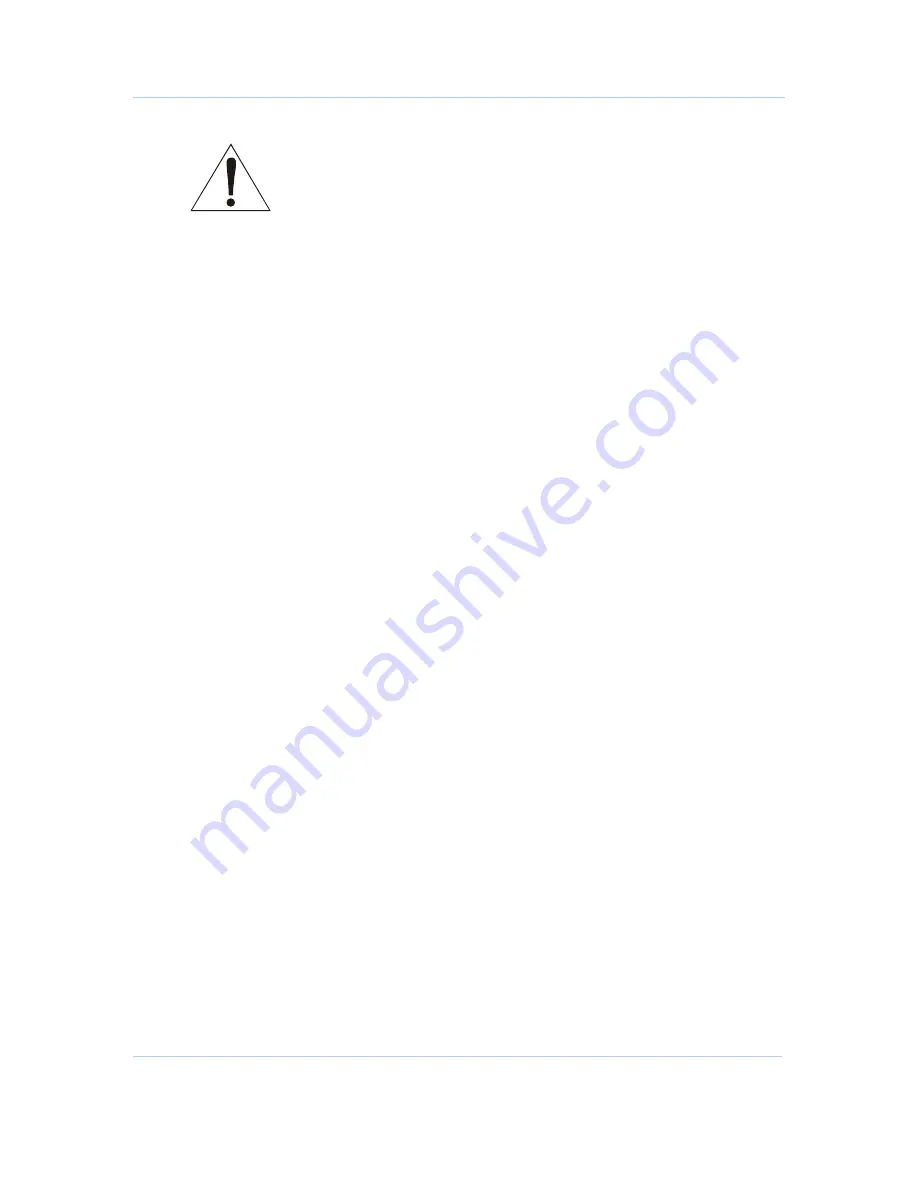
B
Appendix F • RS-232 Test Console Port
APEX1000 All-Purpose Edge QAM Software Version 2.4.x • Installation and Operation Manual
311
573408-001-a
Warning! Selection [5],
Erase All Commands Stored in NVRAM
will cause all
external controller commands in NVRAM to be erased on the next reboot of the
APEX1000. When externally controlled, the APEX1000 will have to be reloaded
with commands before services or PIDs will be remultiplexed.
Reset APEX-EM User Name and Password Menu (Root.5)
This menu option allows you to reset the APEX1000 EM username and password to the
factory default values (
root, password
). This menu is useful in the event a user
forgets the username and/or password previously defined for an APEX1000. (The
APEX1000 does not require a reboot for the username and password to be reset.)
Typical Scenarios
Setup for BOOTP Client Configuration
To use boot protocols like BOOTP to automatically obtain the IP configuration at boot
time:
1.
Install a BOOTP server on your network. (Server configuration is beyond the scope
of this document. There are many Linux
®
/UNIX
®
/Windows solutions available.)
2.
Add an entry into the BOOTP server’s database so that it will respond to your
APEX1000. The servers use the MAC address of the requester to identify them. You
can obtain the MAC address of your APEX1000 by selecting the Root.1 menu (or
from the label on the bottom of the unit).
3.
From the Root menu, select [3]
Enter the Enet1 IP Setup (via boot
protocols)
4.
Select the appropriate protocol for your server. Save the changes, and then reboot
the APEX1000.
5.
Verify that the APEX1000 is using the IP configuration from the BOOTP server’s
database.
Fixed IP Configuration
If using automatic protocols to manage the IP configurations is not desirable, the
APEX1000 can be configured to run using a static configuration as follows:
1.
From the Root menu, select [3]
Enet1 IP Setup (via boot protocols)
2.
From the protocol setup menu, select [1]:
Do not use boot protocols
3.
Select [0]
Return to previous menu
to thread back to the Root menu.
4.
From the Root menu, select [2]
Enet1 IP Setup (Fixed Config)
5.
Enter the following information items: IP Address, Subnet Mask, Gateway IP. These
are network topology dependent; therefore, in house IT support may have to provide
these values.
6.
Select [4]
Save Changes
, then select [5]
Reboot Now
.





















