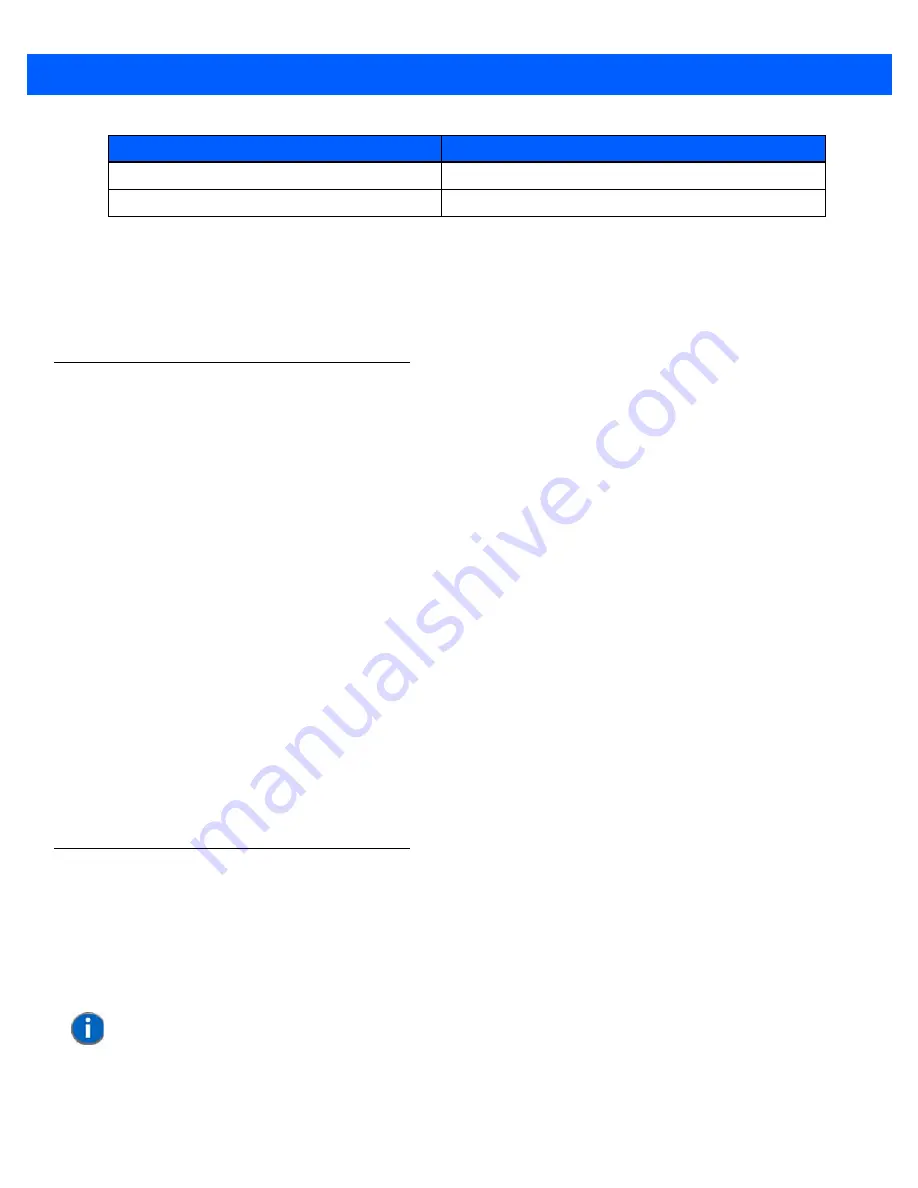
2 - 14
Workabout Pro4 (Windows Embedded Hand-Held 6.5) User Manual
Audio Indicators
The Workabout Pro4 supports several audio options, including a
Bluetooth
headset. Sounds are emitted
through the front receiver. The beeper provides a variety of sounds and can be configured to emit a sound to
signal a number of events such as screen taps, notifications, and so on. Information on configuring sounds is
detailed in
Inserting the microSD Card and SIM Card
There are two slots available when the battery is removed from the battery compartment — the smaller slot to
the left is used to load the
microSD
(Secure Digital) card, which provides additional non-volatile memory to
your Workabout Pro4, and the slot to the right is used to load a
SIM
(Subscriber Identity Module) card, which
allows access to the Voice option, access to the Internet, and so on.
Inserting and Removing the Cards
•
Switch off the power to the Workabout Pro4.
•
Remove the battery.
The microSD slot is spring-loaded. To insert a microSD card:
•
Flip up the rubber cover of the microSD card door on the left.
•
Slide the microSD card into the slot until it clicks into place.
•
Push the rubber cover back in place.
•
To remove the microSD card, lift the rubber cover and push the microSD card inward until it pops out of
the slot.
The SIM slot is equipped with a release tab. To insert a SIM card:
•
Slide the SIM card into the slot on the right until it clicks into place.
•
To remove the SIM card, depress the metal release tab and slide the card out of the slot.
Navigating in Windows Embedded Hand-Held 6.5 and Applications
Graphic user interfaces like Windows Embedded Hand-Held 6.5 for portable devices or desktop Windows (XP,
Windows 7, etc.) utilize ‘point and click’ navigation. On the Workabout Pro4, this is accomplished using a
touchscreen and stylus rather than a mouse.
Navigating Using a Touchscreen
A touchscreen is a standard feature on all Workabout Pro4 hand-held computers. Each is shipped with a stylus
– a pointing tool.
Slow blink (2 second period, 50% duty cycle)
Charge temperature fault.
Solid Orange
Booting/resuming.
Charge LED Behaviour
Indication
NOTE
If the touchscreen is not registering your screen taps accurately, it may need
recalibration. Refer to
“Calibrating the Touchscreen” on page 2-11
.
Draft #6
Содержание 7528X
Страница 1: ...WORKABOUT PRO4 HAND HELD COMPUTER Windows Embedded Hand Held 6 5 USER GUIDE Draft 6 ...
Страница 2: ...Draft 6 ...
Страница 3: ...i WORKABOUT PRO4 HAND HELD COMPUTER USER GUIDE 8000295 A January 23 2014 Draft 6 ...
Страница 14: ...Draft 6 ...
Страница 16: ...Draft 6 ...
Страница 20: ...Draft 6 ...
Страница 22: ...Draft 6 ...
Страница 38: ...2 12 Workabout Pro4 Windows Embedded Hand Held 6 5 User Manual Draft 6 ...
Страница 98: ...Draft 6 ...
Страница 171: ...Settings 4 77 Draft 6 ...
Страница 172: ...4 78 Workabout Pro4 Windows Embedded Hand Held 6 5 User Manual Draft 6 ...
Страница 173: ...Settings 4 79 Draft 6 ...
Страница 174: ...4 80 Workabout Pro4 Windows Embedded Hand Held 6 5 User Manual Draft 6 ...
Страница 175: ...Settings 4 81 Draft 6 ...
Страница 176: ...4 82 Workabout Pro4 Windows Embedded Hand Held 6 5 User Manual Draft 6 ...
Страница 178: ...Draft 6 ...
Страница 186: ...Draft 6 ...
Страница 190: ...Draft 6 ...
Страница 196: ...Draft 6 ...
Страница 198: ...Draft 6 ...
Страница 202: ...C 6 Workabout Pro4 Windows Embedded Hand Held 6 5 User Manual Draft 6 ...
Страница 209: ...Draft 6 ...






























