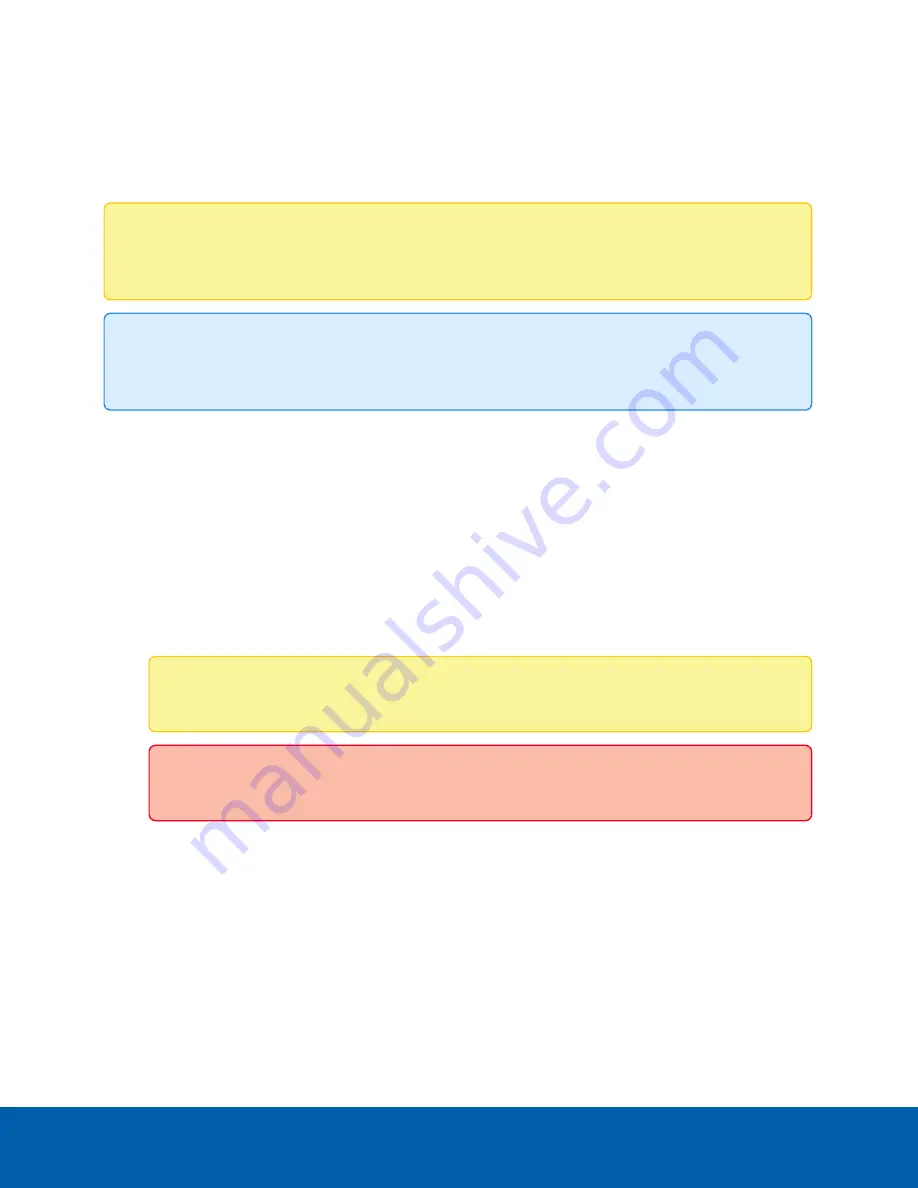
Configuring the Internal DHCP Server
If you plan to connect other network devices to the HD Video Appliance, you may need to set up the
appliance to be a DHCP server. Some network devices rely on a DHCP server to receive an IP address
before theycan work.
Note:
After you setup the internal DHCP server, do not connect any external DHCP servers to the
appliance or there may be address conflicts and cause connection issues.
Tip:
If you are only going to connect Avigilon cameras to the appliance, you do not need to set up a
DHCP server. For more information, see
Configuring a ZeroConf Device Network
.
1. Connect a monitor, keyboard and mouse to the appliance. Alternatively, you can a start a remote
session to the appliance if you have network access to the appliance.
2. From the appliance, access the Windows Network Connections window, using one of the following
methods:
l
Select
Start > Settings > Network & Internet > Change adapter options
Or
l
From the taskbar, search for
ncpa.cpl
3. In the Network Connections window, right-click the Ethernet 5 network connection and select
Properties
.
Note:
Do not change or disable any of the other network connections.
Important:
If Ethernet 5 is not set to TEAM: A or does not appear, contact Technical Support.
Configuring the Internal DHCP Server
10























