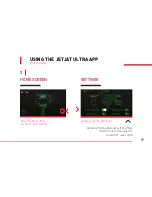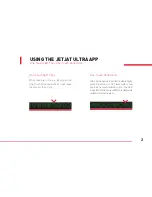17
Note: When using the controller to guide the drone, please first link the drone with the
controller prior to connecting to Wi-Fi. Turn off the phone’s own control interface when using
the controller for an unobstructed view of the controls while streaming video.
USING THE JETJAT ULTRA APP
Accessing the App Interface
CONTROL SCREEN ON
CONTROL SCREEN OFF
Содержание JETJAT ULTRA
Страница 20: ...18 2 USING THE JETJAT ULTRA APP App Control Interface...
Страница 42: ......