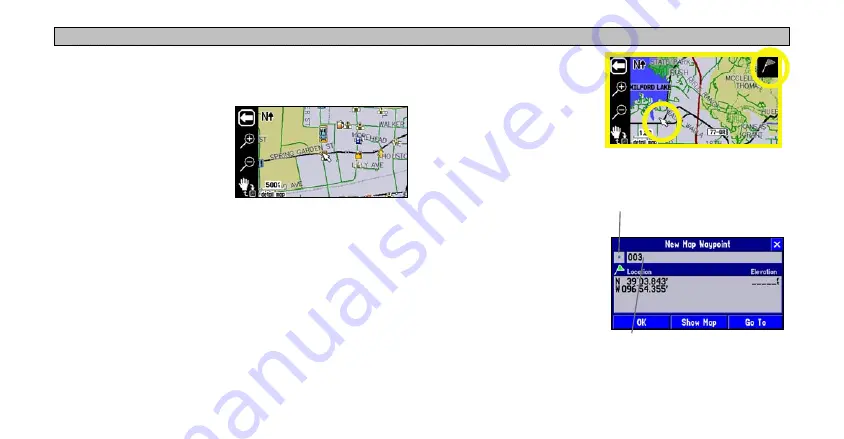
15
N
AVUS
O
PERATION
> L
EARNING
H
OW
TO
U
SE
THE
M
AP
P
AGE
From the information page, you can also select
Go To
to create a
route to the university. (See page
for more information on the “Go
To” feature.)
To view the Map page without
the coordinates bar, press the
MENU
key and select
Locate on
Main Map
.
Waypoints
You can save any item on the map our find menu as a waypoint. As
these saved locations are stored in a common place, you can easily
retrieve them at a later date. You can also mark your present position
as a waypoint.
As discussed previously, an
i
icon appears when the map pointer
hovers over an existing map object. When the map pointer points to
an area where no map data exists, a flag icon appears in the upper
right side of the Map page.
To save this area as a waypoint,
touch the flag icon and a New
Map Waypoint page appears.
The coordinates for the marked
area are displayed. A default
name (number) also appears. If
you wish to name it something
else, touch the current name
(003) and an on-screen
keyboard appears, allowing you
to type in a new name. You can
also touch the icon to the left of
the name to change the icon.
To mark your current position
as a waypoint, press and hold
MARK
. Then follow the
instructions above.
Touch the blue square icon to
display a list of colorful icons to
mark your waypoint.
Touch the 003 text to display
the on-screen keyboard
Содержание Navus
Страница 1: ...Owner s Manual...
Страница 75: ......






























