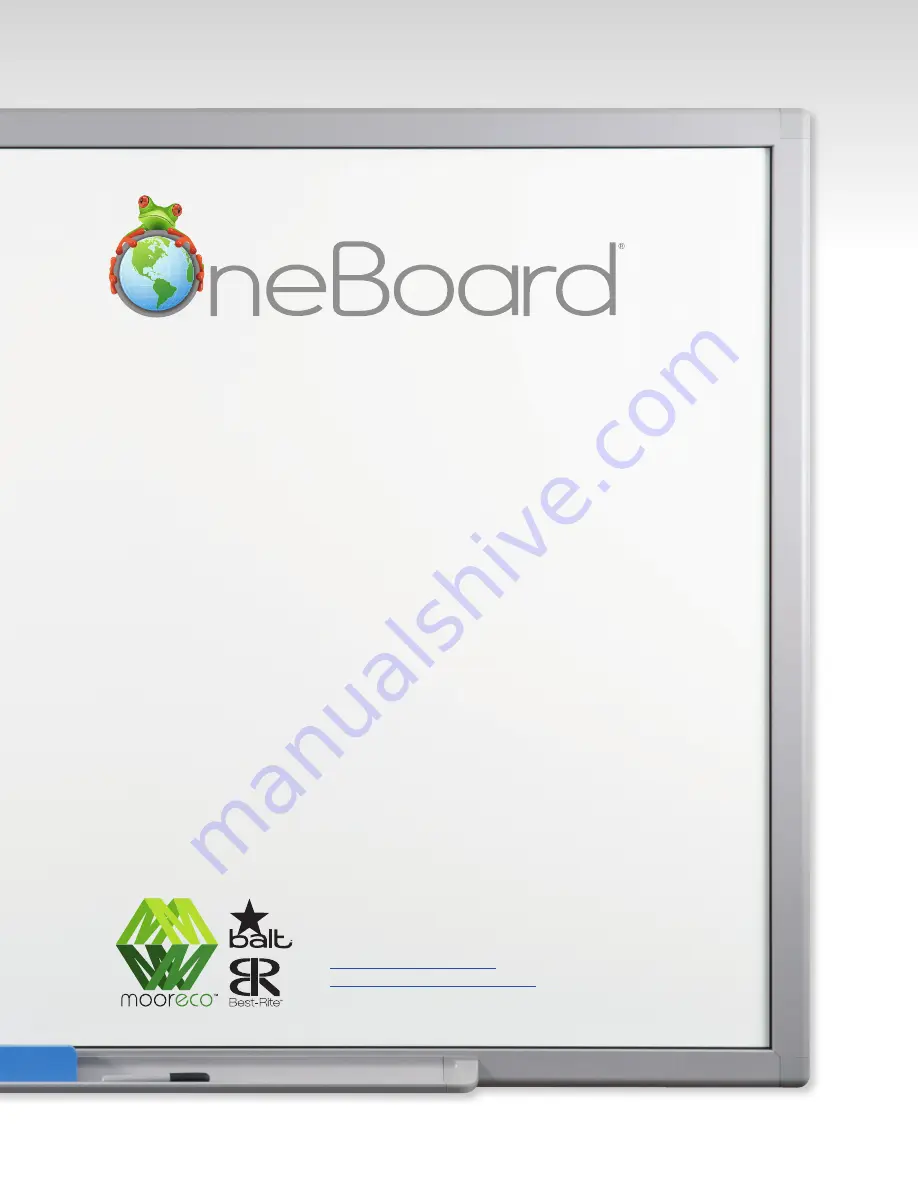
MooreCo Customer Care Department
1.800.749.2258
- Monday - Friday 8:00am - 5:00pm CST
[email protected]
www.moorecoinc.com/oneboard
Please read, understand, and follow the information contained in
this User Manual before installing and using this product.
Quad User
Owner’s Manual
User Manual - Version 2.0
















