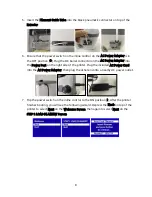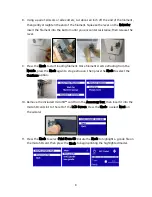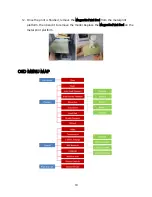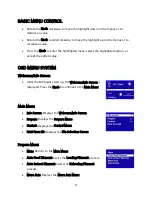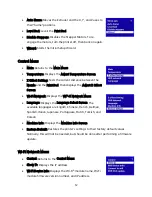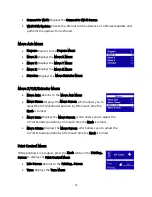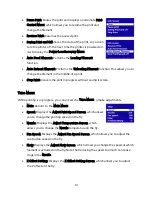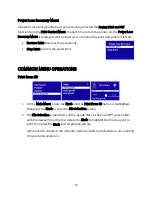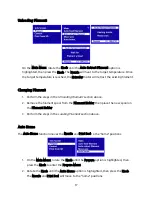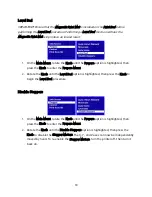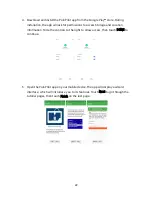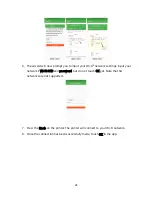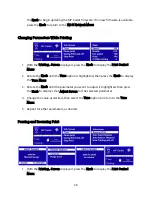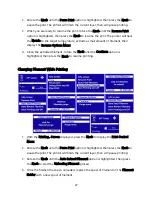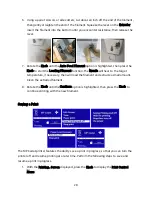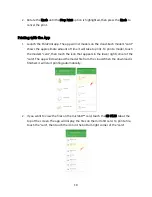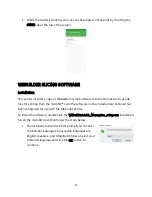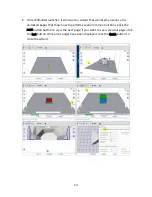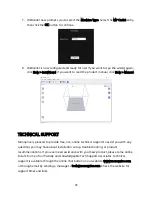21
1.
On the Main Menu, rotate the Knob until the Control option is highlighted, then
press the Knob to enter the Control Menu.
2.
Rotate the Knob until the Z Offset Setting option is highlighted, then press the
Knob. The printer will test the distance from the Nozzle to the Print Bed in several
places to determine the current Z offset. When it is done testing, the Adjust Z
Offset Screen is displayed.
3.
Place a sheet of ordinary printer paper between the Nozzle and the Print Bed.
Rotate the Knob to adjust the Z offset until there is a slight amount of resistance
when moving the paper around between the Nozzle and Print Bed.
4.
When the proper Z offset is set, press the Knob to return to the Control Menu.
Connect to Wi-Fi®
Note that the MP Cadet printer does not support 5G Wi-Fi® networks and cannot connect
if there are already 10 or more Wi-Fi connections.
1.
On the Main Menu, rotate the Knob until the Control option is highlighted, then
press the Knob to enter the Control Menu.
2.
Rotate the Knob until the Wi-Fi Network option is highlighted, then press the Knob
to enter the Wi-Fi® Network Menu.
3.
Rotate the Knob until the Connect to Wi-Fi option is highlighted, then press the
Knob to display the Connect to Wi-Fi Screen.