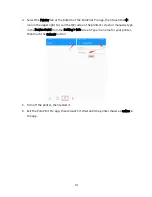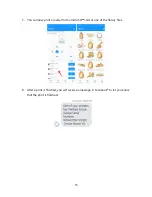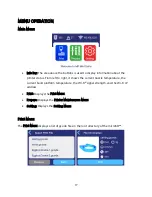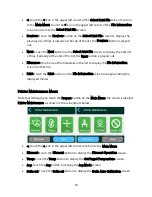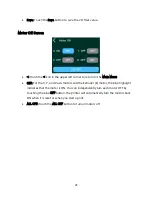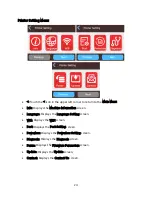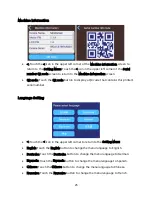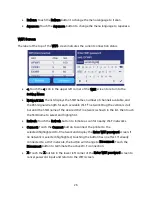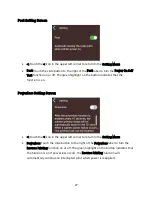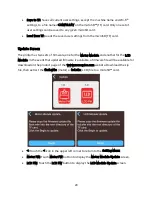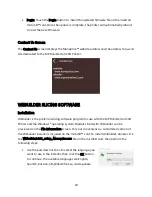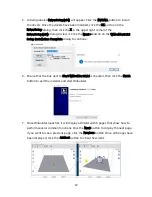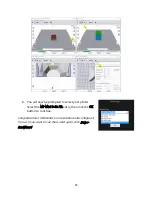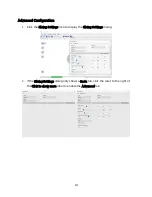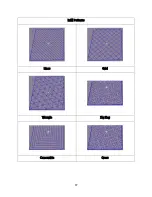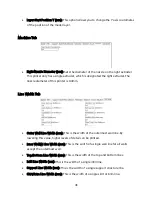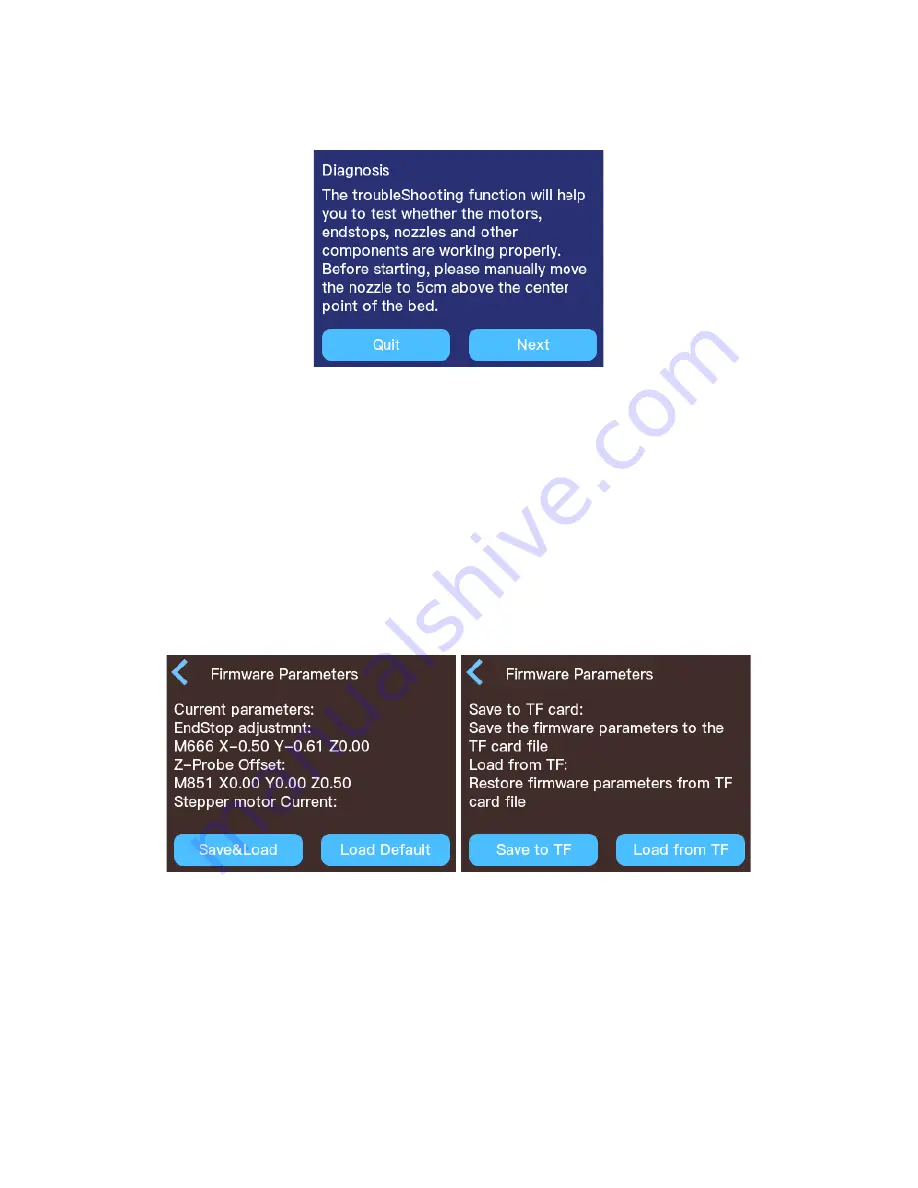
28
Diagnosis Screen
•
Quit: Touch the Quit button to cancel the diagnostic process and return to the
Setting Menu.
•
Next: Touch the Next button to start the diagnostic process.
Firmware Parameters Screen
Although this screen is labeled Firmware Parameters, this actually is used to save and load
all custom user settings, except the machine name and Wi-Fi® settings. Use the Update
screen to update the actual printer firmware.
•
<: Touch the < icon in the upper left corner of the first Firmware Parameters to
return to the Setting Menu. Touch the < icon in the upper left corner of the second
Firmware Parameters screen to return to the first Firmware Parameters screen.
•
Save&Load: Touch the Save&Load button to display the second Firmware
Parameters screen, which allows you to Save or Load the settings to or from the
inserted microSD™ (TF) card.
Содержание 21666
Страница 1: ...MP Mini Delta V2 3D Printer P N 21666 User s Manual ...
Страница 16: ...16 MENU MAP ...
Страница 37: ...37 Infill Patterns Lines Grid Triangle Zig Zag Concentric Cross ...