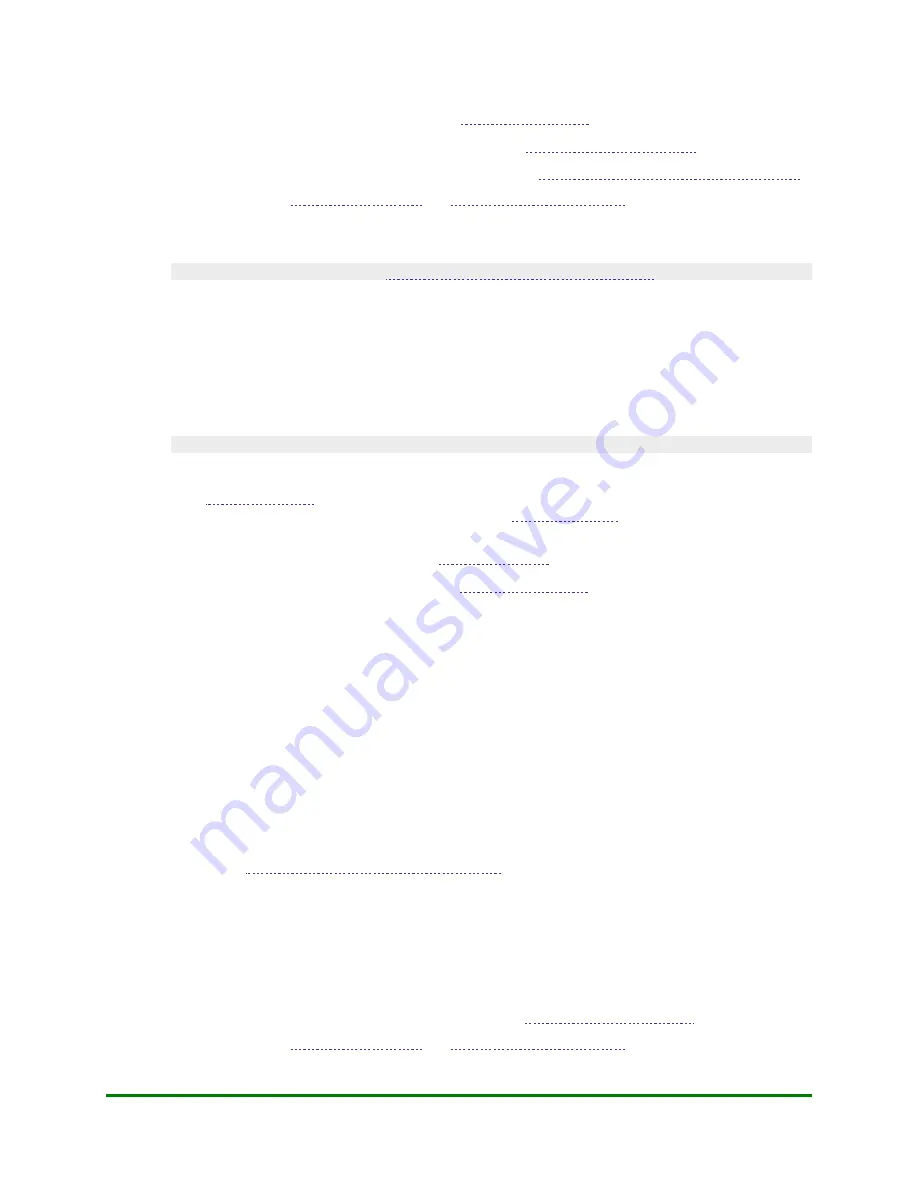
5. Financial Transactions
•
If prompted for a Clerk ID ("Clerk Id:"), see
Entering the Clerk ID
.
•
If prompted for an Invoice Number ("Invoice Id:"), see
Entering an Invoice Number
.
•
If prompted for a password during manual card entry, see
Password Protection on Manual Card Entry
7.
Process receipts (see
Note: If processing the Refund on a Private Label Card, you may be prompted for a
Promo Code.
For details on basic prompts, see
Responding to Basic Transaction Prompts
.
5.7
Processing a Correction (Void)
Follow the procedure below to correct (void) a previous Purchase or Refund transaction processed on a debit or
credit card.
Note: The correction MUST be performed in the same batch as the original transaction.
IMPORTANT: You cannot perform a Correction on a Contactless Purchase or Refund.
To process a Correction:
1.
, select
DEBIT & CREDIT
.
The message "Activating App..." appears followed by the
2.
To begin the transaction, select
Correction
.
If the "Password:" prompt appears, key in the
OK
key.
•
If prompted for a Clerk ID ("Clerk Id:"), see
Entering the Clerk ID
.
The "Correct Last" prompt appears.
3.
Choose one of the following:
•
To correct the
last
transaction performed on the terminal:
a.
Select
Yes
.
b.
Select
Yes
again to confirm the displayed transaction is the one you want to correct.
OR
•
To correct a
different
transaction:
a.
Select
No
.
The "Retrieve By" prompt appears.
b.
To retrieve the transaction by Sequence Number, select
Seq#
. The "Seq Number" prompt appears.
Key in the 6-digit Sequence Number printed on the original receipt and press the green
OK
key
(see
Finding Sequence and Orig Auth Numbers
OR
To retrieve the transaction by card number, select
Acct#
. The "Last 4 digits:" prompt appears. Key
in the last four digits of the card number and press the green
OK
key.
4.
Select
Yes
to confirm the displayed transaction is the one you want to correct.
5.
Follow the remaining prompts on the terminal.
•
If prompted for an Invoice Number ("Invoice Id:"), see
Entering an Invoice Number
.
6.
Process receipts (see
Moneris Vx810 Duet Operating Manual
91






























