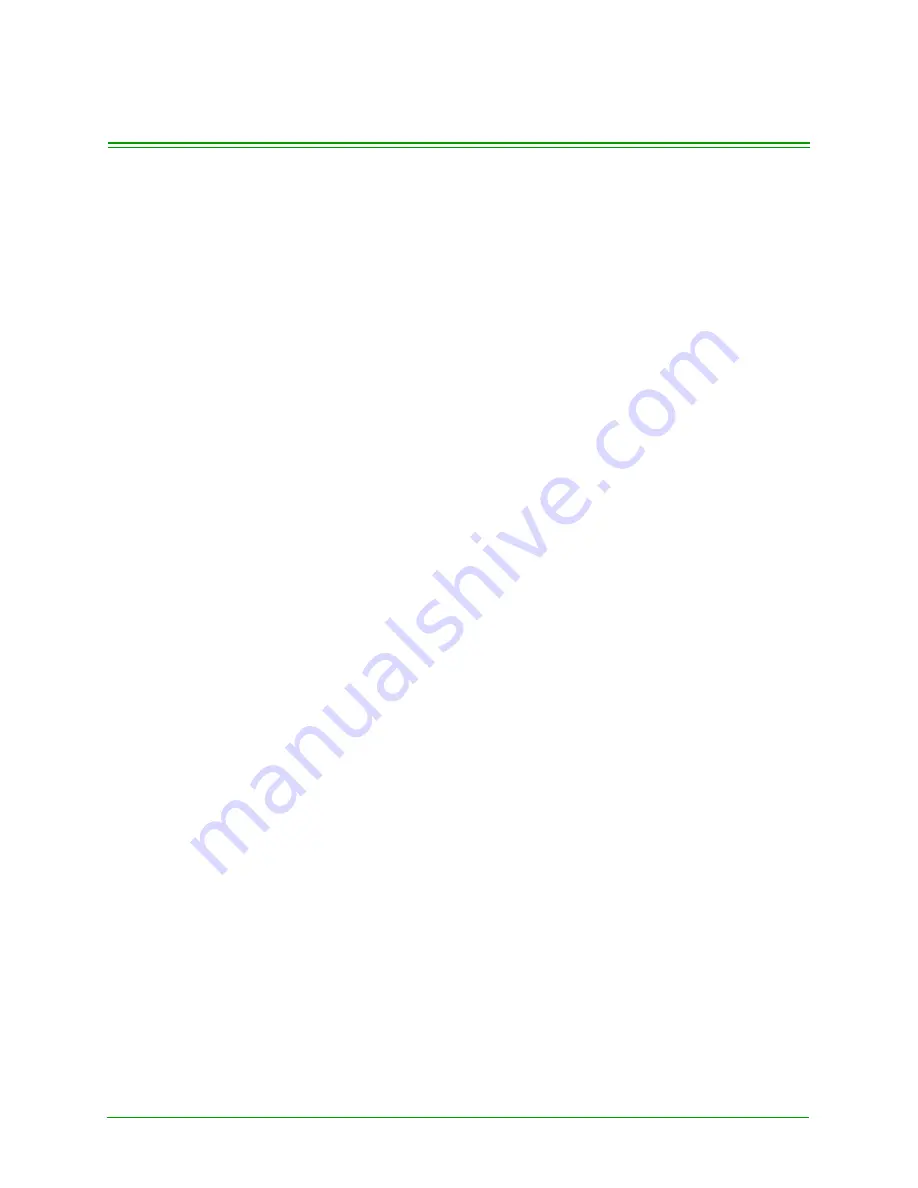
SmartSELECT Merchant Operating Manual v 2.0
149
Appendix I: AIR MILES Reward Program
This chapter outlines the procedures for processing the AIR MILES transactions,
Reward Purchase and Reward Refund, printing AIR MILES Reward reports and
configuring the AIR MILES Reward program on the terminal.
The AIR MILES Reward Program is a card-based loyalty program that provides
reward points to cardholders based on the purchases they make at your location.
AIR MILES rewards are awarded based on a formula you configure on the termi-
nal as a Reward Program Store Type. There are three components that may be
used in calculating the reward points:
Purchase Amount:
The SmartSELECT terminal calculates the number of
rewards based on the dollar value of the cardholder’s purchase to which config-
urable variables (Calculator and Factor values) are applied. These values are
determined by the merchant (see section
I.1.2: Calculator and Factor Values
).
Sale Items:
The SmartSELECT awards reward points per Sale Item, and total
points awarded are based on the number of Sale Items a cardholder has purchased.
The number of reward points per Sale Item is determined by the merchant (see
section
Incentives:
The SmartSELECT terminal automatically applies a time-limited
Incentive factor to any AIR MILES points that have been awarded. The Incentive
value and the time frame are determined by the merchant (see section
AIR MILES Reward transactions involve the use of the cardholder’s AIR MILES
card also referred to as the collector card. The AIR MILES card can be swiped
through the magnetic stripe reader (MSR) on the terminal (it can not be swiped on
the PINPad) or the card number can be keyed in using the keypad displayed on the
terminal.
The PINPad is not used for AIR MILES transactions even when Tip Entry on
PINPad is enabled. The PINPad displays the prompt
WELCOME/BONJOUR
throughout the transaction.
The following instructions all begin at the Idle screen. To access the Idle screen:
•
from the Moneris Logo screen, press the
Moneris Solutions
button.
•
from any other screen, press
Exit
until the Idle screen appears.
The following instructions are for a SmartSELECT set up with a PINPAD II and a
Swipe Customer Card
Idle screen. The idle PINPad displays
WELCOME/BON-
JOUR
.
Содержание smartselect
Страница 10: ...Table of Contents viii SmartSELECT Merchant Operating Manual V2 0...
Страница 14: ...Introduction 4 SmartSELECT Merchant Operating Manual v 2 0...
Страница 48: ...Configuring Your Terminal 38 SmartSELECT Merchant Operating Manual v 2 0...
Страница 58: ...Administrative Transactions 48 SmartSELECT Merchant Operating Manual v 2 0...
Страница 72: ...Debit Financial Transactions 62 SmartSELECT Merchant Operating Manual v 2 0...
Страница 84: ...Credit Financial Transactions 74 SmartSELECT Merchant Operating Manual v 2 0...
Страница 96: ...Clerk Subtotalling 86 SmartSELECT Merchant Operating Manual v 2 0...
Страница 102: ...Multi Terminal Reporting 92 SmartSELECT Merchant Operating Manual v 2 0...
Страница 128: ...Private Label Transactions 118 SmartSELECT Merchant Operating Manual v 2 0...
Страница 158: ...ERNEX Electronic Marketing Programs 148 SmartSELECT Merchant Operating Manual v 2 0...
Страница 176: ...AIR MILES Reward Program 166 SmartSELECT Merchant Operating Manual v 2 0...
Страница 188: ...Error Messages Troubleshooting 178 SmartSELECT Merchant Operating Manual v 2 0...
Страница 197: ...SmartSELECT Merchant Operating Manual v 2 0 187 numeric keypad 6 version numbers software 1 voice authorization 2...
Страница 198: ...188 SmartSELECT Merchant Operating Manual v 2 0...
















































