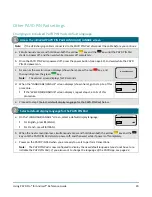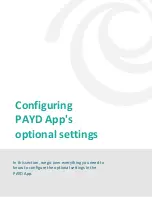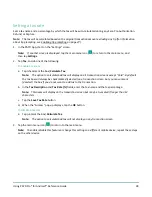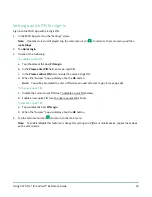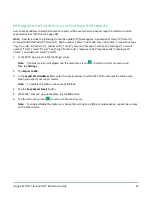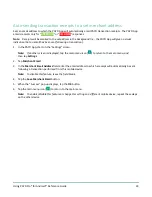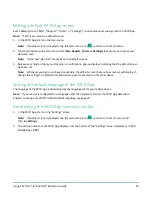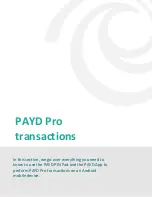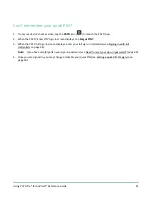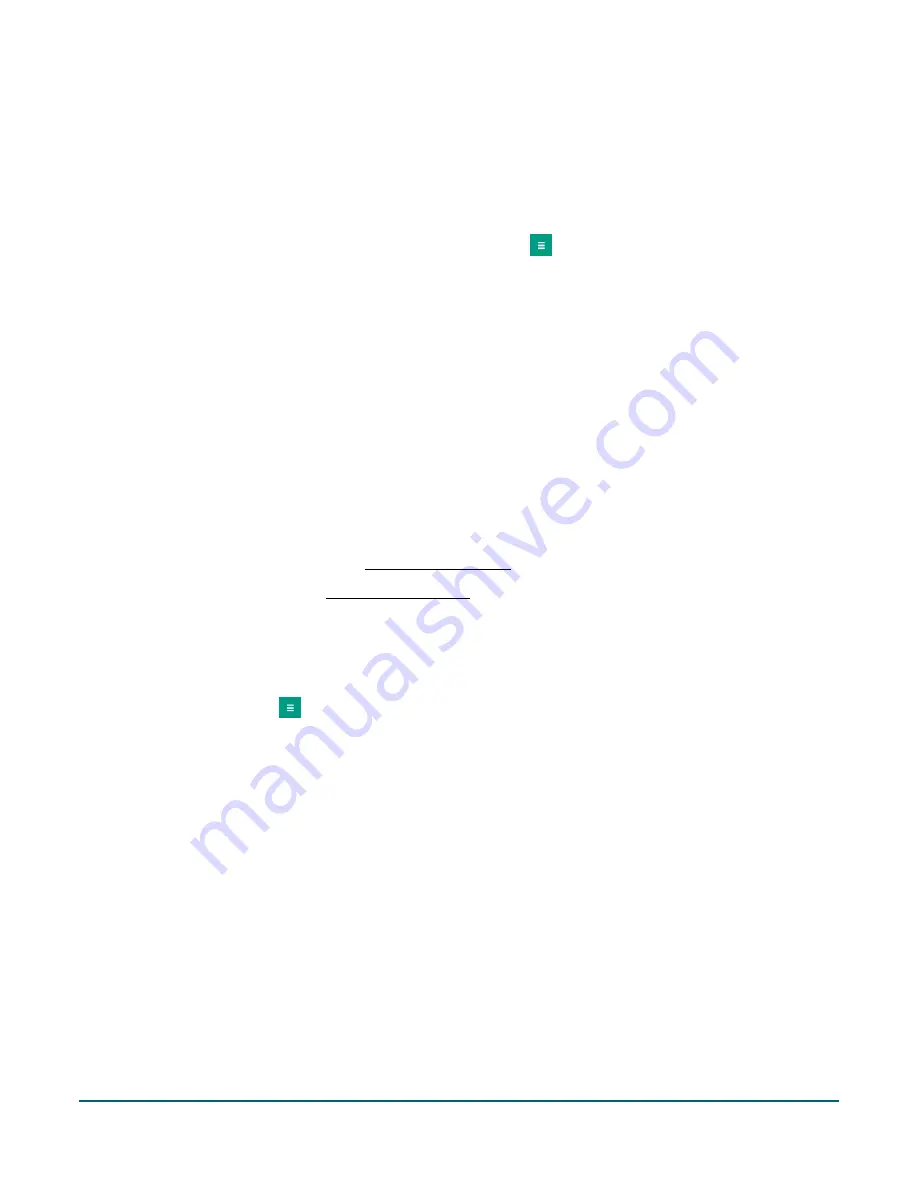
Using PAYD Pro® for Android™ Reference Guide
30
Setting a quick PIN for sign-in
Sign into the PAYD App with a 4-digit PIN.
1.
In the PAYD App, start on the "Settings" screen.
Note:
If another screen is displayed, tap the main menu icon (
) to return to the main menu, and then
tap
Settings
.
2.
Tap
Quick Login
.
3.
Do one of the following:
To enable a quick PIN:
a.
Tap (checkmark the box)
PIN Login
.
b.
In the
Please enter PIN
field, enter a 4-digit PIN.
c.
In the
Please confirm PIN
field, re-enter the same 4-digit PIN.
d.
When the "Success" pop-up displays, tap the
OK
button.
Note:
You will be prompted to enter a PIN when you next attempt to sign in (see page 38).
To change a quick PIN:
a.
Disable the current quick PIN (see To disable a quick PIN below).
b.
Enable a new quick PIN (see To enable a quick PIN
above).
To disable a quick PIN:
a.
Tap (unmark the box)
PIN Login
.
b.
When the "Success" pop-up displays, tap the
OK
button.
4.
Tap the main menu icon (
) to return to the main menu.
Note:
To enable/disable this feature or change this setting on a different mobile device, repeat these steps
on the other device.