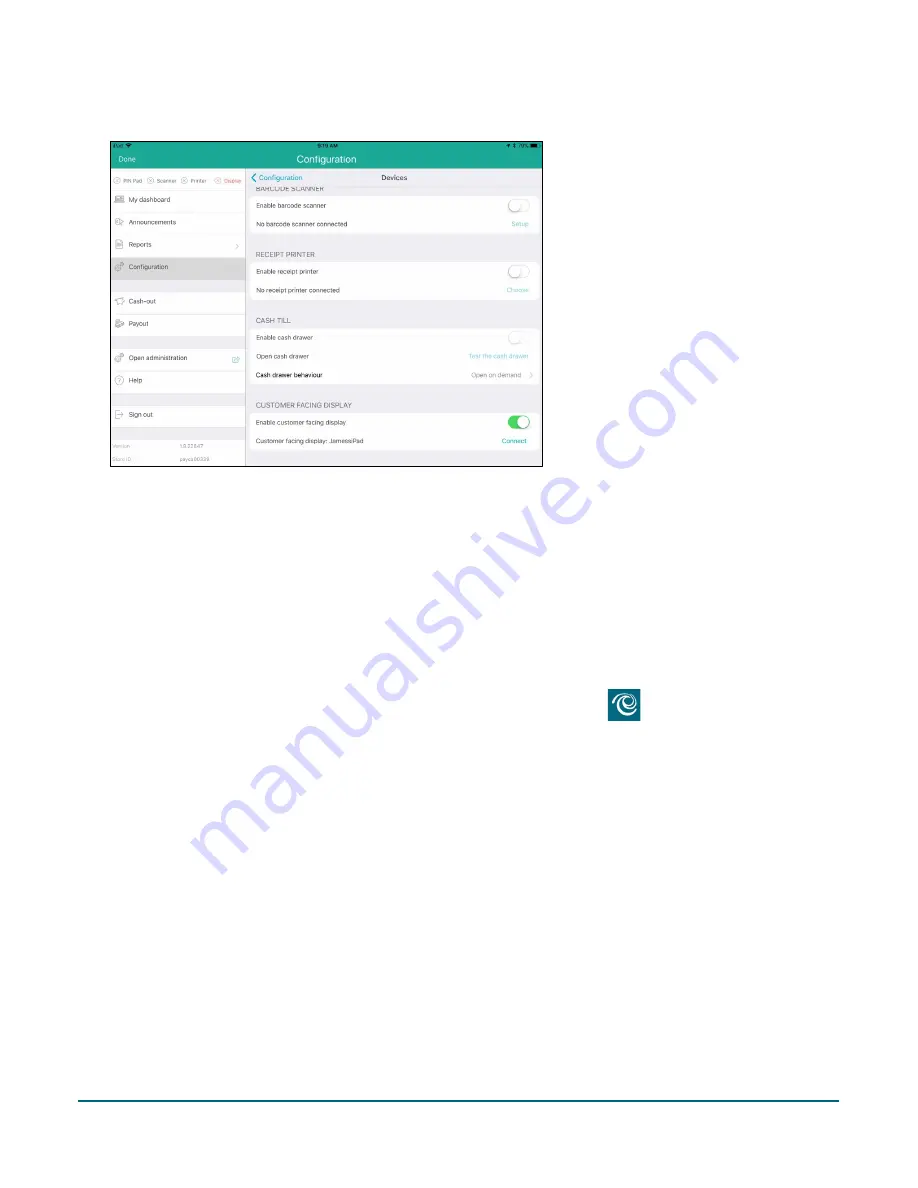
PAYD Pro Plus® Mobile Solution Customer Display: Reference Guide
7
6.
Toggle the
Enable customer facing display
switch to the right (Enabled).
7.
Tap
<Configuration
at the top of the right pane to save your work and return to the main Configuration
screen.
8.
Set the primary iPad aside for now.
Syncing the Customer Display App with the PAYD Pro Plus App
Once the Customer Display App has been downloaded and installed on the secondary iPad, follow these
instructions to synchronize the Customer Display App with the PAYD Pro Plus App on the primary iPad.
1.
On the secondary iPad’s home screen, tap the Customer Display App icon (
).
The first time the Customer Display App launches, it presents a brief tour of the feature, and a license
agreement.
2.
Page through the tutorial and read the license agreement, then tap
Accept
.
3.
When the “Getting started…” screen appears on the secondary iPad, set the iPad aside for now.
























