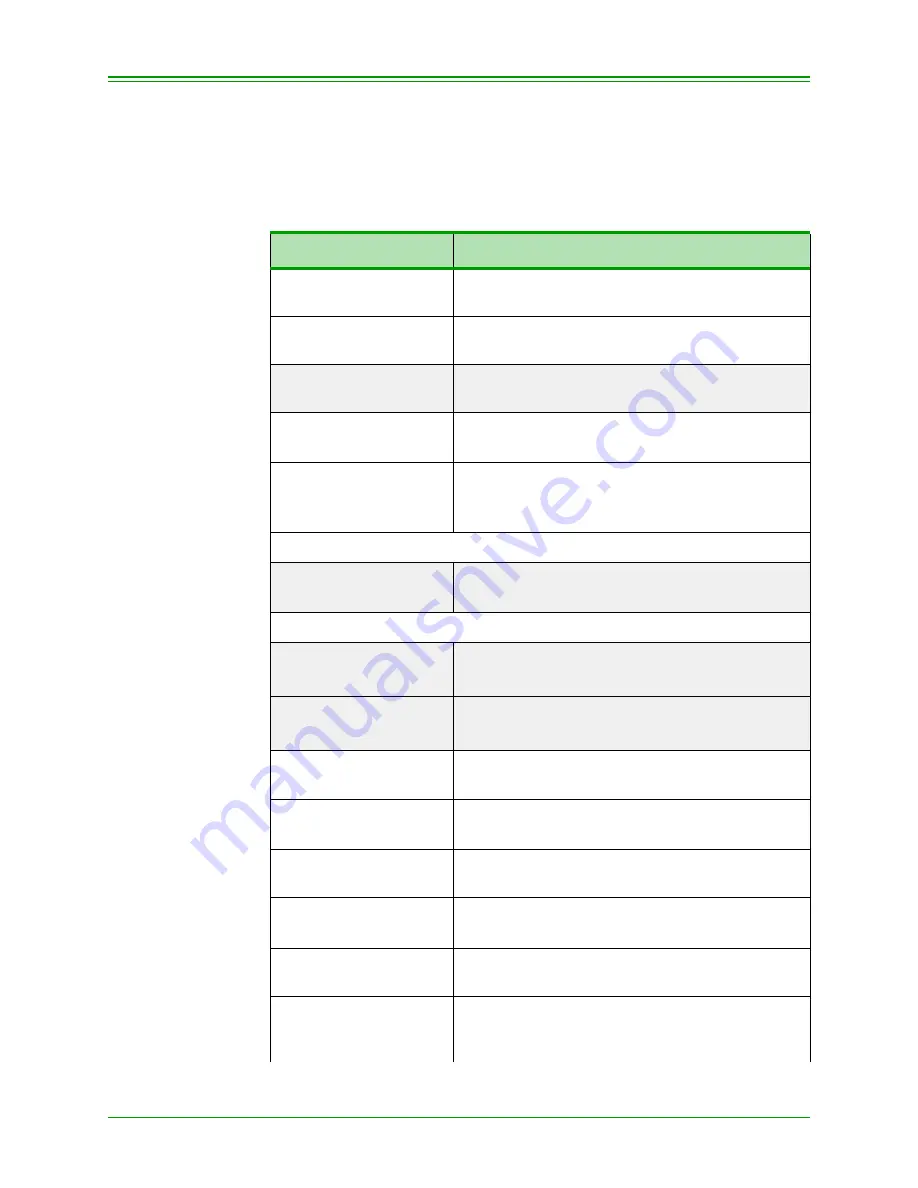
Processing Credit Card Transactions
46
Moneris Mobile 8100 Merchant Operating Manual v1.01
7.7: Pre-Authorization Completion (Advice)
from a PREVIOUS BATCH
This function completes a pre-authorization purchase processed on the terminal in
a closed batch or a voice-authorized transaction. This function captures the trans-
action for settlement.
TERMINAL DISPLAY
OPERATOR’S ACTIONS
SWIPE CARD OR
PURCH REF OTHR
Press
F3
to select OTHR.
SWIPE CARD OR
PAUTH ADV OTHR
Press
F2
to select ADV (ADVICE).
ADVICE
ENTER PASSWORD
Enter your password
(if enabled)
and press
OK
.
FIND ORIGINAL?
YES NO
Press
F3
NO to re-enter the card and transaction
information.
ADVICE
SWIPE CARD
Swipe the card (if it is still available) OR
Key in the card number from the Pre-Auth receipt
and press
OK
.
If you swiped the credit card:
9999999999999999
INVOICE NUMBER
Enter the Invoice Number
(if enabled)
from the Pre-
authorization receipt and press
OK
.
If you keyed in the credit card number:
EXPIRY DATE
MMYY
Key in the expiry date and press
OK
.
ADVICE
INVOICE NUMBER
Enter the Invoice Number
(if enabled)
from the Pre-
authorization receipt and press
OK
.
ENTER ORIGINAL
AUTH NUMBER
Enter the AUTH# from the Pre-authorization receipt
and press
OK
.
ADVICE
ENTER AMOUNT
Enter the final amount of the transaction (including
tip amount if any) and press
OK
.
Please Wait,
Processing
Transaction in progress, please wait.
APPROVED
000000
No operator action required.
The Merchant copy of the receipt is printed.
PRESS ENTER FOR
NEXT COPY
Press
OK
to print the Cardholder copy.
PRINTING
ADVICE
Retain this Merchant copy with the Merchant copy
of the original Pre-Auth transaction for your
records.
Содержание Mobile 8100
Страница 6: ...Table of Contents iv Moneris Mobile 8100 Merchant Operating Manual v1 01 ...
Страница 20: ...Features and Procedures 14 Moneris Mobile 8100 Merchant Operating Manual v1 01 ...
Страница 44: ...Administrative Functions 38 Moneris Mobile 8100 Merchant Operating Manual v1 01 ...
Страница 56: ...Processing Credit Card Transactions 50 Moneris Mobile 8100 Merchant Operating Manual v1 01 ...
Страница 72: ...Balancing and Closing Your Terminal 66 Moneris Mobile 8100 Merchant Operating Manual v1 01 ...
Страница 82: ...Troubleshooting 76 Moneris Moneris Mobile 8100 Merchant Operating Manual v1 01 ...
Страница 85: ...79 Transaction Type Codes 36 V voltage status 8 69 ...
Страница 86: ...80 ...






























