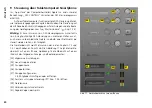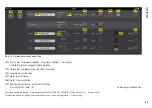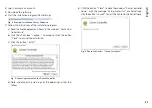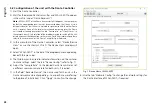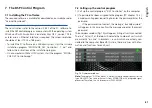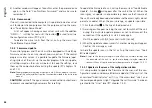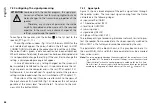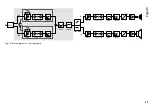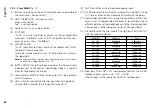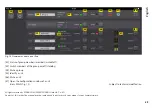44
English
4) Another window will appear: To confirm, enter the password once
again in the field “Confirm New Password:” and make sure to
remember it!
7.2.4 Demo mode
If no unit is connected to the computer, it is possible to create a virtual
unit for demonstration purposes . For this purpose, call up the menu
item “Tools
Enter Demo Mode” .
A list will appear, showing various virtual units with the addition
“DEMO…” . Just like for real units, the button is used to call up
the configuration menu (
☞
fig . 13) .
To delete the virtual units from the list, call up the menu item
“Tools
Leave Demo Mode” .
7.2.5 Firmware update
The control program and the unit must be equipped with matching
firmware versions to ensure smooth communication . If the control
program is a later version, it is possible to update the firmware (oper-
ating system) of the units via the control program . After an update,
all settings saved on the units will be lost . To keep the settings, save
them on the computer before starting the update (
☞
chapters 7 .8
and 7 .10) .
Note:
Firmware updates are made at your own risk . After an update, the func-
tions of the unit may differ from the functions described in the instruction
manual .
CAUTION:
Switch off the signal sources or reduce their output levels
to prevent unexpected high volumes after resetting .
To update the firmware of a unit, call up the menu item “Tools
Enable
Update” . An icon will appear after the units in the list . When the
icon is grey, an update is not possible (e . g . because the firmware of
the unit has already been updated or because the access rights do not
permit an update) . When the icon is orange, an update is possible:
1) Click the button in the line of the desired unit .
2) A message will appear warning the user not to switch off the unit
during the multi-step update process or not to disconnect the
connection . If the update fails, start it once again .
Start the update with [OK] or cancel it with [Cancel] .
3) When the update has been successful, another message will appear .
Confirm this message as well .
To hide the update icons in the list, call up the menu item “Tools
Disable Update” .
Note:
A reset to the factory settings will also affect the network settings and
the passwords of the unit, i . e . for the time being, it may be impossible
to access the unit from the computer (compare note in chapter 7 .2 .5 .1) .
7.2.5.1 Update via the menu of the configuration window
It is also possible to update the firmware via the menu of the con-
figuration window (Hardware
Firmware Update) if the unit is at the
access level “Administrator” or if it is at the access level “User” and
the corresponding access right “Upgrade the unit firmware” has been
granted to the “User” level (
☞
chapter 7 .4 .3) .
Содержание WALL-05DT
Страница 21: ...21 Deutsch Abb 13 Konfigurationsfenster in der Ansicht MAIN 1 2 6 7 8 13 9 11 3 4 5 12 10...
Страница 23: ...23 Deutsch Abb 14 Ansicht IN A 14 15 16 18 19 20 21 22 17 23 24 25...
Страница 49: ...49 English Fig 13 Configuration window in the view MAIN 1 2 6 7 8 13 9 11 3 4 5 12 10...
Страница 51: ...51 English Fig 14 View IN A 14 15 16 18 19 20 21 22 17 23 24 25...
Страница 77: ...77 Fran ais Sch ma 13 Fen tre de configuration dans la visualisation MAIN 1 2 6 7 8 13 9 11 3 4 5 12 10...
Страница 79: ...79 Fran ais Sch ma 14 Visualisation IN A 14 15 16 18 19 20 21 22 17 23 24 25...
Страница 105: ...105 Italiano Fig 13 Finestra di configurazione nella vista MAIN 1 2 6 7 8 13 9 11 3 4 5 12 10...
Страница 107: ...107 Italiano Fig 14 Vista IN A 14 15 16 18 19 20 21 22 17 23 24 25...