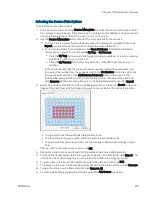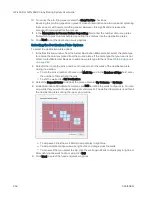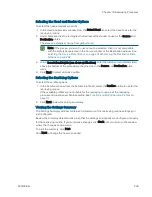QPix 450 or QPix 460 Colony Picking System User Guide
188
5031498 G
Viewing and Confirming the Calibration
While the picking routine runs, the Plating Progress window displays a summary of the routine.
Start Time shows the time the calibration process began.
Source Plate No shows the number of the source plate from which the liquid is being
aspirated.
Source Barcode shows the barcode or identifier of the source plate that is being aspirated.
Source Well shows the well in the source plate that is being aspirated.
Destination Plate No shows the number of the destination plate into which the liquid is
being dispensed.
Destination Barcode shows the barcode or identifier of the destination plate into which the
liquid is being dispensed.
Destination Region shows the well in the destination plate into which the liquid is being
dispensed.
To safely pause the routine, click Pause.
After the calibration process has completes, remove the filled destination plate from the
instrument and weigh it.
To determine the volume of liquid dispensed into each well, subtract the empty weight from the
full weight and then divide the result by the number of filled wells.
Click Next to open the Adjust Volume Step Size window.
Adjusting the Volume Step Size
The Adjust Volume Step Size window allows you recalibrate the aspirate and dispense volume,
if the volume is incorrect.
If the volume calibration process gives you acceptable results, click Save and then click
Next. To return to the Navigation window, click Finish.
If the volume calibration process gives you unacceptable results, adjust the volume step
size.
The Current Step Size value is the value used by the system to calibrate the aspirate and
dispense volumes.
To adjust the volume step size, calculate the percentage difference between the actual volume
and the desired volume and then in the Adjust By field, enter the percentage as a positive or
negative value.
The New Step Size is the adjusted value that the system uses to calibrate the aspirate and
dispense volumes.
To verify the adjustment, run the calibration process again.
Click Save.
Click Next.
Click Finish to return to the Navigation window.
Содержание QPix 450
Страница 1: ...5031498 G August 2022 QPix 450 or QPix 460 Colony Picking System User Guide ...
Страница 6: ...QPix 450 or QPix 460 Colony Picking System User Guide 6 5031498 G ...
Страница 22: ...QPix 450 or QPix 460 Colony Picking System User Guide 22 5031498 G ...
Страница 56: ...QPix 450 or QPix 460 Colony Picking System User Guide 56 5031498 G ...
Страница 102: ...QPix 450 or QPix 460 Colony Picking System User Guide 102 5031498 G ...
Страница 158: ...QPix 450 or QPix 460 Colony Picking System User Guide 158 5031498 G ...
Страница 176: ...QPix 450 or QPix 460 Colony Picking System User Guide 176 5031498 G ...
Страница 218: ...QPix 450 or QPix 460 Colony Picking System User Guide 218 5031498 G ...
Страница 226: ...QPix 450 or QPix 460 Colony Picking System User Guide 226 5031498 G ...
Страница 250: ...QPix 450 or QPix 460 Colony Picking System User Guide 250 5031498 G ...
Страница 256: ...QPix 450 or QPix 460 Colony Picking System User Guide 256 5031498 G ...