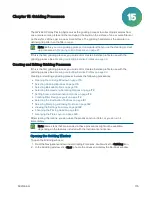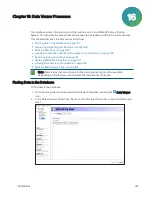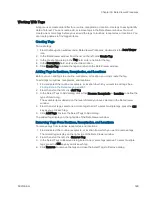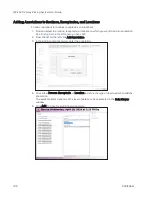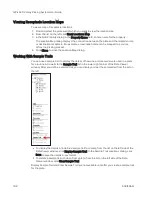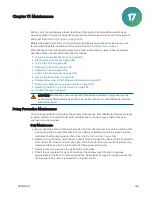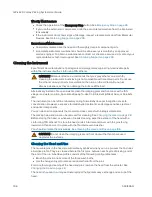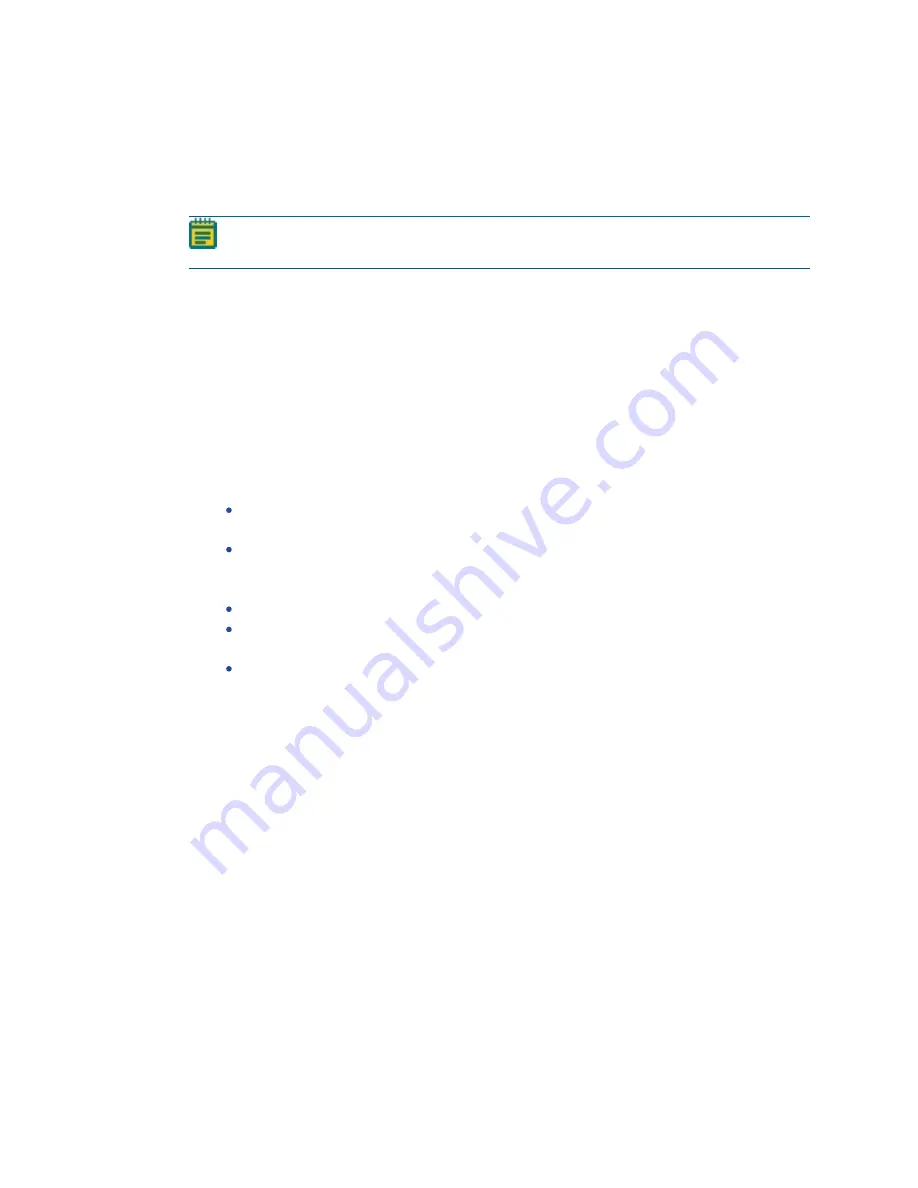
QPix 420 Colony Picking System User Guide
184
5031496 G
Running Gridding Processes
After a gridding routine has been configured, you can run the process on the instrument. If you
have not configured the gridding routine you want to run, you must create a new gridding
routine or edit an existing routine. See
Creating and Editing Gridding Processes on page 175
Note: Before you run a gridding process, it is important that you do the cleaning and set
up procedures in
Preparing to Run Processes on page 27
.
Some steps that are included in these procedures might not be available, depending on the
features included with the instrument and license.
To run a configured gridding routine:
1. Open the Gridding window. See
Opening the Gridding Window on page 175
2. Select the gridding routine you want to run. See
Selecting Gridding Routines on page 176
To not make changes to the routine, select the Skip Steps check box before clicking Next.
3. Review the configured settings for the routine.
4. In the Settings Summary window, click Next.
5. In the Continue or Save New Routine dialog or the Save Changes to Routine dialog, select
whether or not to save the routine before you continue with the gridding process.
If you create a new routine, the Continue or Save New Routine dialog displays.
To save the settings for the routine before continuing, click Save Routine, enter a
Name and a short Description for the routine, and then click Save.
To continue without saving the settings for the routine, click Routine Without Saving
and then click OK.
If you edit an existing routine, the Save Changes to Routine dialog displays.
To save the settings for the routine before continuing, click Save.
To save the settings as a new routine without changing the existing routine, click Save
As, enter a Name and a short Description for the routine, and then click Save.
To continue without saving the settings for the routine, click No.
6. When the Please Load Destination window displays, load the destination receptacles in the
correct locations on the instrument deck.
7. Close the instrument door.
8. Click Next to run the gridding routine.
9. The Gridding Progress window displays.
Содержание QPix 420
Страница 1: ...5031496 G August 2022 QPix 420 Colony Picking System User Guide...
Страница 6: ...QPix 420 Colony Picking System User Guide 6 5031496 G...
Страница 20: ...QPix 420 Colony Picking System User Guide 20 5031496 G...
Страница 30: ...QPix 420 Colony Picking System User Guide 30 5031496 G...
Страница 38: ...QPix 420 Colony Picking System User Guide 38 5031496 G...
Страница 62: ...QPix 420 Colony Picking System User Guide 62 5031496 G...
Страница 138: ...QPix 420 Colony Picking System User Guide 138 5031496 G...
Страница 156: ...QPix 420 Colony Picking System User Guide 156 5031496 G...
Страница 186: ...QPix 420 Colony Picking System User Guide 186 5031496 G...
Страница 194: ...QPix 420 Colony Picking System User Guide 194 5031496 G...
Страница 210: ...QPix 420 Colony Picking System User Guide 210 5031496 G...
Страница 214: ...QPix 420 Colony Picking System User Guide 214 5031496 G...
Страница 218: ...QPix 420 Colony Picking System User Guide 218 5031496 G...
Страница 222: ...QPix 420 Colony Picking System User Guide 222 5031496 G...
Страница 224: ...QPix 420 Colony Picking System User Guide 224 5031496 G...