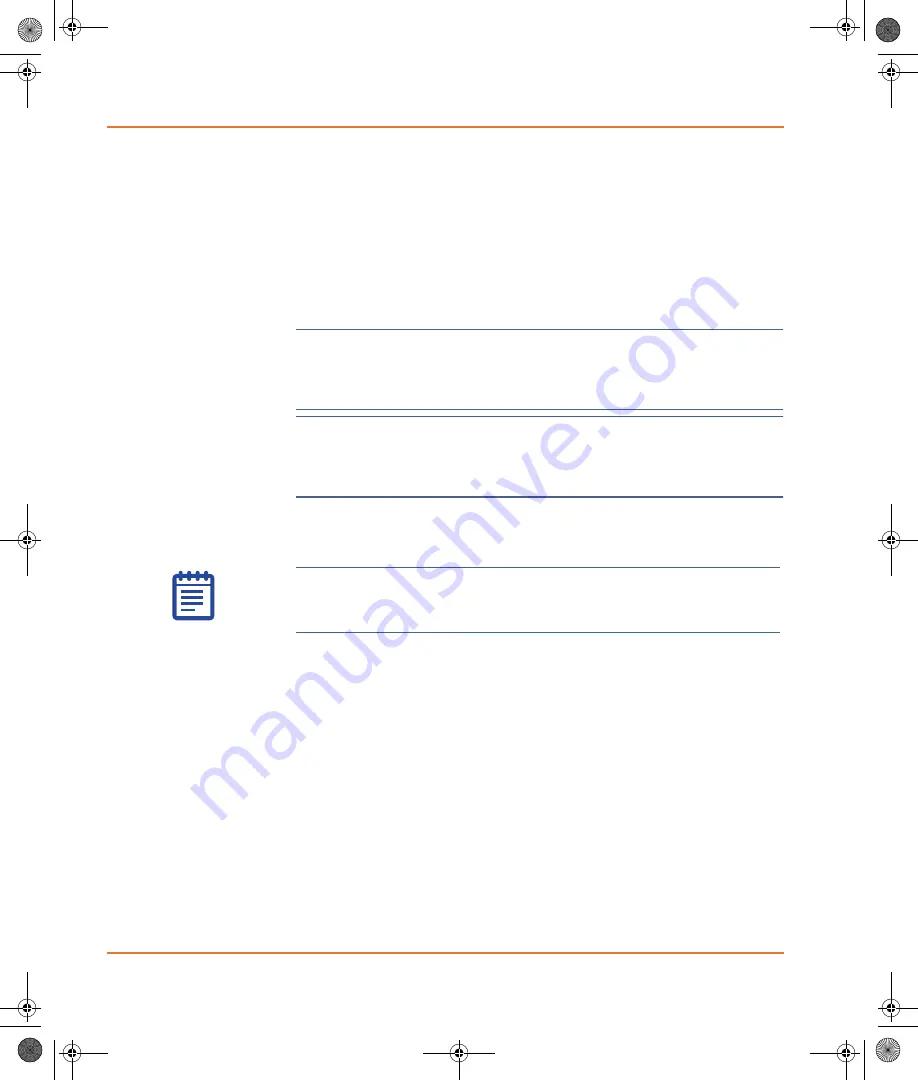
Operation
18
5001410 B
To start the GenePix Pro Software
1.
Make sure that the slide loader and scanner are both free from
any obstructions.
2.
On the control computer, click
Start > Programs > Molecular
Devices > GenePix Pro 7 > GenePix Pro 7.
The slide loader moves to its starting position. If the scanner
door is open, the GenePix Pro Software closes the door before
performing calibration. The scanner is calibrated and the
GenePix Pro Software starts in Manual mode.
CAUTION!
It is important to use slides that are compatible with the
GenePix SL50 Slide Loader microarray scanner. Using incompatible
slides can result in damage to the scanner or to the slides. For more
information, see
Using Compatible Slides on page 31
CAUTION!
It is important that you inspect the scanner’s slide holder, as
prompted by the software, and remove any slides that might be
remaining on the slide holder from a previous session. Failure to
remove slides can damage the slide, scanner, or slide loader.
3.
If you are changing from Manual mode to Batch Scan mode and
the GenePix Pro Software prompts you to remove any slides in
the slide loader, click
OK
.
Performing a Functional Checkout
Use the Functional Checkout procedure to help you confirm that your
GenePix SL50 Slide Loader is performing according to factory
specifications. A similar, but much more detailed procedure, was
performed at the factory prior to shipping your unit.
The GenePix SL50 Slide Loader has been designed to provide robust
service for years of normal use. However, if you think there is a
problem with the slide loader, it is important to perform a functional
check before contacting Technical Support.
Note:
For optimum performance, allow the GenePix
4300A/4400A Scanner to warm up for 15 minutes before
scanning slides with the GenePix Pro Software.
GenePix SL50.book Page 18 Tuesday, February 1, 2011 12:20 PM






























