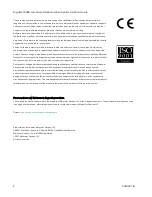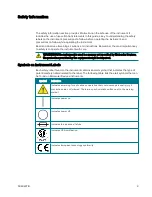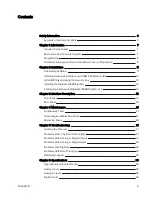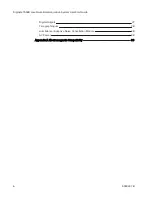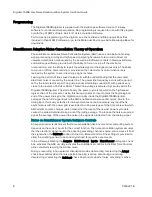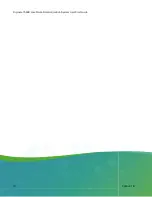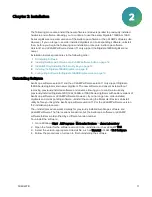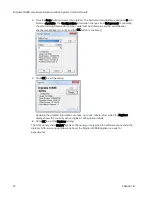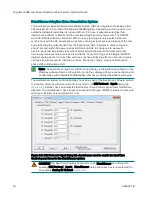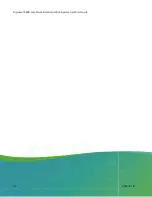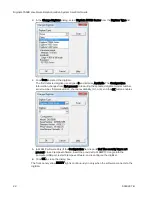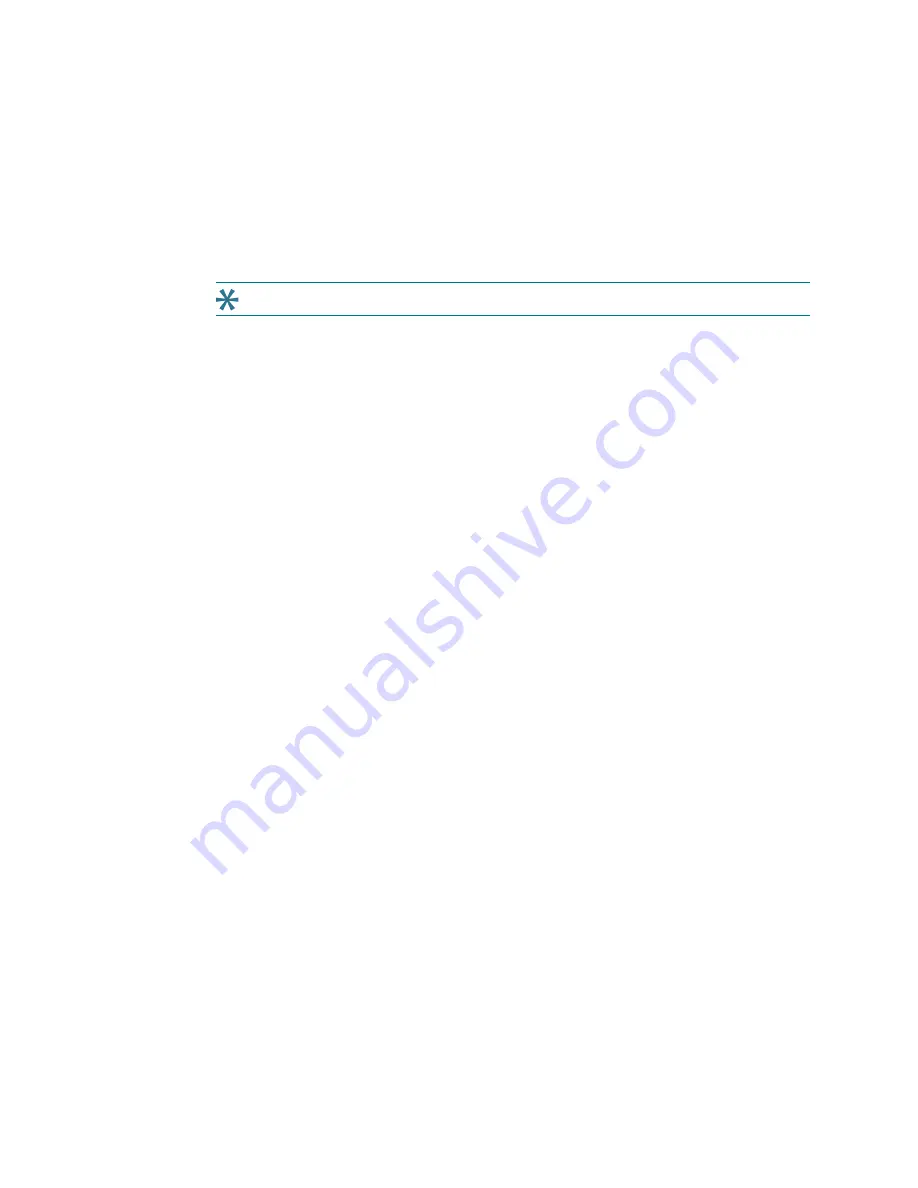
Digidata 1550B Low-Noise Data Acquisition System User Start Guide
12
5040237 B
Installing AxoScope Software or pCLAMP Software Suite
The following procedures install the new software for AxoScope software version 11.2 or the
pCLAMP software version 11.2. The Digidata 1550B digitizer drivers are included in the
installation. If you have purchased the pCLAMP software version 11.2 suite, install it instead of
the AxoScope software.
To install the software:
1. Download the software installation files to your system computer.
Tip: Contact Molecular Devices Technical Support for assistance.
2. Double-click the AxoScope_11_2.exe or pCLAMP_11_2.exe file. The installation menu
appears.
3. Follow the on-screen instruction to install the software.
(pCLAMP Only) Installing the Security Key
If you install the pCLAMP software version 11.2, insert the provided Clampex 11.2 USB dongle
(black, part number 5060221) into any USB port on the computer connected to the digitizer.
Depending on your software license, you might receive two dongles, one for data acquisition
and one for data analysis. The black Clampex software dongle must be connected to a USB
port on the computer connected to the digitizer for data acquisition. Dongles for any previous
versions of the Clampex software are invalid.
Installing the Digidata 1550B Digitizer
1. Connect the power cord to the wall, and then to the Digidata 1550B digitizer rear panel AC
POWER input connector.
2. Attach the USB 2.0 cable to a USB 2 or USB 3 port on your computer, and to the digitizer.
3. Switch on the power on the Digidata 1550B digitizer.
The green POWER light is continuously on only when the digitizer is powered on and the
USB cable is connected to a running computer.
Windows automatically finds the new hardware, and installs the drivers.
4. Let the Digidata 1550B digitizer warm up for one hour before performing experiments.
5. Configure AxoScope software version 11.2 or pCLAMP software version 11.2 for use with
the Digidata 1550B digitizer.