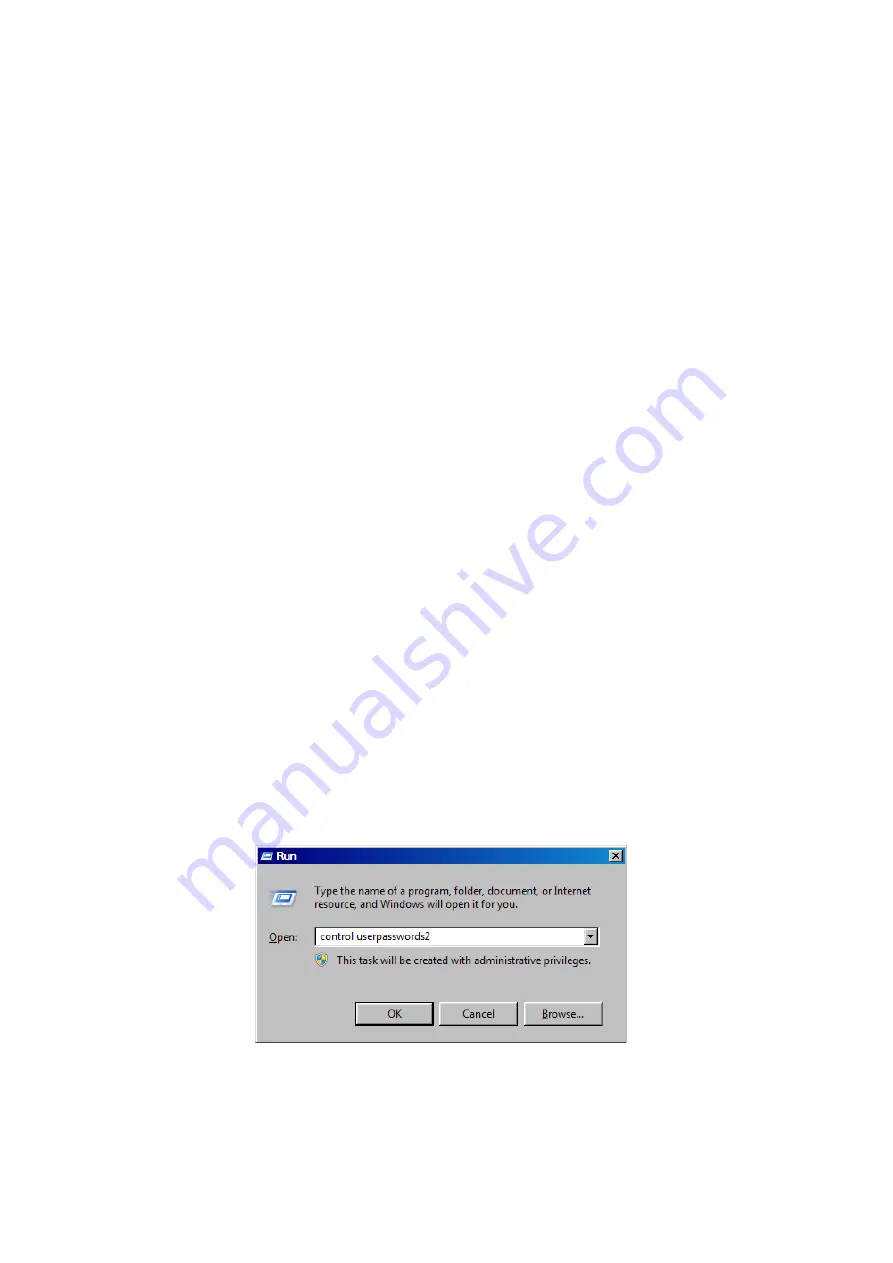
5 Commissioning and operation
5.6 XP-503 with Windows Embedded Standard 7
XP-503 01/2017 MN048014 EN www.eaton.com
47
5.6.2
Managing Accounts and Auto Logon functionality
Managing Accounts
There is an “Administrator” user account set up on your Eaton XP-503 unit when shipped from the
factory.
User:
„Administrator“
Password:
„Administrator“ (passwords are case sensitive)
The XP-503 is set up to automatically log in to the Administrator account, which is why the normal
Windows Security dialog box does not appear upon boot-up.
Modifying an Account Name or Password
You can modify the “Administrator” and any other account name password from the “User Accounts”
utility in “Control Panel” (Start
Control Panel
User Accounts).
Once the Administrator password has been successfully modified you must follow the Account Auto
Logon Feature section in order to continue to automatically log in to the Administrator account at
boot-up.
All changes made to the C:\ drive when Protect Mode is active must be
saved or committed so that the next time the XP-503 is restarted the
changes will be retained. Refer to the “Protect Mode” section for additional
information.
Account Auto Logon Feature
The Account Auto Logon function can be used if you want the device to start directly with a user
profile already logged in so that application software can be used right away. When you use this
option, a user login dialog box will not appear at the beginning and the aforementioned user profile
will be automatically logged in. By default, the "Auto Logon" function will be enabled for the
"Administrator" user.
If you want to change the “Auto Logon” features, refer to the descriptions below.
Windows: “Start(Run”, type “control userpasswords2” and press OK.






























