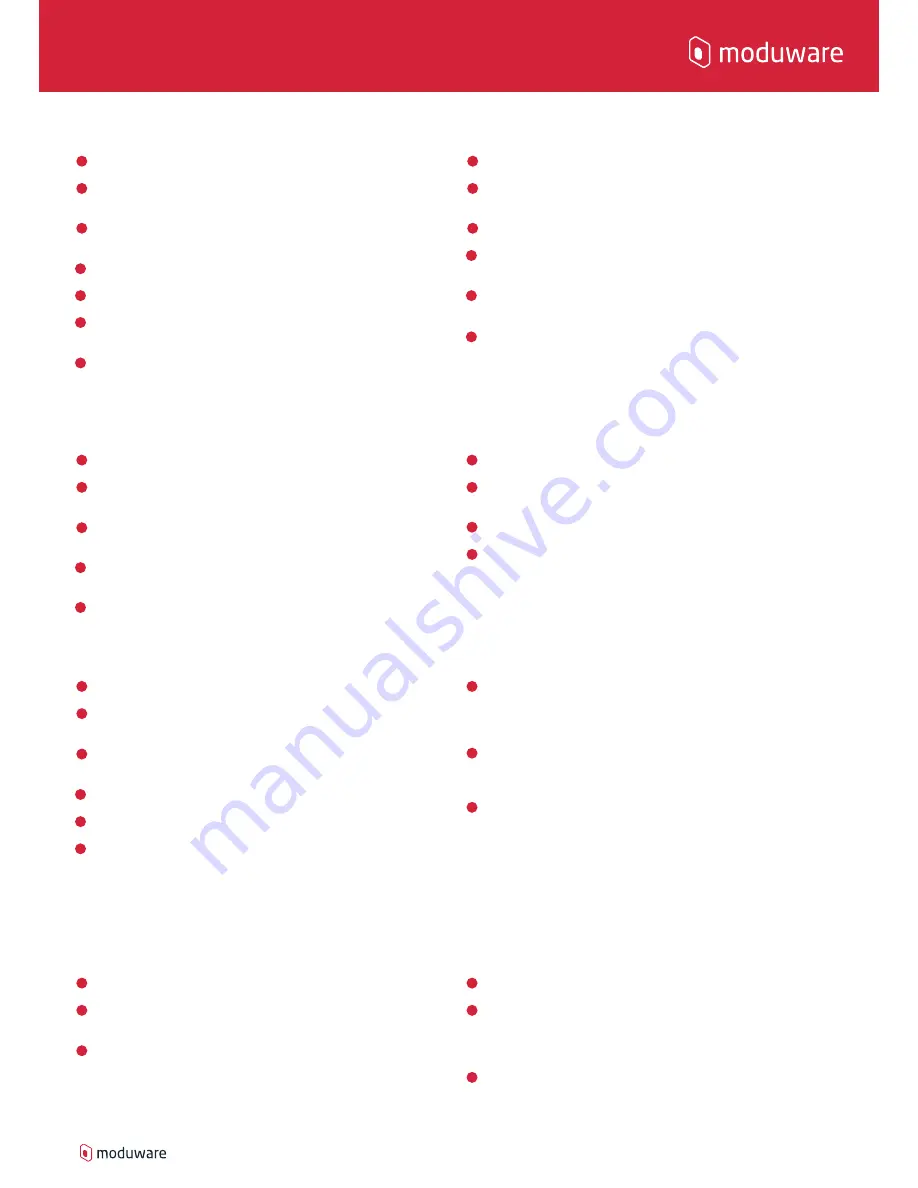
LED Module
Modules User Guide
1
2
4
5
6
7
3
8
9
11
12
13
10
moduware.com
Get the app from our website, Apple store or Google Play
Turn on Modpack. Press the button. Blue lights indicate the
Modpack is on
Connect. Turn on Bluetooth on your phone, open the Moduware app
and use the sidebar to connect to a Moduware device
Clip the LED module in. This will appear in the dashboard.
Click on the LED tile
To turn on the light, click the on/off button in the middle of the
screen.
To change colours, click any of the colour areas on the bottom of
the screen; white, red, blue, green, yellow
To turn torch on/off, click on the *left or right* torch icons
To set a specific colour, click on the *ink dropper* icon in the top
right hand corner of the screen
Drag the white circle around the screen to set a specific colour
Move the thumb icon left or right to manage the brightness of the
light
Clicking the lock icon and holding the on/off button turns the light
on
Return to the main screen by clicking the *colour palette* icon in
the top right hand corner
Temperature & Humidity Module
1
2
4
5
3
6
7
9
8
Get the app from our website, Apple store or Google Play
Turn on Modpack. Press the button. Blue lights indicate the
Modpack is on
Connect. Turn on Bluetooth on your phone, open the Moduware app
and use the sidebar to connect to a Moduware device
Clip the Temperature & Humidity (T&H) module in. This will appear
in the dashboard.
Click on the H&T tile
Screen will show ambient temperature in the local area
To create a record, click Create Snapshot, click on ‘Add Label’ and
write name
To change from Celsius to Fahrenheit, click the settings icon
*settings icon* and touch either temperature unit
To measure specific temperature click ‘Measure Object’ in the centre
of the screen, hold T&H close to object and read temperature on
app
1
2
3
4
5
6
Get the app from our website, Apple store or Google Play
Turn on Modpack. Press the button. Blue lights indicate the
Modpack is on
Connect. Turn on Bluetooth on your phone, open the Moduware app
and use the sidebar to connect to a Moduware device
Clip the Stereo Speaker in. This will appear in the dashboard
Open Stereo Speaker tile and press the *on/off* icon. Go to
Bluetooth settings in your phone. Connect to Moduware Speaker by
tapping on name. Blue light flashing quickly 3 times shows the
speaker is connected and working
Go to music or phone and start activity, volume can be controlled by
the phone volume keys
USB Module
Bluetooth Stereo Speaker
1
2
4
5
6
3
7
8
9
Get the app from our website, Apple store or Google Play
Turn on Modpack. Press the button. Blue lights indicate the
Modpack is on
Connect. Turn on Bluetooth on your phone, open the Moduware app
and use the sidebar to connect to a Moduware device
Clip the USB module in. This will appear in the dashboard.
Click on the USB tile
For Android phones, insert the micro-USB connector cable into the
charging port of the Modpack and connect the USB connector to the
OTG connector (USB to micro-USB) supplied in the box into your
Android phone. Search for files to review.
For iPhones, insert the micro-USB connector cable into the charging
port of the Modpack and connect the USB connector to a lightening
connector (USB to lightening) not supplied in the box into your
iPhone. Media can be imported from the USB module
Alternatively, remove the USB module from Modpack and insert into
USB connection on a computer and search file menu to review/-
store/play files
Modpack can also be used as a USB hub when connected directly to
a computer. Connect the modpack using the USB to USB port on
computer and search for files in the file manager


