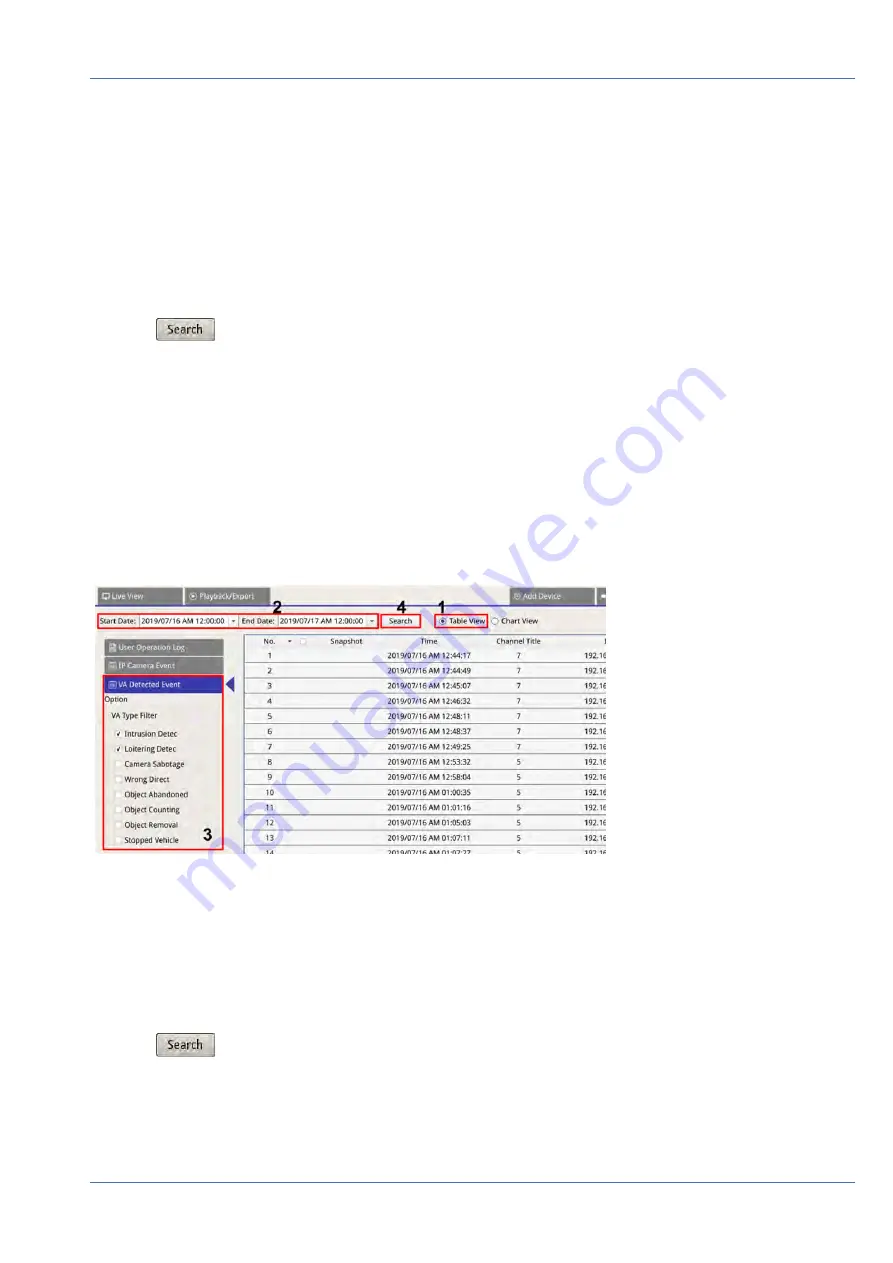
1. Choose Chart View on the top of the function tab.
2. Select the chart type. Check preferred type box to see the log data. The chart type options include: Bar,
Line, and Pie chart. If needed, users can check both Bar and Line type boxes to view a Bar-Line com-
bination chart.
3. Assign Start and End Date on the top-left of the function tab to find the log data within selected time
range (Maximum Time Range: 30 days).
4. Select IP camera Event type and enable the preferred type box to see related information. Event type
options include:
Motion
,
Video Loss
, and
Alarm
.
5. Click
, and the NVR will search and list the recorded event log data within the set time.
Search VA Detected Event Log
This log provides two types of data view modes: Table View and Chart View. Please follow the steps to
search and view the preferred log data.
Table View
1. Choose
Table View
on the top of the function tab.
2. Assign Start and End Date on the top-left of the function tab to find the log data within selected time
range.
3. Select VA Detected Event type and enable the preferred VA type box to see related information. VA event
type options include:
Intrusion Detection
,
Loitering Detection
,
Camera Sabotage
,
Wrong Direction
,
Object Abandoned
,
Object Counting
,
Object Removal
, and
Stopped Vehicle
.
4. Click
, and the NVR will search and list the recorded VA detected event log data within the set
time.
Log
Search Log Data
83 / 85
Содержание MOVE NVR-16
Страница 1: ...User Manual MOBOTIX MOVE NVR 8 16 Mx S NVR1A 8 16 POE 2020 MOBOTIX AG V1 1_8 6 2020...
Страница 8: ......



































