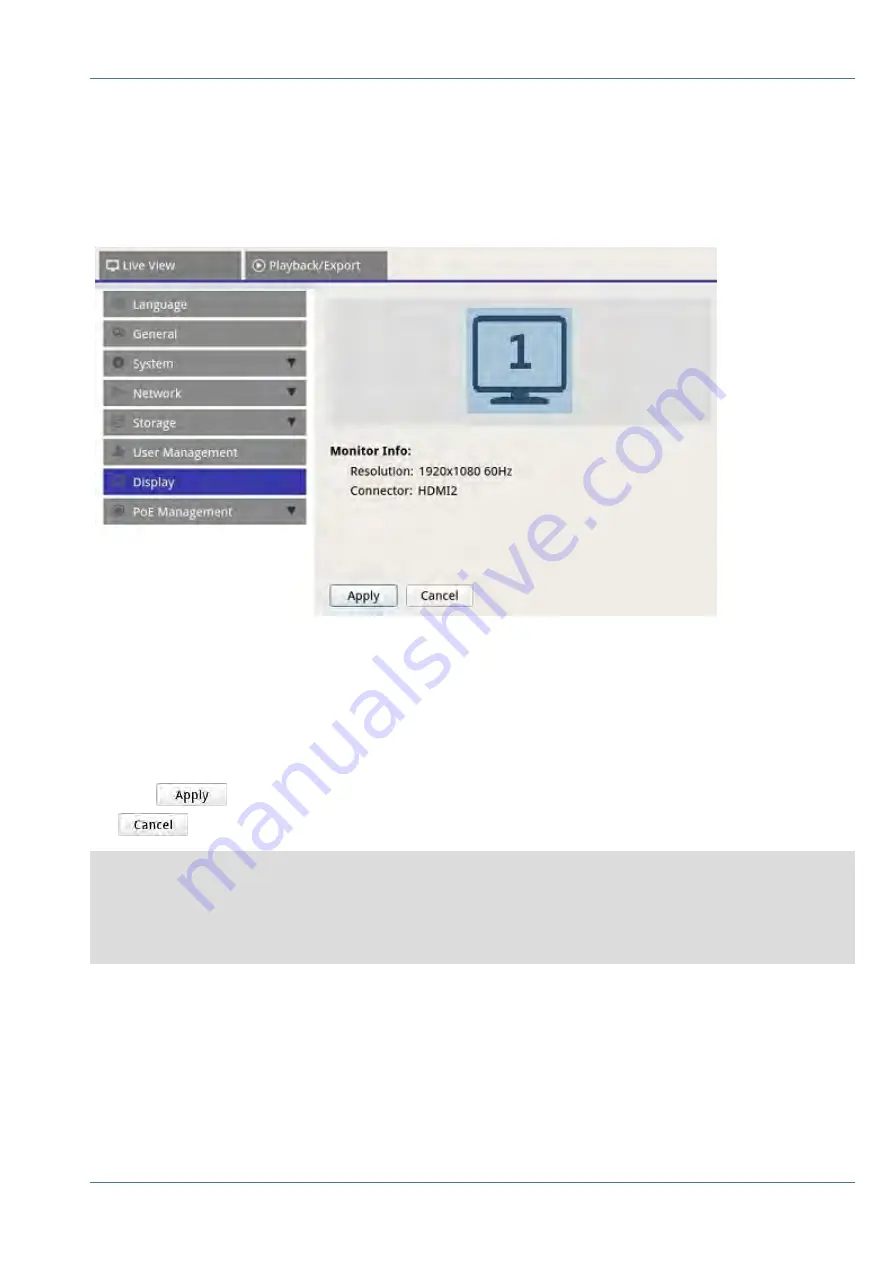
Display Setup
The NVR viewing display supports up to 2x 1080p display, the system can extend across two monitors by con-
necting both monitors to the NVR.
Before powering up the NVR system, make sure the HDMI and/or DisplayPort cable is connected to both the
monitor and the system. The NVR will automatically detect the display output and adjust display resolution
upon startup. The NVR will define the DisplayPort monitor as the primary monitor and the HDMI monitor as
the secondary monitor.
1. If users wish to change the order of the monitors, click and drag to drop selected monitor to preferred
location.
2. Click
to save the settings and the NVR will reset the order of monitor display, or click
to reload current settings.
NOTE
System cannot extend display view on 4K monitor.
If user wants to upgrade from 1080p resolution display to 4K resolution display, system needs to reboot and
rescale for best image quality.
Monitor function
Across Mode
will be available under
Live View
tab when two monitors are connected to
the NVR.
n
Check “Across Mode” check box to extend view layout across the monitors.
NVR Setup
Display Setup
57 / 85
Содержание MOVE NVR-16
Страница 1: ...User Manual MOBOTIX MOVE NVR 8 16 Mx S NVR1A 8 16 POE 2020 MOBOTIX AG V1 1_8 6 2020...
Страница 8: ......
















































