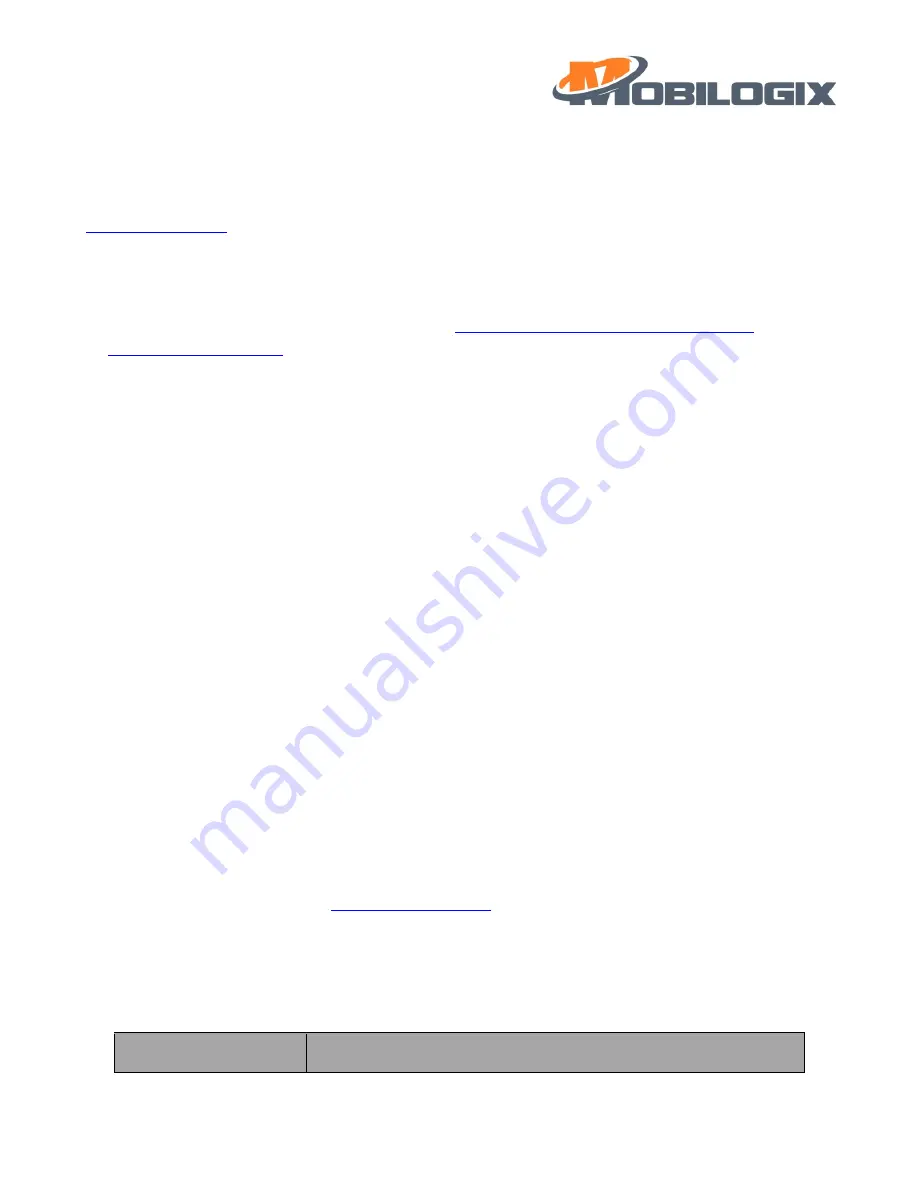
10
CMCC","LAC":"25F0","CI":"DDF","GFT":0,"LAT":0.000000,"LONG":0.000000,"Heading":0,"Altitude":0.000000,"H
DOP":0.000000,"NoS":0,"GFS":0}}
3.4.3
Geofence in and/or out alarm
This alarm can be divided into
“
Geofence In
”
and
“
Geofence Out
”
alarm, after setting center point
) and radius of geofence cycle and enable it, device will report the alarm after get location
data from GPS. Here is an example of Geofence Out.
Notice:
1.
Geofence in and/or out alarm can be configured by
geofenceAlarm Point, geofenceAlarm Radius
2.
Geofence in and/or out alarm alarm is disabled by default.
3.
Data format:
{"ts":1615282576160,"values":{"ET":"GO","SN":"M420S202000086H","IMEI":"865284046405738","IMSI":"4600
46260108484","IPW":4115,"SS":0,"CS":"GSM","OP":"CHINA MOBILE
CMCC","LAC":"25F0","CI":"DDF","GFT":1615282575,"LAT":22.575430,"LONG":114.053322,"Heading":208,"Altitu
de":321.000000,"HDOP":11.400000,"NoS":4,"GFS":1}}
3.5
Power management
3.5.1
Into sleep
When BLE is not connected, on the one of the below circumstances, device will go to sleep, otherwise, device
will never fall asleep.
1.
sleep time is timeout (timeout value is different in different scenes, when sampling beacons, the value is
60S, when reporting messages, the value is 540S).
2.
If GPS is fixed, and there is no message need to be uploaded to the cloud, device will go to sleep in seconds.
3.
If GPS is not fixed, and there is no message need to be uploaded to the cloud, device will read GPS for about
30s then enter sleep.
3.5.2
Wake up
Wake up condition:
1.
UAM
2.
Button press
3.
periodically wake up (default 4h,
3.6
button and LED indication
3.6.1
Device under
“
normal work
”
mode
key action
function
Содержание ATD600S
Страница 1: ...1 ATD600S User Guide August 10 2021 Version 0 1 1...
Страница 7: ...7 Step 2 Step 3 Figure 2 8 Example location...
Страница 13: ...13 3 then you can search your device for easier you can set filer input ATD600 like this...
Страница 14: ...14 4 select the right device according to the mac address and connect with it...
Страница 15: ...15 5 after connection it shows like this...
Страница 16: ...16 6 create bond the passkey is xxxxxx...
Страница 17: ...17 7 after bonding you can see like this...
Страница 18: ...18 5 2 FOTA 4 press the menu show as above and select OTA DFU...
Страница 19: ...19 5 then use default setting make a PARTIAL OTA...
Страница 20: ...20 6 select your image file from your phone press Application to add image like following picture...
Страница 21: ...21 7 press OTA to start a FOTA after you load the right Image file...
Страница 22: ...22 8 after done just press END like this...
Страница 25: ...25 6 3 How to connect a device 1 First EV board will print device list The format is 0 SN mac address...
Страница 26: ...26 2 Connect to your device by sending 1 SN mac address 3 Send AT command to read or write parameter...

























