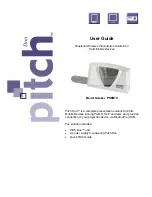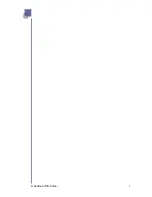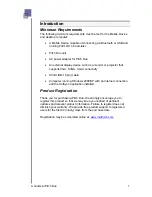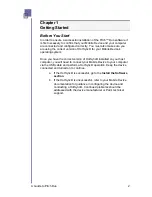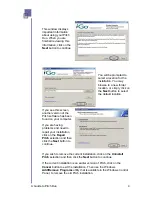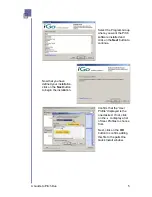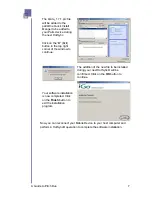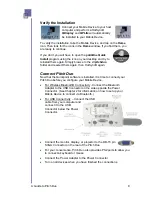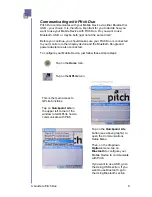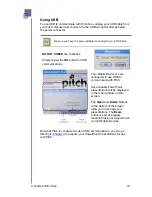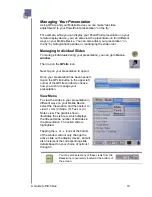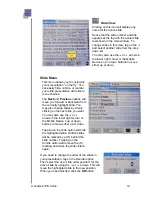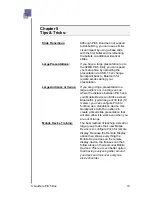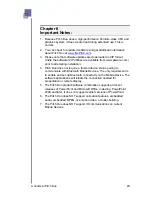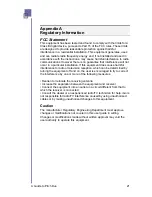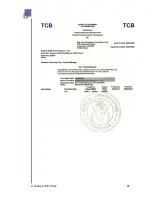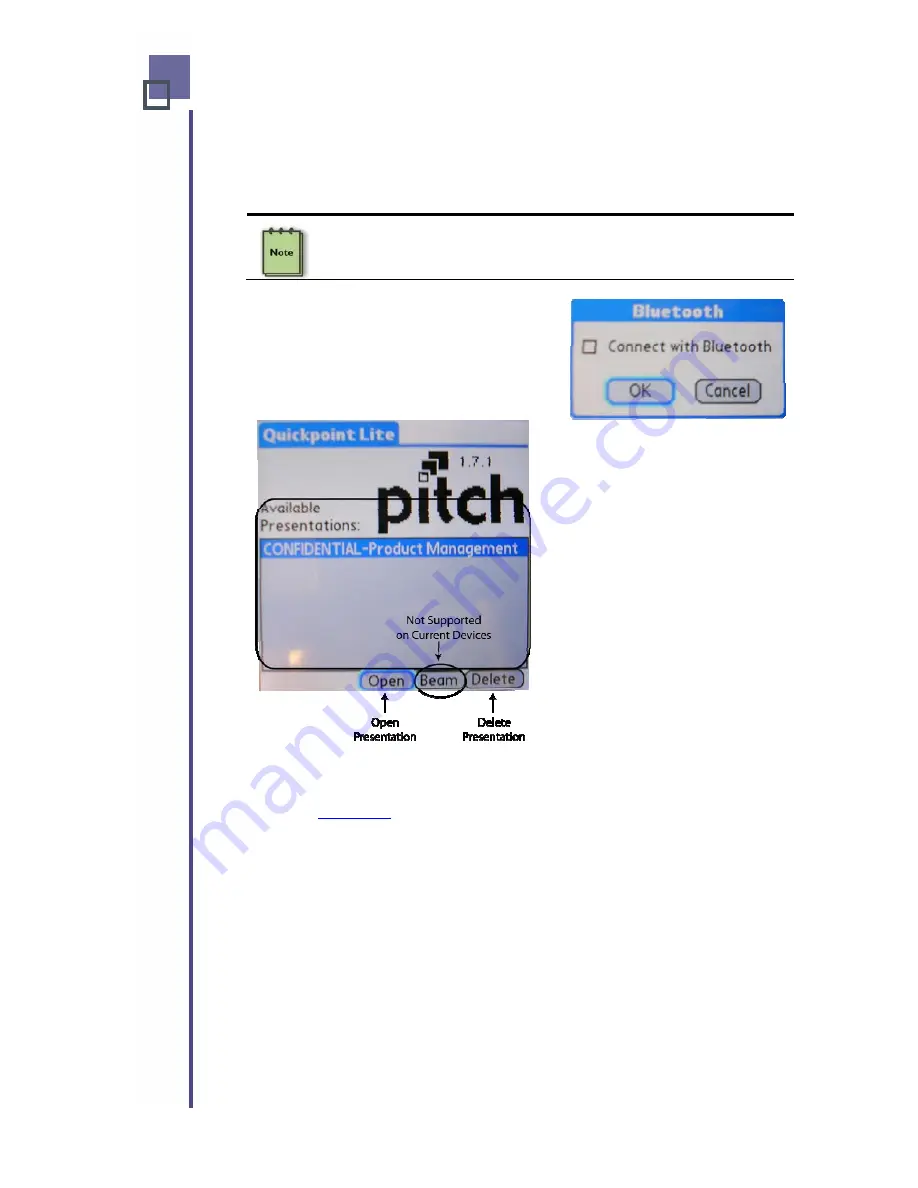
Using USB
To use USB to communicate with Pitch Duo, unplug your USB cable from
your host computer and connect it to the USB connector directly below
the power connector.
Be sure you have the power adapter connected to your Pitch Duo.
DO NOT CHECK
the checkbox.
Simply tap on the
OK
button for USB
communications.
Your Mobile Device is now
configured to use USB to
communicate with Pitch.
Any available PowerPoint
presentations will be displayed
in the main window on this
screen.
The
Open
and
Delete
buttons
at the bottom of the screen
allow you to manage your
presentations. The
Beam
button is part of a legacy
function that is not supported on
current Mobile Devices.
Now that Pitch is configured to use USB communications, you can go
directly to
to prepare your PowerPoint Presentations for use
with Pitch.
A Guide to Pitch Duo
10
Содержание iGo Pitch Duo PS6B1V
Страница 2: ...A Guide to Pitch Duo i...
Страница 4: ...A Guide to Pitch Duo iii...
Страница 26: ...A Guide to Pitch Duo 22...
Страница 27: ...A Guide to Pitch Duo 23...