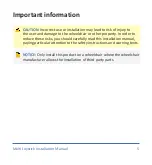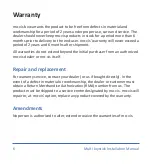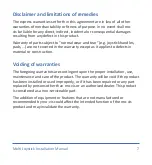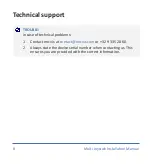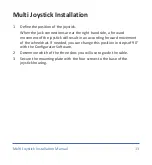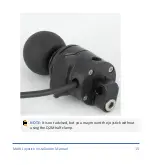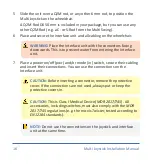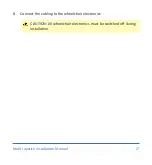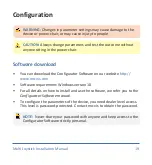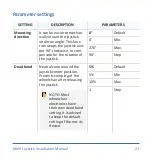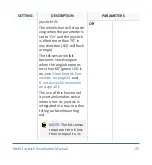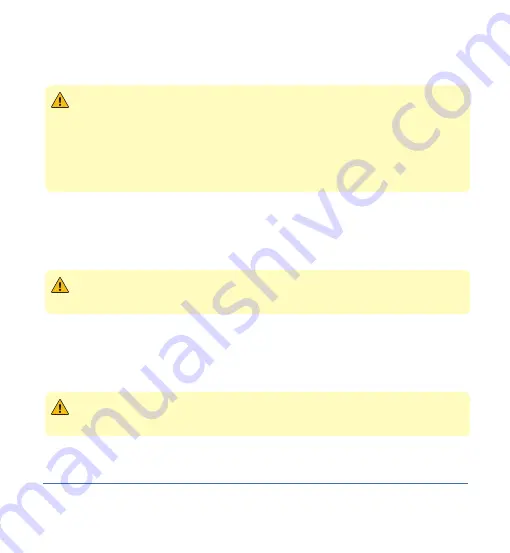
Preparations
CAUTION:
Before you start with the installation:
•
Please check the packaging and verify that all items are included.
•
Make sure that you have all the necessary documentation and
knowledge to install this device.
•
Check the condition of the device.
Qualified service engineer
Only a qualified service engineer may install the device.
CAUTION:
An incorrect programming of the wheelchair electronics may
cause damage to the devices, or injury to the user.
Tools
Use an Allen wrench to install the device.
CAUTION:
Use proper tools to install and adjust the device. The use of
improper tools may cause damage to the device.
11
Multi Joystick Installation Manual 11
Содержание P002-61
Страница 58: ...Multi Joystick Installation Manual 57 ...