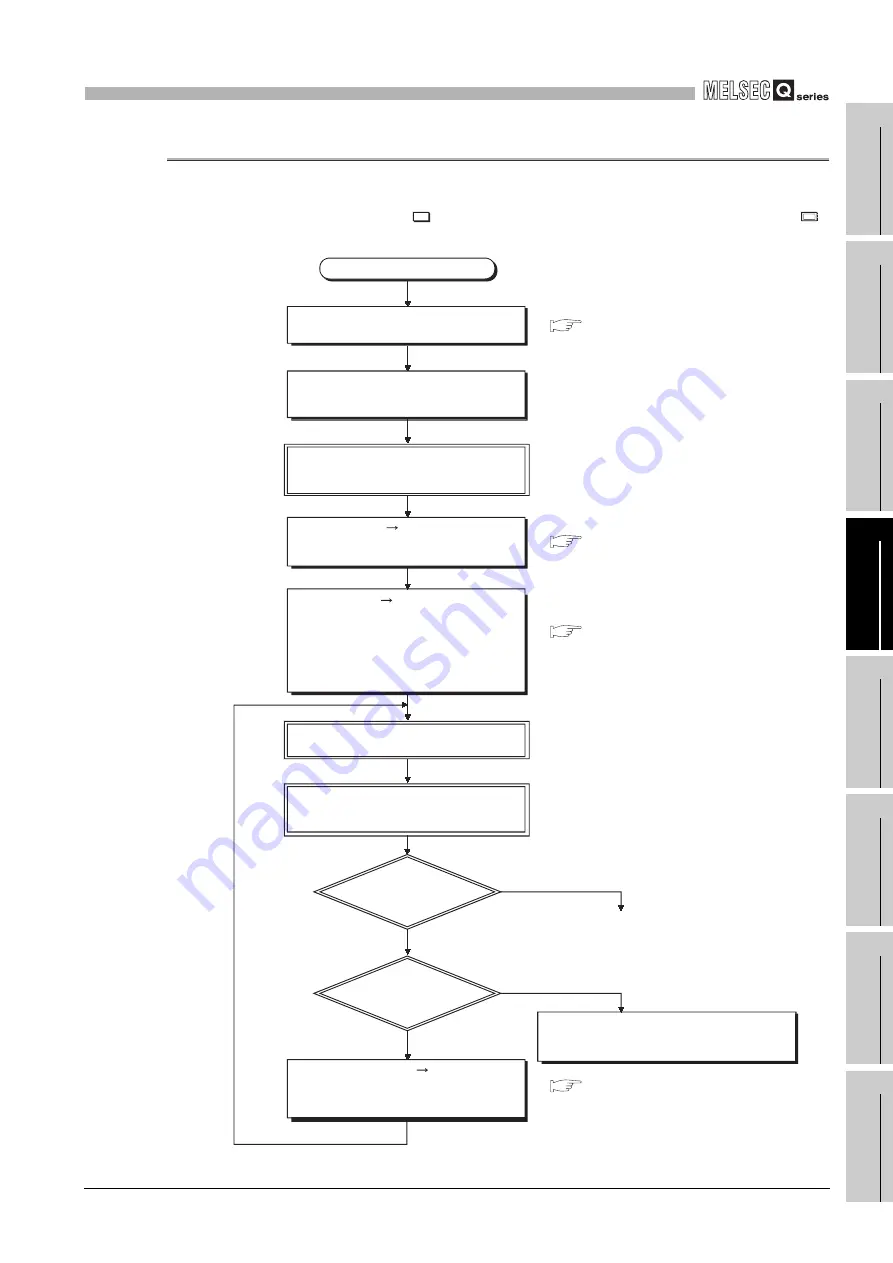
12
PROCEDURE FOR WRITING PROGRAM TO CPU
MODULE
12.1 Basic Model QCPU
12.1.2 Hardware check
12
- 2
9
P
a
ra
met
e
rs
10
Device
Exp
la
n
at
ion
11
CP
U
M
odu
le
P
ro
cessi
ng
Ti
m
e
12
P
roc
e
d
ure
f
or W
rit
in
g
P
rog
ra
m t
o CP
U Mo
du
le
A
p
pe
nd
ic
e
s
In
de
x
12.1.2 Hardware check
Make a hardware check before writing the created program.
In the following procedure,
indicates the operation on the GX Developer side, and
indicates that on the Basic model QCPU side.
Figure 12.1 Hardware check flowchart
Start
Start GX Developer and create a new
project.
GX Developer Operating Manual
GX Developer Operating Manual
GX Developer Operating Manual
Troubleshooting of QCPU User's Manual
(Hardware Design, Maintenance and
Inspection)
Connect the personal computer, which is
installed with GX Developer, to the CPU
module.
Choose [Online] [Format PLC memory]
on GX Developer, and format the
program memory.
Power the PLC OFF and then ON, or
reset the CPU module.
Choose [Online] [Write to PLC] on GX
Developer, select "Program memory/device
memory", and write the parameters and
program. (At this time, write the PLC
parameters and program in the status
immediately after the new project was
created using GX Developer.)
Choose [Diagnostics] [System Monitor]
on GX Developer or perform [PLC
Diagnostics] to check the error factor, and
remove the error factor.
Please contact your nearest local Mitsubishi
service center or representative, explaining a
detailed description of the problem.
Set the RUN/STOP/RESET switch to
the STOP position, and power ON the
PLC (the ERR. LED turns on).
Set the RUN/STOP/RESET switch to
the RUN position to place the CPU
module in the RUN status.
Is the RUN
LED on?
YES
NO
Is the ERR. LED
off?
YES
NO
Содержание Q00CPU
Страница 1: ......
Страница 2: ......
Страница 972: ...Index 6 Memo ...
Страница 975: ......
Страница 976: ......






























