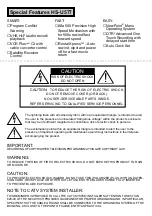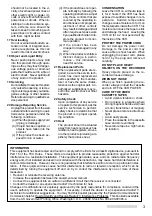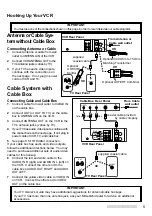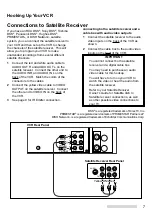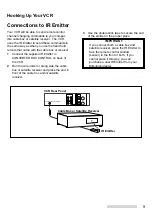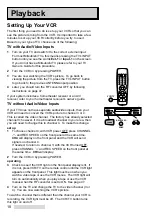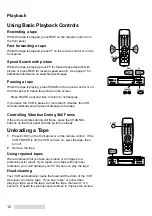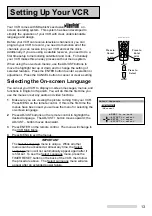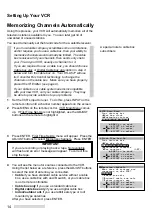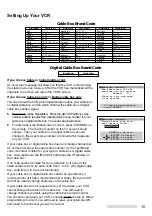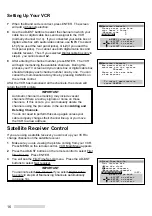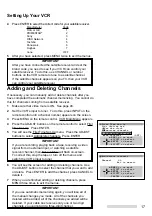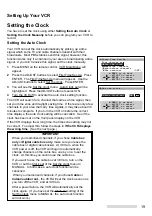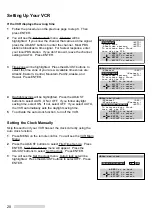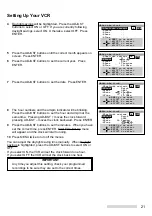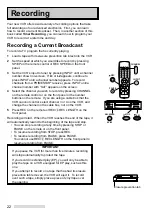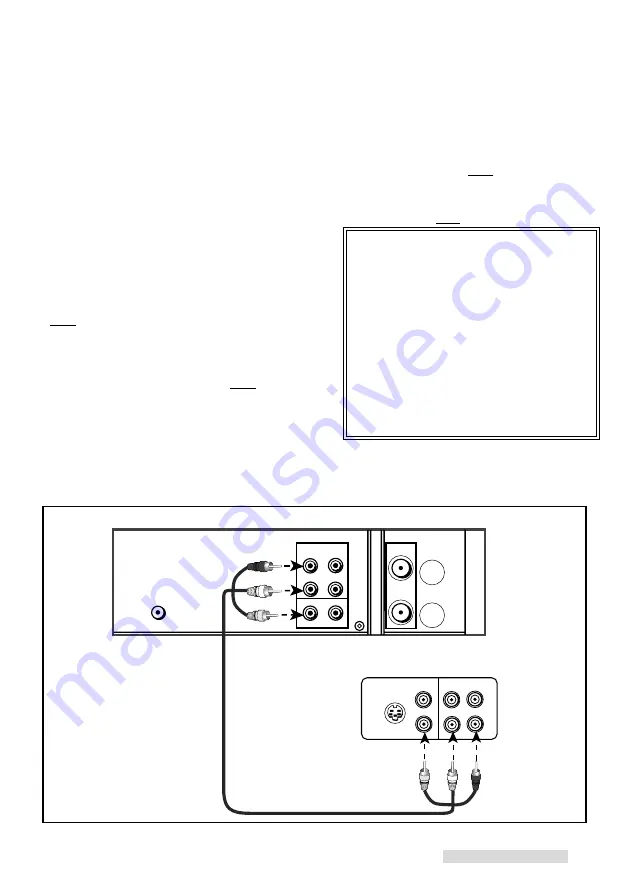
7
connecting both a satellite receiver and a
cable box with audio video outputs
1
Connect the satellite receiver to the audio
video inputs on the back of the VCR as
shown.
2
Connect the cable box to the audio video
inputs on the front of the VCR.
IMPORTANT
You cannot connect both a satellite
receiver and a digital cable box.
You may need to purchase an audio
video cable for this hookup.
You will have to turn on your VCR to
watch the video or hear the audio from
the satellite receiver.
Refer to your Satellite Receiver
Owner’s Guide for Satellite dish to
Satellite receiver connections, as well
as other possible video connections to
your TV.
Connections to Satellite Receiver
S-VIDEO
VIDEO
L R
AUDIO
OUT
OUT
OUT
AUDIO
L
R
VIDEO
OUT
L
R
R
L
R
White Red
VCR Rear Panel
Satellite Receiver Rear Panel
Yellow
White
Red
Yellow
If you have an RCA DSS
®
, Sony DSS
®
, Toshiba
DSS
®
, Panasonic DSS
®
, Hughes DSS
®
,
PRIMESTAR
®
, or DISH Network
™
satellite
system, you can connect the satellite receiver to
your VCR and then set up the VCR to change
the channels of the satellite receiver. This will
allow you to program your VCR to make
unattended recordings from several different
satellite channels.
1
Connect the red and white audio cable to
AUDIO OUT R and AUDIO OUT L on the
satellite receiver. Connect the other end to
the AUDIO IN R and AUDIO IN L on the
back of the VCR. Match the colors of the
connectors to the cables.
2
Connect the yellow video cable to VIDEO
OUTPUT on the satellite receiver. Connect
the other end to VIDEO IN on the back of
the VCR.
3
See page 9 for IR Emitter connection.
Hooking Up Your VCR
DSS
®
is a registered trademark of DirecTV, Inc.
PRIMESTAR
®
is a registered servicemark of PRIMESTAR Partners LP.
DISH Network
™
is a registered trademark of EchoStar Communications Corp.