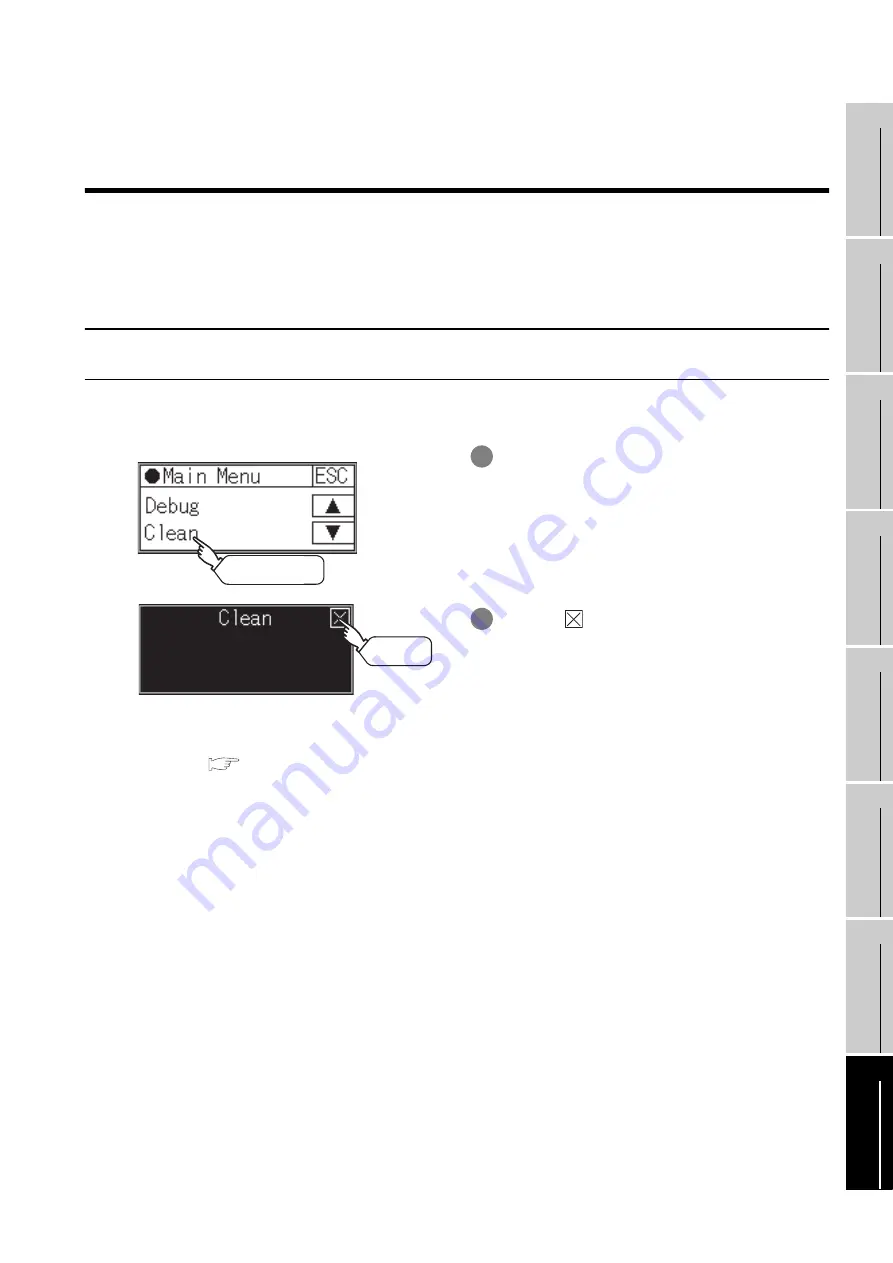
16 - 1
16.1 Clean
16.1.1 Display operation of clean
9
UTILIT
Y
FUNCTION
10
LANGUA
GE
SETTI
NG
11
COMMUNICA
TION
INT
E
RF
A
C
E
SETTIN
G
12
DIS
P
LA
Y AND
OPE
R
A
T
IO
N
SETTING
S
13
C
L
O
C
K SE
TTI
N
G
S
AND BA
TTER
Y
ST
A
T
US
DI
SPL
A
Y
14
FI
LE DISP
LA
Y
15
GO
T DEB
U
G
16
CLE
A
NIN
G
OF
DI
SPL
A
Y
SECTI
ON
16. CLEANING OF DISPLAY SECTION
(CLEAN)
In utility, the screen can be set as not to be effected by touching the screen when clean with clothes.
For cleaning method, refer to "Section 18.3 Cleaning Method".
16.1 Clean
16.1.1 Display operation of clean
For details of cleaning method, refer to the following.
1
Touch [Clean] to bring up the setting window.
2
Touching
key closes the screen.
3
Even if touch points other than the upper left
corner and upper right corner of the screen, the
GOT does not operates.
Main Menu
Touch [Clean].
Touch
Содержание GOT1000 Series
Страница 1: ......
Страница 2: ......
Страница 244: ...App 19 Appendix 4 List of Functions Added by GT Designer2 Version Upgrade For GOT1000 Series MEMO ...
Страница 246: ...Index 2 MEMO ...
Страница 249: ......
Страница 250: ......
















































