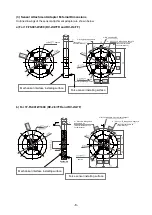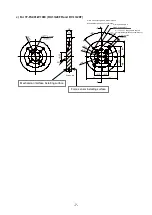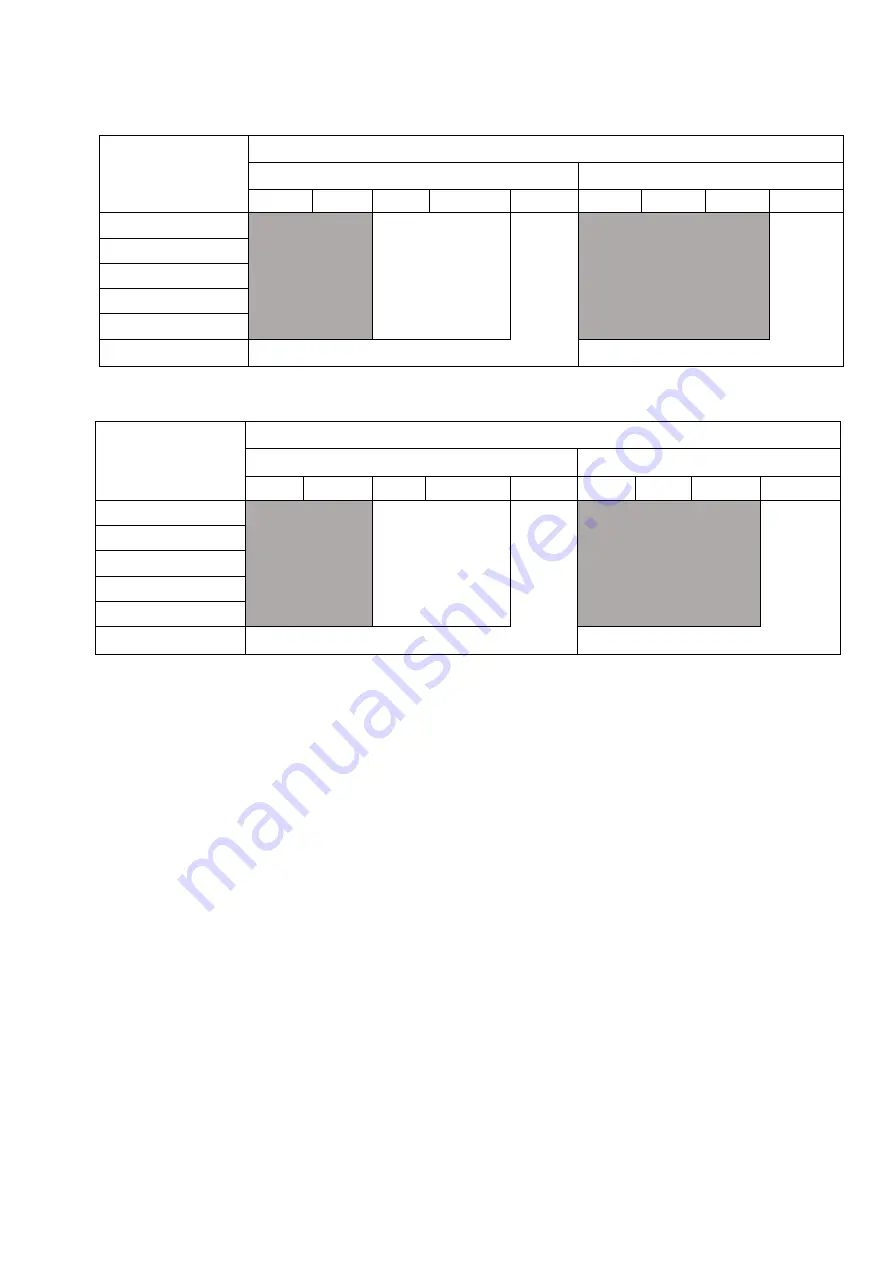
-12-
(2) First selection table
FR Series
Application
Robot
RV-FR Series
RH-FR Series
RV-2FR RV-4FR RV-7FR
RV-13FR
RV-20FR RH-3FR
RH-6FR RH-12FR
RH-20FR
Close tolerance fit
4F-FS002H-W200
4F-FS002H-W1000
or
4F-FS002H-W200
(Upward and
downward limited)
4F-FS002H-W200
Phase focusing
Parts assembly
Test (Press/withdraw)
Inset
Deburr/Polishing
4F-FS002H-W1000
4F-FS002H-W1000
F Series
Application
Robot
RV-F Series
RH-F Series
RV-2F
RV-4F
RV-7F
RV-13F
RV-20F
RH-3F
RH-6F
RH-12F
RH-20F
Close tolerance fit
4F-FS001-W200
4F-FS001-W1000
or
4F-FS001-W200
(Upward and
downward limited)
4F-FS001-W200
Phase focusing
Parts assembly
Test (Press/withdraw)
Inset
Deburr/Polishing
4F-FS001-W1000
4F-FS001-W1000
Содержание MELFA BFP-A3614
Страница 1: ...Mitsubishi Industrial Robot Robot Seminar Textbook Force Sensor Application BFP A3614 ...
Страница 2: ......
Страница 8: ... Revision History Print Date Instruction Manual No Revision content 2018 07 31 BFP A3614 First print ...
Страница 33: ... 22 b CR800 R controller CN1 connector CR800 R controller front To OPT1 connector CPU module SSCNET III cable ...
Страница 34: ... 23 2 F series a CR750 D controller ...
Страница 35: ... 24 b CR751 D controller ...
Страница 36: ... 25 c CR750 Q CR751 Q controller CPU module ...
Страница 75: ... 64 MEMO Please use this page for your memo ...
Страница 95: ... 84 MEMO Please use this page for your memo ...
Страница 103: ... 92 MEMO Please use this page for your memo ...
Страница 111: ... 100 MEMO Please use this page for your memo ...
Страница 119: ... 108 MEMO Please use this page for your memo ...
Страница 123: ... 112 MEMO Please use this page for your memo ...
Страница 129: ... 118 MEMO Please use this page for your memo ...
Страница 133: ... 122 MEMO Please use this page for your memo ...
Страница 137: ... 126 MEMO Please use this page for your memo ...
Страница 143: ... 132 MEMO Please use this page for your memo ...
Страница 149: ... 138 MEMO Please use this page for your memo ...
Страница 153: ... 142 MEMO Please use this page for your memo ...
Страница 159: ... 148 MEMO Please use this page for your memo ...
Страница 171: ... 160 MEMO Please use this page for your memo ...
Страница 183: ... 172 MEMO Please use this page for your memo ...
Страница 191: ... 180 MEMO Please use this page for your memo ...
Страница 211: ......