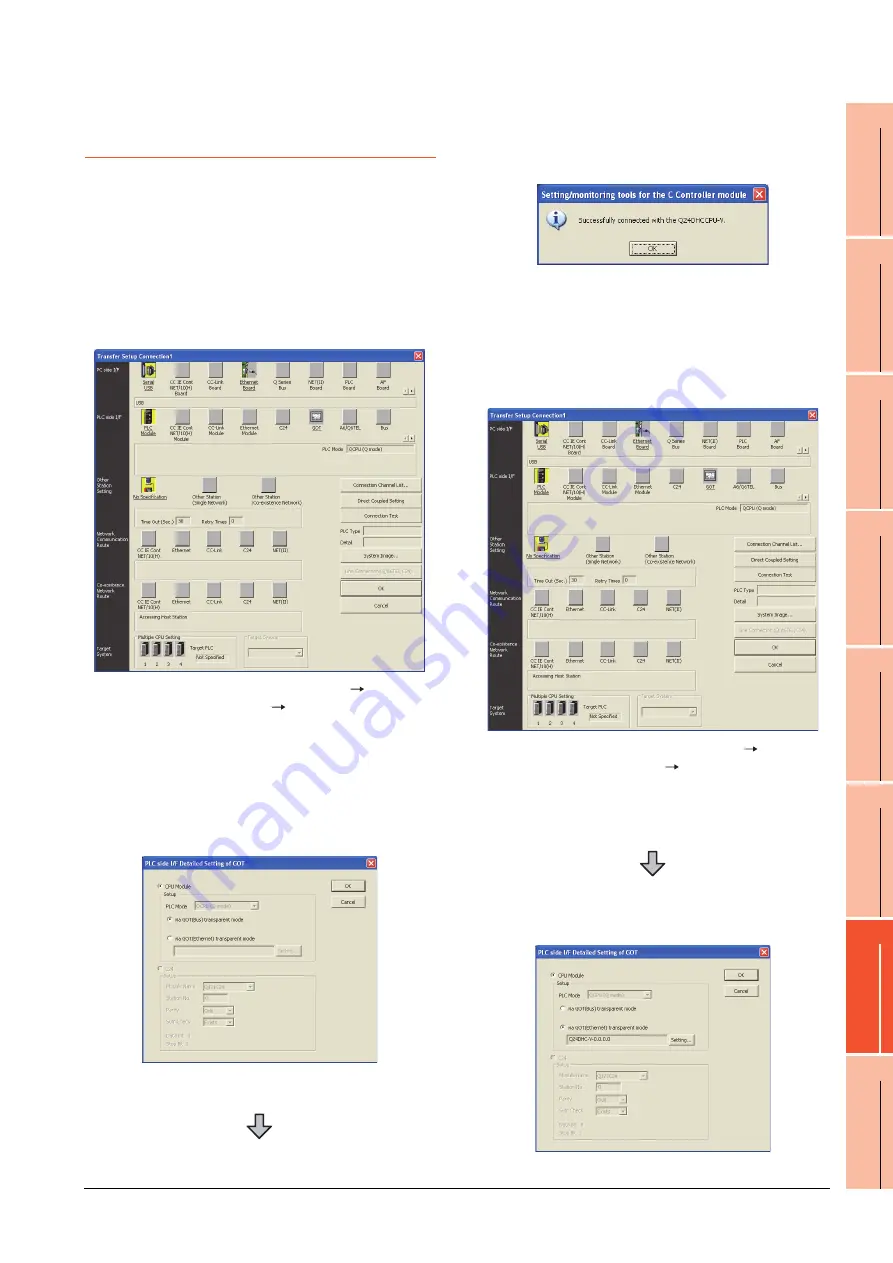
23. FA TRANSPARENT FUNCTION
23.6 Personal Computer Side Setting
23 - 79
17
ROBOT
CONT
ROLLER
CONN
E
C
TION
18
C
NC CONNECTION
19
ENER
GY M
EAS
URIN
G
UNIT/EL
EC
TRIC M
U
LT
I-
ME
ASUR
ING IN
STRU
MEN
T
CO
NNE
CTION
20
GOT
MUL
T
I-DROP
CONNECTION
21
MUL
TI
PL
E-GT1
4, G
T12,
GT
11
, GT
10
CO
NNECTIO
N FUNCTION
22
MUL
T
I-CHA
N
N
E
L
FUNCT
ION
23
F
A
TRANS
P
ARENT
FUNCTION
23.6.18 Accessing by Setting/ Monitoring
tool for C Controller module
The following shows the procedure to set the FA
transparent function of Setting/Monitoring tool for C
Controller module with the C Controller module (Q Series)
(Q24DHCCPU-V) connected.
When connecting the GOT and personal
computer with USB
(1) When connecting the GOT and PLC in bus
connection
(2) When connecting the GOT and PLC in Ethernet
communication
1.
Click the Connection Destination view
[Connection Destination]
[(Connection target
data name)] in the Navigation window of MT Setting/
Monitoring tool for C Controller module.
2.
The [Transfer Setup] is displayed.
3.
Set the [Transfer Setup]:
PLC side I/F : GOT
Other station : No specification
4.
Double-click [GOT] of the CPU side I/F to display
[CPU side I/F Detailed Setting of GOT].
5.
Mark the [via GOT(Bus) transparent mode]
checkbox on the [CPU side I/F Detailed Setting of
GOT] screen.
6.
The screen returns to [Transfer Setup]. Click
[Connection Test] to check if Setting/Monitoring tool
for C Controller module has been connected to the
motion controller (Q mode).
1.
Click the Connection Destination view
[Connection Destination]
[(Connection
target
data name)] in the Navigation window of MT Setting/
Monitoring tool for C Controller module.
2.
The [Transfer Setup] is displayed.
3.
Set the [Transfer Setup]:
PLC side I/F : GOT
Other station : No specification
Содержание GT15
Страница 2: ......
Страница 34: ...A 32 ...
Страница 92: ......
Страница 110: ...2 18 2 DEVICE RANGE THAT CAN BE SET 2 9 MELSEC WS ...
Страница 134: ...3 24 3 ACCESS RANGE FOR MONITORING 3 7 Connection to the Head Module of CC Link IE Field Network System ...
Страница 186: ...5 10 5 BUS CONNECTION 5 2 System Configuration ...
Страница 218: ...5 42 5 BUS CONNECTION 5 4 Precautions ...
Страница 254: ...6 36 6 DIRECT CONNECTION TO CPU 6 6 Precautions ...
Страница 286: ...7 32 7 COMPUTER LINK CONNECTION 7 6 Precautions ...
Страница 350: ...8 64 8 ETHERNET CONNECTION 8 5 Precautions ...
Страница 368: ...9 18 9 MELSECNET H CONNECTION PLC TO PLC NETWORK 9 5 Precautions ...
Страница 420: ...11 26 11 CC Link IE CONTROLLER NETWORK CONNECTION 11 5 Precautions ...
Страница 440: ...12 20 12 CC Link IE FIELD NETWORK CONNECTION 12 5 Precautions ...
Страница 490: ...13 50 13 CC Link CONNECTION INTELLIGENT DEVICE STATION 13 5 Precautions ...
Страница 510: ......
Страница 564: ...15 54 15 INVERTER CONNECTION 15 7 Precautions ...
Страница 668: ......
Страница 712: ...21 12 21 MULTIPLE GT14 GT12 GT11 GT10 CONNECTION FUNCTION 21 5 Precautions ...
Страница 713: ...MULTI CHANNEL FUNCTION 22 MULTI CHANNEL FUNCTION 22 1 ...
Страница 714: ......
Страница 760: ...22 46 22 MULTI CHANNEL FUNCTION 22 5 Multi channel Function Check Sheet ...
Страница 761: ...FA TRANSPARENT FUNCTION 23 FA TRANSPARENT FUNCTION 23 1 ...
Страница 762: ......
Страница 860: ...REVISIONS 4 ...
Страница 863: ......






























