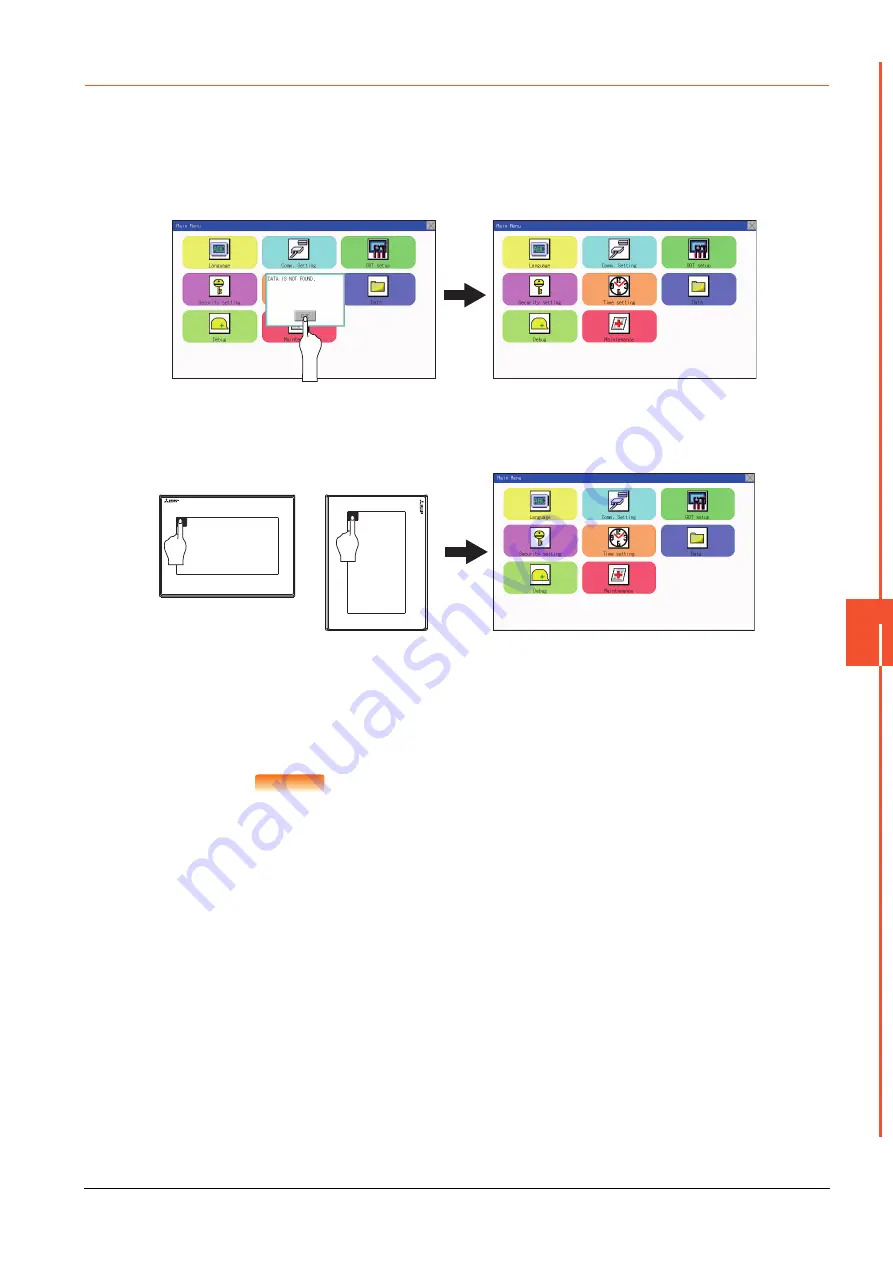
9.3 Utility Display
9 - 5
UTILITY
F
U
NCTION
9
9.3.1
Display operation of main menu
The following four types of operation can display the main menu.
(Display the main menu after installing the standard monitor OS from GT Designer3 to the GOT built in flash memory.)
(1) When project data is undownloaded
After the GOT is turned on, a dialog box for notifying of absence of project data is displayed. After the dialog box is
displayed, touch the [OK] button to display the main menu.
(2) When touching utility call key
If you touch the utility call key while user-created screen is displayed, the main menu is displayed.
The utility call key is set in the position on the GOT screen upper left corner at factory shipment.
*1
The utility function windows appear in the horizontal format, and this format cannot be changed.
The utility call key can be set by the GOT utility or GT Designer3.
For the setting method of the utility call key, refer to the following.
➠
12.2.5 Setting the utility call keys
➠
GT Designer3 (GOT2000) Help
POINT
POINT
POINT
(1) Prohibited simultaneous 2-point presses
Do not touch 2 points or more on the GOT screen simultaneously. Touching 2 points or more
simultaneously may activate a part other than the touched point.
(2) Press time of the utility call key
When having set [Press time] of the utility call key setting screen to other than "0 (s)", keep
pressing the touch panel for the period set to [Press time] or more before leaving the finger
from the touch panel.
For utility call key setting, refer to the following.
➠
12.2.5 Setting the utility call keys
(3) When the utility call key is not set
Even when the utility call key is not set (set to the zero point), you can display the main menu
by performing the following operation.
• Pressing the special function switch set on the user-created screen
Turning on the power
supply of the GOT
Touch [OK] button
Horizontal format
Vertical format
Содержание GOT SIMPLE GS2107-WTBD
Страница 1: ...GRAPHIC OPERATION TERMINAL User s Manual GOT SIMPLE Series ...
Страница 2: ......
Страница 22: ...1 4 1 1 Features ...
Страница 26: ...2 4 2 2 Component List ...
Страница 34: ...4 4 4 3 Bottom ...
Страница 42: ...5 8 5 2 EMC Directive Requirements ...
Страница 48: ...6 6 6 5 Installation Procedure ...
Страница 56: ...7 8 7 2 Wiring Inside and Outside the Panel ...
Страница 68: ...9 10 9 3 Utility Display ...
Страница 96: ...11 26 11 7 Keyword Step 5 Touch the Execute key Step 6 The keyword is deleted Touch OK Touch Touch ...
Страница 98: ...11 28 11 7 Keyword Step 5 Touch the Execute key Step 6 The protection is cleared Touch OK Touch Touch ...
Страница 100: ...11 30 11 7 Keyword ...
Страница 116: ...12 16 12 4 GOT internal device monitor ...
Страница 134: ...13 18 13 3 Login Logout ...
Страница 146: ...14 12 14 1 Time Setting and Display ...
Страница 260: ...17 6 17 3 Clean ...
Страница 266: ...20 2 ...
Страница 282: ...23 2 ...
Страница 288: ...REVISIONS 2 ...
Страница 291: ......






























