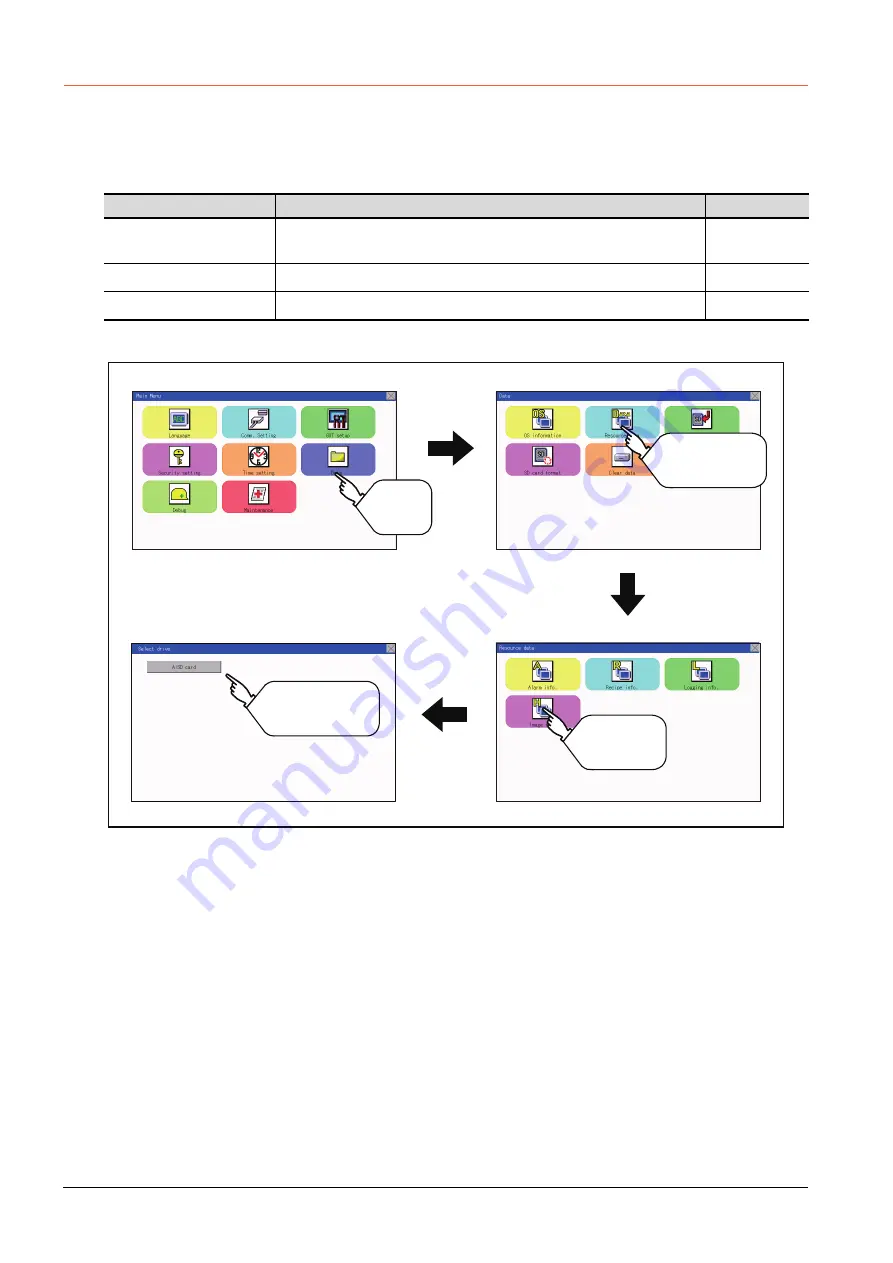
15 - 28
15.3 Resource Data Information
15.3.4
Image file management
■1.
Function of image file management
Deletes, copies, and moves the file created by the hard copy function.
For details of the hard copy function, refer to the following.
➠
GT Designer3 (GOT2000) Help
■2.
Display operation of image file management
Function
Description
Reference page
Information display of files
and folders
Displays the kind, name, data size, creation date and time of the file or folder.
➠
Delete
Deletes the file.
➠
Copy
Copies the file.
➠
Select a drive and
operate Image data
files
Main Menu
Data
Resource data
Select drive
Touch
[Data].
Touch
[Resource Data].
Touch
[Image file].
Содержание GOT SIMPLE GS2107-WTBD
Страница 1: ...GRAPHIC OPERATION TERMINAL User s Manual GOT SIMPLE Series ...
Страница 2: ......
Страница 22: ...1 4 1 1 Features ...
Страница 26: ...2 4 2 2 Component List ...
Страница 34: ...4 4 4 3 Bottom ...
Страница 42: ...5 8 5 2 EMC Directive Requirements ...
Страница 48: ...6 6 6 5 Installation Procedure ...
Страница 56: ...7 8 7 2 Wiring Inside and Outside the Panel ...
Страница 68: ...9 10 9 3 Utility Display ...
Страница 96: ...11 26 11 7 Keyword Step 5 Touch the Execute key Step 6 The keyword is deleted Touch OK Touch Touch ...
Страница 98: ...11 28 11 7 Keyword Step 5 Touch the Execute key Step 6 The protection is cleared Touch OK Touch Touch ...
Страница 100: ...11 30 11 7 Keyword ...
Страница 116: ...12 16 12 4 GOT internal device monitor ...
Страница 134: ...13 18 13 3 Login Logout ...
Страница 146: ...14 12 14 1 Time Setting and Display ...
Страница 260: ...17 6 17 3 Clean ...
Страница 266: ...20 2 ...
Страница 282: ...23 2 ...
Страница 288: ...REVISIONS 2 ...
Страница 291: ......
















































