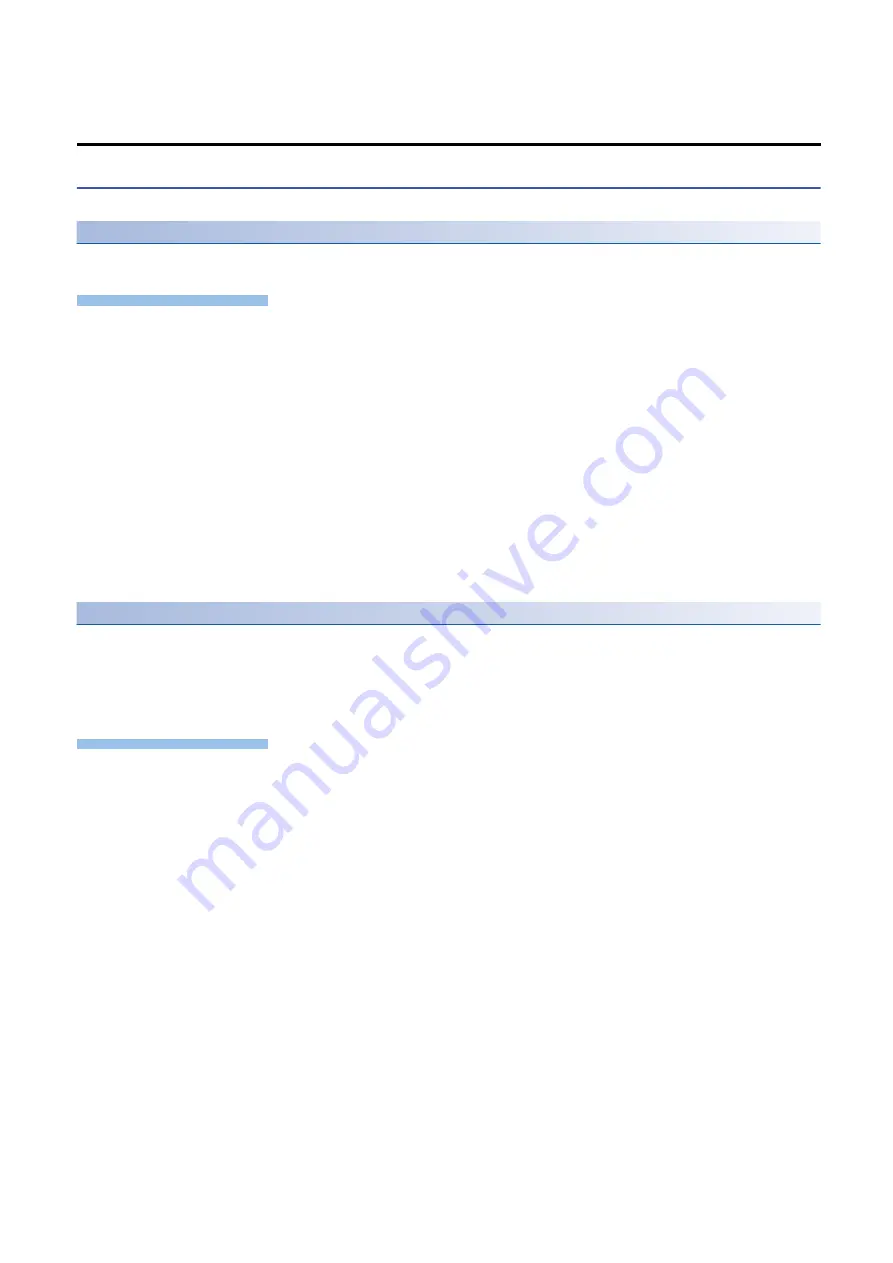
TECHNICAL BULLETIN
[ 7 / 9 ]
FA-A-0326-C
Network camera manufactured by CANON INC.
Use a web browser to set a network camera.
Setting an IP address etc.
The following shows the procedure for setting an IP address etc. by connecting to a network camera from a web browser.
Operating procedure
1.
Enter the IP address of a network camera on a web browser.
If the IP address of the network camera is unknown, it can be checked on a network by using Camera Management Tool.
Camera Management Tool can be downloaded from the website of Canon U.S.A., Inc.
www.usa.canon.com/internet/portal/us/home/support
The initial setting screen for an administrator account appears when accessing the web server.
2.
Set an administrator name and a password, and click the [Apply and reboot] button.
The administrator name set in this step is used as the user name to log in to the network camera.
3.
Enter the set user name and password to log in to the network camera.
The settings menu appears.
4.
Select [Basic]
[Network], and set "IPv4 Address Settings Method" to "Manual" under "IPv4."
5.
Set an IP address, and click the [Apply and reboot] button.
Once the IP address is changed, the connection is disconnected. Close the web browser.
Setting a video size set
The following shows the procedure for setting a video size set. Set it with a personal computer and network camera
connected after setting an IP address.
A resolution that can be set in a camera recorder module or GOT is determined according to the setting of "Video Size Set."
If a resolution to be set does not appear in the communication test screen of a camera recorder module, change this setting.
Operating procedure
1.
Enter the IP address of a network camera on a web browser.
2.
Enter the set user name and password to log in to the network camera.
The settings menu appears.
3.
Select [Basic]
[Video], and select an item including a resolution to be set in a camera recorder module for [Video Size
Set] under [All Videos].
4.
Click the [Apply and reboot] button.
The change is applied and the camera restarts.









