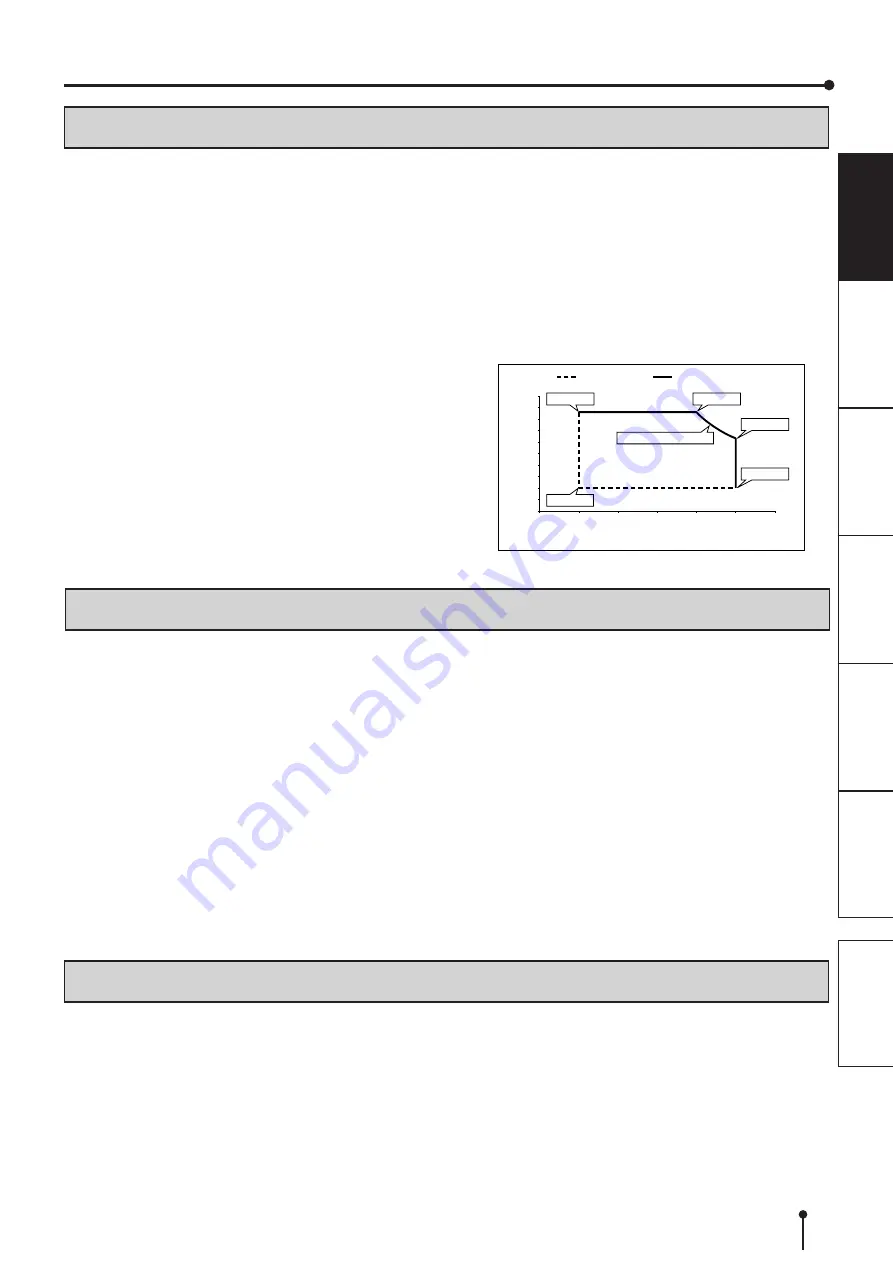
3
PRECAUTIONS
SAFETY PRECAUTIONS
INSTALLATION LOCATIONS
MAINTAIN GOOD VENTILATION
Ventilation slots and holes are provided on the rear and both
sides of this printer. Place the printer on a hard and level
surface and keep a space between the printer and the walls
to ensure proper ventilation. When putting the printer on the
system rack, take a space between the printer and the back
and sides of the rack.
SUITABLE LOCATIONS
Avoid shaky places or hot-springs areas where hydrogen
sulfide and acidic ions are likely to be generated.
AVOID PLACES WITH HIGH HUMIDITY AND DUST
Do not place the printer at a high humidity and dusty
locations. They can cause extensive damage to this printer.
Avoid places where the printer is likely to be exposed to oily
fumes and vapors.
AVOID PLACES LIKELY TO BE EXTREMELY HOT
Places exposed to direct sunlight, or near heating
appliances can attain extremely high temperatures, which
may deform the cabinet, or can become a prime cause of
damage.
PLACE THE PRINTER ON A HORIZONTAL LEVEL
The printer is likely to be affected if it is placed in slanted
conditions or in an unstable places.
PROTECT AGAINST DEW FORMATION
In extremely cold regions, if the printer is moved quickly
from an extremely cold place to warmer one, dew is likely to
be formed. If dew is formed, printing is not possible.
OPERATING AMBIENT TEMPERATURE RANGE
The operating ambient temperature/humidity range is
15°C/20%-86%RH - 30°C/20%-86%RH - 35°C/20%-
63%RH. When using the printer on the system rack, be sure
to keep this ambient temperature inside the rack.
When the printer is used in a low temperature, it may take
some time to start printing.
0
10
15
20
25
30
35
40
20
40
60
80
100
Lower Limit
Upper Limit
Temperature (°C)
Relative Humidity (%)
15°C/86%
30°C/86%
35°C/20%
15°C/20%
0.0225 Humidity Ratio
35°C/63%
FOR LONG OPERATING LIFE
UNSUITABLE MATERIALS FOR THE DIGITAL
COLOR PRINTER
Coat flaking and deformation are likely to occur if the printer
is wiped with chemical dusters, benzine, thinner or any other
solvent, if rubber or PVC items are left in contact with the
printer for extended duration, or if the printer is sprayed with
insecticide.
CARE OF THE CABINET
Unplug and clean with a soft cloth slightly moistened with a
mild soap and water solution. Allow to dry completely before
operating. Never use petroleum base solutions or abrasive
cleaners.
HEAD ABRASION
The thermal head wears out. When it is abraded, it becomes
hard to print out fine details of the picture. In such a case, it
is necessary to replace the thermal head. Consult with the
sales dealer for replacing the head.
CONNECTING DEVICES
Read thoroughly “Operating Precautions” of the instruction
booklets for the devices connected with the Digital Color
Printer. The power cord must be disconnected after printing
is over.
CAUTION ON RELOCATING
When transporting this printer, make sure it is not likely to
be subjected to impacts. They can be a prime cause for
damage. Further, make sure to disconnect the power cord
from the power outlet, and the cables from the connected
devices.
OTHER CAUTIONS
• Do not pull out nor touch the print paper until printing is
completed. It may degrade the print quality or cause an
error.
• Dust or other foreign matter adhering to the print paper
or the ink ribbon cassette, or deformation resulting from
exposure to extremely low or high temperatures could
cause loss of color, uneven color or lines, or wrinkles in
the print images.
• Depending on the internal temperature, the printer
may stop printing temporarily during printing. (The LCD
displays “COOLING.”) Please wait for the printer to
resume printing.
• Empty the front cover bin and the exit waste bin
frequently to prevent jamming the strips at the print
output slot and the waste output slot.
• The exit paper tray is used for storing the cut print paper
temporarily. The print paper may fall from the tray or
may not be stored in the printed order. Take out the print
paper from the exit paper tray before the tray is filled up.
NOTE:
YOUR UNDERSTANDING IS REQUESTED FOR THE
LOSS OF IMAGES IN MEMORY DUE TO THE SUDDEN
OCCURRENCE OF A MALFUNCTION.





















