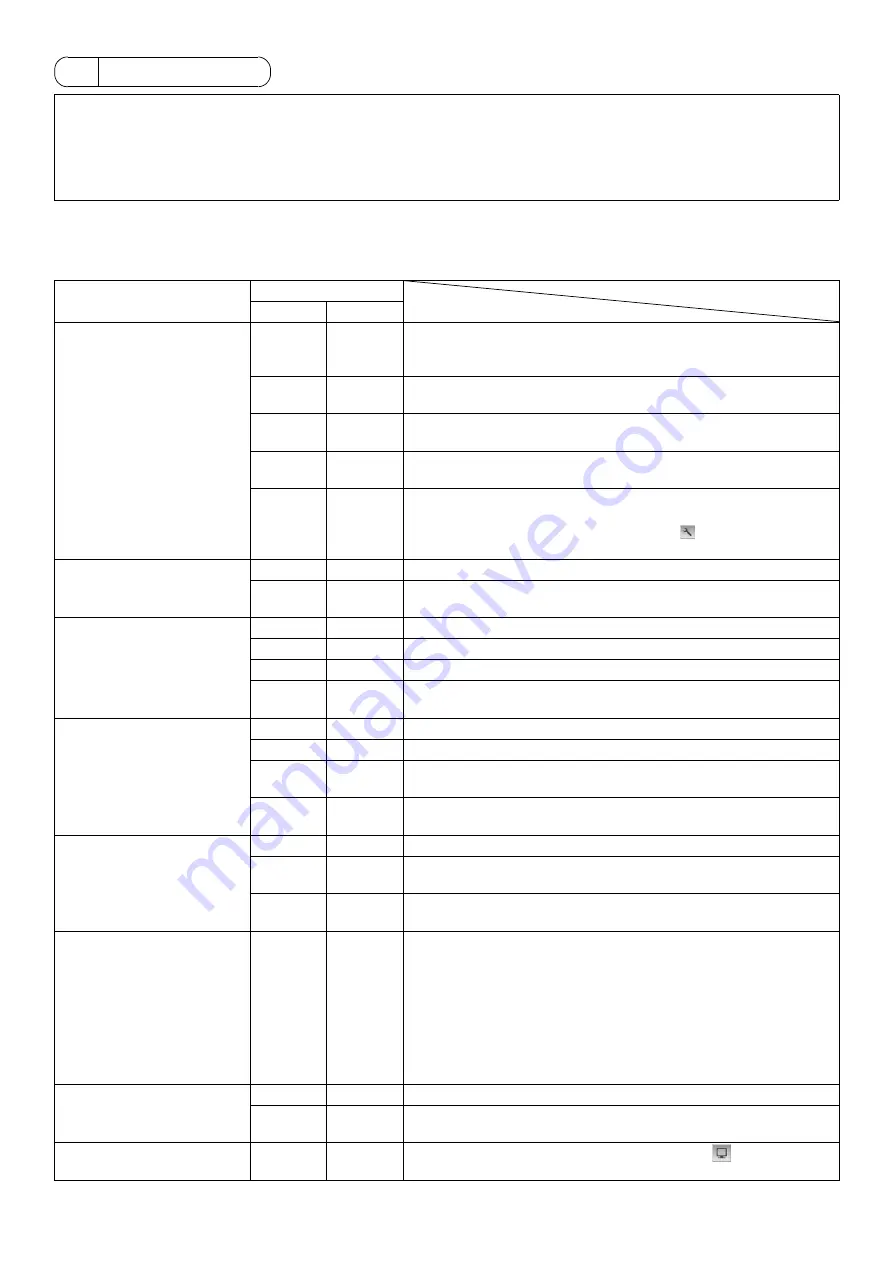
- 23 -
System 1: Standard configuration (system with 50 units of equipments or less)
System 2: System with connection to one or more Expansion controllers (system with more than 50 units or equipments)
The startup procedures vary with system configuration.
The following table summarizes the initial setting procedures.
8 Initial Setting
NOTES
* Choose from two initial setting methods: 1) Making the settings via AG-150A, 2) Making the setting via the LAN using the Initial
Setting Web.
• This manual provides the instructions on making the initial settings from AG-150A.
• Please refer to AG-150A Instruction Book or the Instruction Book that are provided with Initial Setting Web.
• Refer to the PAC-YG50ECA Expansion controller Installation/Instructions Manual for how to connect Expansion controllers.
Initial setting procedures
System configuration
1
2
1. Startup
1
Check that the version of the AG-150A software is 2.10 or later.
Check that the DB No. of the AG-150A and the PAC-YG50ECA to be
connected match.
2
Set the IP address for the Expansion controller with the dipswitch on
PAC-YG50ECA.
1
3
Turn on the power supply unit (PAC-SC51KUA) to start up the AG-150A.
(Turn on the Expansion controllers as well for System 2.)
2
4
The display language selection window will appear. Select the desired
language by touching the language.
3
5
The Initial Setting screen will appear.
(Once the initial settings have been made, the monitor screen will
appear when the unit is turned on. Touch the
icon at the top right of
the screen to bring up the Initial Settings window if necessary.)
2. Clock setting
1
Touch “Date and time” on the Initial Settings window.
2
Change other settings as necessary by touching the desired items, and
touch “Save Settings” to save the changes.
3. Unit information settings
1
1
Touch “Unit Info.” on the Initial Settings window.
2
Set the Expansion Controller setting to “Do not use”.
2
Set the Expansion Controller setting to “Use”.
3
3
Change other settings as necessary by touching the desired items, and
touch “Save Settings” to save the changes.
4. Network settings
1
1
Touch “Network” on the Initial Settings window.
2
Check that the AG-150A tab is selected.
3
Touch the EC tabs, and make necessary settings for the EC-1 through
EC-3.
2
4
Change other settings as necessary by touching the desired items, and
touch “Save Settings” to save the changes.
5. Group settings
1
1
Touch “Groups” on the Initial Settings window.
2
Touch the EC tabs, and make necessary settings for the EC-1 through
EC-3.
2
3
Change other settings as necessary by touching the desired items, and
touch “Save Settings” to save the changes.
6. Miscellaneous settings
1
1
After completing the group setting, make the settings for other items as
necessary by touching the item on the menu to be set.
• Interlocked operation setting (interlocked operation between
LOSSNAY and indoor units)
• Refrigerant system monitor (monitoring of refrigerant piping
connection between indoor and outdoor units)
• Block settings
• Floor layout settings
• User settings
7. Clock setting
1
1
Touch “Date and time” on the Initial Settings window.
2
2
Change other settings as necessary by touching the desired items, and
touch “Save Settings” to save the changes.
8. Exiting the Initial Settings
window
1
1
When all settings have been completed, touch the
icon to return to
the Monitor/Operation window.
WT05368X08.fm Page 23 Thursday, March 17, 2011 9:21 AM

























